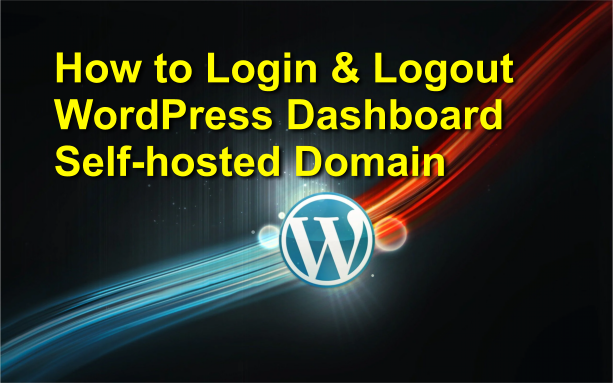How to Login/Logout WordPress Dashboard Self-hosted Domain
WordPress is one of the most popular content management systems (CMS) in the world. It is easy to use and offers a wide range of features and functionalities to website owners. If you are a website owner who uses WordPress as your CMS, you will need to know how to sign up, log in, and log out of your WordPress website dashboard. In this article, we will walk you through the steps to do just that.
Signup for WordPress Website Dashboard
To sign up for a WordPress website dashboard, you will first need to create a self-hosted domain website. This means that you will need to purchase a domain name and a hosting plan from a web hosting provider. Once you have done this, you can follow the steps below to sign up for your WordPress website dashboard.
How to install WordPress at self hosting domain from Cpanel
Step 1: Go to the WordPress website (wordpress.org) and click on the “Get Started” button.
Step 2: Click on the “Download WordPress” button.
Step 3: Save the WordPress zip file to your computer.
Step 4: Login to your hosting provider’s dashboard and navigate to the cPanel.
Step 5: Click on the “File Manager” icon and navigate to the “public_html” folder.
Step 6: Upload the WordPress zip file to the “public_html” folder.
Step 7: Extract the WordPress zip file.
Step 8: Rename the “wp-config-sample.php” file to “wp-config.php”.
Step 9: Open the “wp-config.php” file and enter your database details.
Step 10: Save the “wp-config.php” file.
Step 11: Navigate to your website URL and follow the installation wizard to complete the installation.
Log into WordPress Website Dashboard
Once you have completed the installation of WordPress, you can log in to your website dashboard by following the steps below.
Step 1: Go to your website URL and add “/wp-admin” to the end of it. For example, if your website URL is www.yourwebsite.com, you would type www.yourwebsite.com/wp-admin.
Step 2: Enter your username and password.
Step 3: Click on the “Log In” button.
Logout from WordPress Website Dashboard
To log out of your WordPress website dashboard, follow the steps below.
Step 1: Click on your username in the top right-hand corner of the screen.
Step 2: Click on the “Log Out” button.
Signing up for, logging in to, and logging out of your WordPress website dashboard is easy to do. By following the steps outlined in this article, you will be able to quickly and easily access your website dashboard and make the necessary changes to your website. With WordPress, you can create a professional-looking website that will help you to grow your business and reach your target audience.