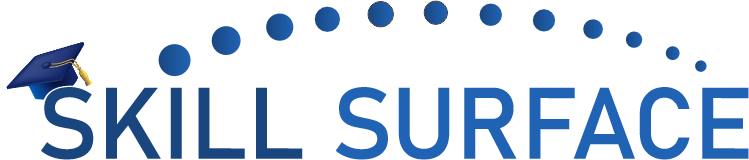Email communication has become an integral part of our daily lives, both in personal and professional contexts. Gmail, one of the most widely used email services, offers a variety of tools and features to make managing emails easy and efficient. One of these features is the ability to set up Gmail’s SMTP (Simple Mail Transfer Protocol) for sending emails. In this article, we will guide you on how to use the Gmail SMTP setup for sending emails in 2023.
It is important to note that you will need to have a Gmail account and enable the “Less Secure App” option in your account settings before proceeding.
Step 1: Open your Gmail account and click on the settings icon in the top right corner.
Step 2: Select “Settings” and navigate to the “Forwarding and POP/IMAP” tab.
Step 3: Under the “IMAP Access” section, select “Enable IMAP.”
Step 4: Next, navigate to the “Accounts and Import” tab and select “Add another email address you own.”
Step 5: Fill in your name and the email address you want to send emails from.
Step 6: In the “SMTP Server” field, enter “smtp.gmail.com” and in the “Username” field, enter your full Gmail email address.
Step 7: In the “Password” field, enter your Gmail account password and click “Next Step.”
Step 8: Select “Send Verification” to verify your email address.
Step 9: Once your email address is verified, you can use the Gmail SMTP server to send emails from your alternate email address.
Step 10: To use the Gmail SMTP server, you will need to configure your email client or application with the following settings:
- SMTP server: smtp.gmail.com
- Port: 587
- Encryption: TLS
- SMTP username: your full Gmail email address
- SMTP password: your Gmail account password
By following these steps, you can easily set up the Gmail SMTP setup for sending emails in 2023. This feature allows you to send emails from your alternate email address while still managing them all from one Gmail account. Additionally, you can also use this setup for sending bulk emails or for integrating with CRM software.
It’s worth noting that Google has recently implemented a new authentication system called OAuth2, which is more secure than using a password. Therefore, it’s recommended to use OAuth2 instead of the “Less Secure App” option.
It’s important to follow Google’s terms and conditions and use this information accordingly. We are not responsible for any violation of these terms.
As security measures are becoming increasingly important, Google has implemented an additional step for signing into your account from a new device or app. This step is designed to ensure that only authorized individuals have access to your account and to protect your personal information.
When signing in from a new device or app, you may be prompted to click a link that says “Click here to allow access to your Google account using the new device/app.” By clicking this link, you are confirming that you are the person attempting to sign in and that you trust the device or app.
It’s important to note that any security changes made to your account may take up to an hour or more to take effect. During this time, you may experience temporary disruptions in access to your account. It’s also worth noting that keeping your account secure is a shared responsibility. You should always use a strong and unique password, enable two-factor authentication, and be aware of phishing scams. Google provides you with various security measures to keep your account safe, please follow the guidelines and update your account settings accordingly.
Google’s additional step for signing into your account from a new device or app is an important security measure that helps protect your personal information. It may take up to an hour or more for any security changes to take effect, and it’s important to stay vigilant and follow Google’s guidelines to keep your account safe.