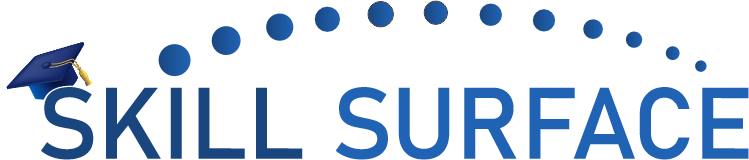PHP.ini and .htaccess are important configuration files that play a crucial role in the performance and functionality of PHP and WordPress websites. In this article, we will discuss the purpose of these files and their significance, as well as provide some codes and tips for using them effectively.
- PHP.ini: PHP.ini is a configuration file for PHP, which is a server-side scripting language used for developing dynamic websites. It contains various settings and parameters that determine the behavior of PHP on a server. Some of the common settings that can be adjusted in PHP.ini include the maximum file upload size, the maximum execution time of a script, and the error reporting level.
- .htaccess: The .htaccess file is a configuration file used by Apache web servers. It allows website owners to override default server settings and control aspects of the website, such as URL rewriting, password protection, and redirects. It is often used to fine-tune the performance and functionality of PHP and WordPress websites.
When editing PHP.ini or .htaccess files, it is important to take caution as even a small mistake can cause the website to break or become inaccessible. One recommended method of editing these files is through cPanel, a web-based control panel used by many web hosting companies. To edit PHP.ini or .htaccess in cPanel, simply log in to your account, navigate to the “Files” section, and select “File Manager.” From there, you can edit the file as needed.
Here are a few tips for using PHP.ini and .htaccess effectively:
- Set the maximum execution time of a script to a reasonable value to prevent slow-loading pages.
- Use .htaccess to enforce HTTPS and redirect all traffic to the secure version of your website.
- Use .htaccess to block access to sensitive directories and files, such as your wp-config.php file.
- Use .htaccess to optimize the website’s performance by enabling compression, setting an expiration time for static assets, and caching pages.
Code for File_uploads, max_execution_time, max_input_time, max_input_vars, memory_limit, post_max_size , session.gc_maxlifetime, upload_max_filesize.
Create a php file in the public_html folder, insert the following code, and save it.
file_uploads = On
max_execution_time = 3000
max_input_time = 6000
max_input_vars = 10000
memory_limit = 1024M
post_max_size = 1024M
session.gc_maxlifetime = 1440
upload_max_filesize = 1024M
To create a PHP.ini file for your WordPress website, follow these steps:
- Log in to your cPanel account.
- Navigate to the File Manager.
- Locate the public_html folder and right-click on it.
- Select the “New File” option.
- Name the file “php.ini” and select “Create New File.”
- Copy and paste the code provided in the previous question into the newly created php.ini file.
- Save the changes to the file.
Once you have created the php.ini file, you can easily upload it to your cPanel account. Follow these steps to do so:
- Log in to your cPanel account.
- Navigate to the File Manager.
- Locate the php.ini file in your local computer and right-click on it.
- Select the “Upload” option.
- Navigate to the public_html folder in your cPanel account and select it as the destination for the upload.
- Start the upload process.
- Once the upload is complete, the php.ini file will be present in the public_html folder of your cPanel account.
It is important to note that the exact settings you need to modify in your PHP.ini file may vary depending on your website’s requirements and hosting environment. Before making any changes, it is recommended to take a backup of your PHP.ini file and test the changes in a development environment before applying them to a live website.
PHP.ini and .htaccess are important configuration files that play a significant role in the performance and functionality of PHP and WordPress websites. By understanding their purpose and learning how to use them effectively, you can take control of your website and ensure that it runs smoothly and securely.
The .htaccess file is an important configuration file for a WordPress website as it controls various settings such as URL rewriting, security measures, and other functionalities. Here is a sample .htaccess code for a WordPress website:
# BEGIN WordPress
<IfModule mod_rewrite.c>
RewriteEngine On
RewriteBase /
RewriteRule ^index.php$ - [L]
RewriteCond %{REQUEST_FILENAME} !-f
RewriteCond %{REQUEST_FILENAME} !-d
RewriteRule . /index.php [L]
</IfModule>
# END WordPress
To upload the .htaccess file to your cPanel account, follow these steps:
- Log in to your cPanel account.
- Navigate to the File Manager.
- Locate the public_html folder and select it.
- Right-click on the public_html folder and select the “New File” option.
- Name the file “.htaccess” and select “Create New File.”
- Copy and paste the sample code provided above into the newly created .htaccess file.
- Save the changes to the file.