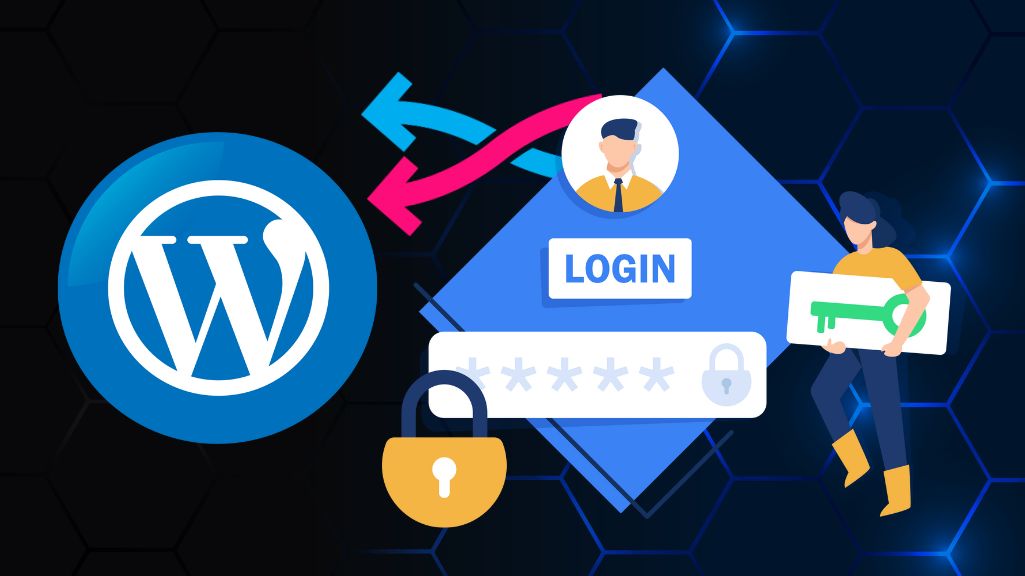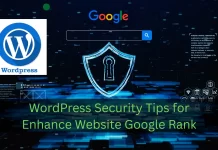Stuck in a WordPress Login Loop – Refreshing/Redirecting Issue
Escaping the WordPress Login Loop. There’s no feeling quite like it: you go to your WordPress admin page, enter your username and password, hit “Log In,” and… nothing. The page simply refreshes, dumping you right back on the login screen without an error message. This is the infamous WordPress login page refreshing and redirecting loop, a deeply frustrating issue that locks you out of your own website. This problem can stem from several sources, but the most common culprits are corrupted browser cookies, a plugin or theme conflict, an incorrect site URL configuration, or a corrupted .htaccess file. This guide will walk you through a complete, step-by-step process to diagnose and fix the issue, starting with the simplest solutions and moving to the more advanced.
The Quickest Fixes (Start Here)
Before you dive into your website’s files, let’s rule out the simplest problems.
1. Clear Your Browser Cache and Cookies
WordPress uses browser cookies to verify your identity after you log in. If your browser is holding onto a corrupted or outdated cookie, it can fail the authentication check, sending you back to the login page every time.
- How to Fix: Go into your browser’s settings (e.g., Chrome, Firefox, Safari) and find the option to “Clear browsing data.”
- What to Clear: You must select “Cookies and other site data” and “Cached images and files.”
- Action: Clear the data, completely restart your browser, and then try logging in again. This simple step solves the problem for a surprising number of users.
Troubleshooting Your WordPress Files (via FTP/File Manager)
If clearing your cache didn’t work, the problem likely lies within your WordPress installation. You will need to access your site’s files using an FTP client (like FileZilla) or the File Manager in your web hosting control panel (like cPanel).
2. Deactivate All Plugins
A plugin conflict is the single most common cause of the login loop. A poorly coded or outdated plugin can interfere with the login process.
How to Fix:
- Log in to your server via FTP or File Manager.
- Navigate to your WordPress root directory (often
public_html). - Go to the
wp-contentfolder. - Find the folder named
plugins. - Rename this folder to something else, like
plugins_deactivated. This immediately deactivates all plugins on your site. - Action: Now, try to log in to your WordPress admin area. If it works, you’ve found the problem!
- Next Step: Go back to your File Manager, rename
plugins_deactivatedback toplugins. Then, log in to your WordPress dashboard, go to the “Plugins” page, and reactivate your plugins one by one, testing the login page after each one. When the login loop returns, you’ve found the faulty plugin.
3. Deactivate Your Active Theme
If the plugins weren’t the issue, your theme might be. This is especially common with custom themes or themes that have been heavily modified.
How to Fix:
In your File Manager, navigate to wp-content/themes/.
- You will see folders for each theme you have installed. Find the folder of your currently active theme.
- Rename that folder (e.g., rename
my-themetomy-theme_deactivated). - Action: This action will force WordPress to fall back to a default theme (like “Twenty Twenty-Four”). Try logging in again. If you can get in, the issue is with your theme. You may need to contact the theme developer or restore a backup.
Identifying the Core Problem
If you’ve made it this far and the login page is still giving you the cold shoulder, don’t despair. The issue is likely not with a single plugin or theme, but with your site’s core configuration. This often happens after a site migration, a domain name change, or an SSL certificate (HTTP to HTTPS) update. The problem is a mismatch between your actual site address and the URLs WordPress thinks it should have. We will now tackle this head-on by editing your site’s foundational files and, if necessary, the database itself. This is the “advanced” part, but it’s the most reliable way to fix stubborn configuration errors.
Fixing Core Configuration and Corrupted Files
These steps involve editing code. Always back up a file before you edit it.
4. Check Your .htaccess File
The .htaccess file controls how your server interacts with WordPress, managing permalinks and redirects. If it becomes corrupted, it can cause endless redirect loops.
- How to Fix:
- In your WordPress root directory (the same place you see
wp-content), find the file named.htaccess. (If you can’t see it, you may need to “Show Hidden Files” in your File Manager). - Rename the file to
.htaccess_old. This disables it.
- In your WordPress root directory (the same place you see
- Action: Try to log in. If it works, the
.htaccessfile was the problem. - Next Step: Once logged in, go to Settings > Permalinks in your WordPress dashboard. Don’t change anything; just click the “Save Changes” button. This will automatically generate a new, clean
.htaccessfile for you.
5. Define Your Site URLs in wp-config.php
This is the most powerful fix for URL mismatches. You will manually tell WordPress exactly what your site’s address is, overriding any incorrect settings in the database.
- How to Fix:
- In your WordPress root directory, find and open the
wp-config.phpfile for editing. - Scroll down to the bottom, just before the line that says
/* That's all, stop editing! Happy publishing. */. - Add the following two lines of code:
PHPdefine('WP_HOME','https://www.yourdomain.com'); define('WP_SITEURL','https://www.yourdomain.com'); - In your WordPress root directory, find and open the
- Action: Crucially, replace
https://www.yourdomain.comwith your exact site address. Make sure to usehttps://if you have an SSL certificate. Save the file and try to log in again.
6. The Final Resort: Replace Core Files
If all else fails, it’s possible a core WordPress file, like wp-login.php, has been corrupted or compromised.
- How to Fix:
- Go to WordPress.org and download a fresh, new copy of WordPress.
- Unzip the file on your computer.
- On your computer, DELETE the
wp-contentfolder from this new download. (This is vital, as you don’t want to overwrite your themes and plugins). - Using FTP, upload all the remaining files and folders (like
wp-admin,wp-includes, and all the root files) to your server, overwriting the old files.
- Action: This replaces all of WordPress’s core files with fresh, clean copies, eliminating any corruption. Now, attempt to log in.
Back in the Driver’s Seat
Resolving the WordPress login page refreshing issue is a classic process of elimination. By moving from simple browser fixes to more complex file and database checks, you can pinpoint the source of the conflict. In most cases, the culprit is a misbehaving plugin, a theme conflict, or a critical URL mismatch in your site’s configuration. To prevent this from happening again, always make a backup before site migrations or SSL changes, and test major plugin updates on a staging site first. With your admin access restored, you can get back to what matters: building and managing your website.