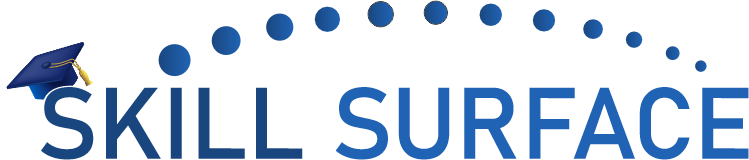CONTACT US
📱 +92 300 8634126, +92 330 0119801
✉️ help@skillsurface.com
📧 sales@skillsurface.com
📍Office 311, 3rd Floor Century Tower, Kalma Chowk.
📍 Gulberg III, Lahore, Punjab, Pakistan
DMCA, GPL | Privacy Policy | Terms & Conditions
All rights reserved by Skill Surface Pvt Ltd.