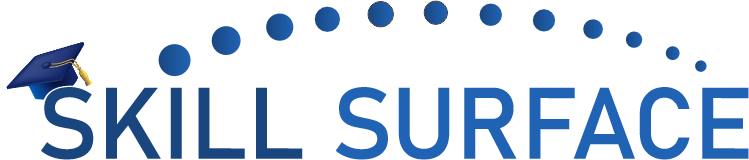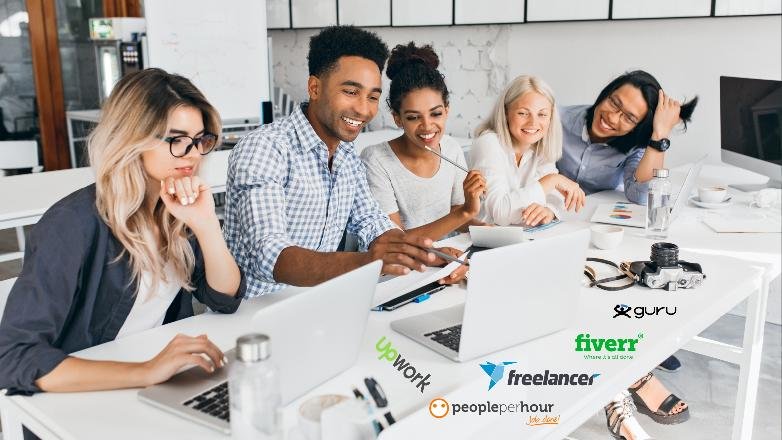We will guide you through the process of installing “Moshell” on a Windows 11 system using the Cygwin 64-bit platform. This installation is specifically geared towards using Moshell for an Ericsson project.
Here are the steps to install Moshell with Cygwin64 on Windows 11 for Ericsson Network for 3G, 4G, 5G:
Install Cygwin64_86 Step by Step
1- Download Cygwin64_86 for Official Website: www.cygwin.com
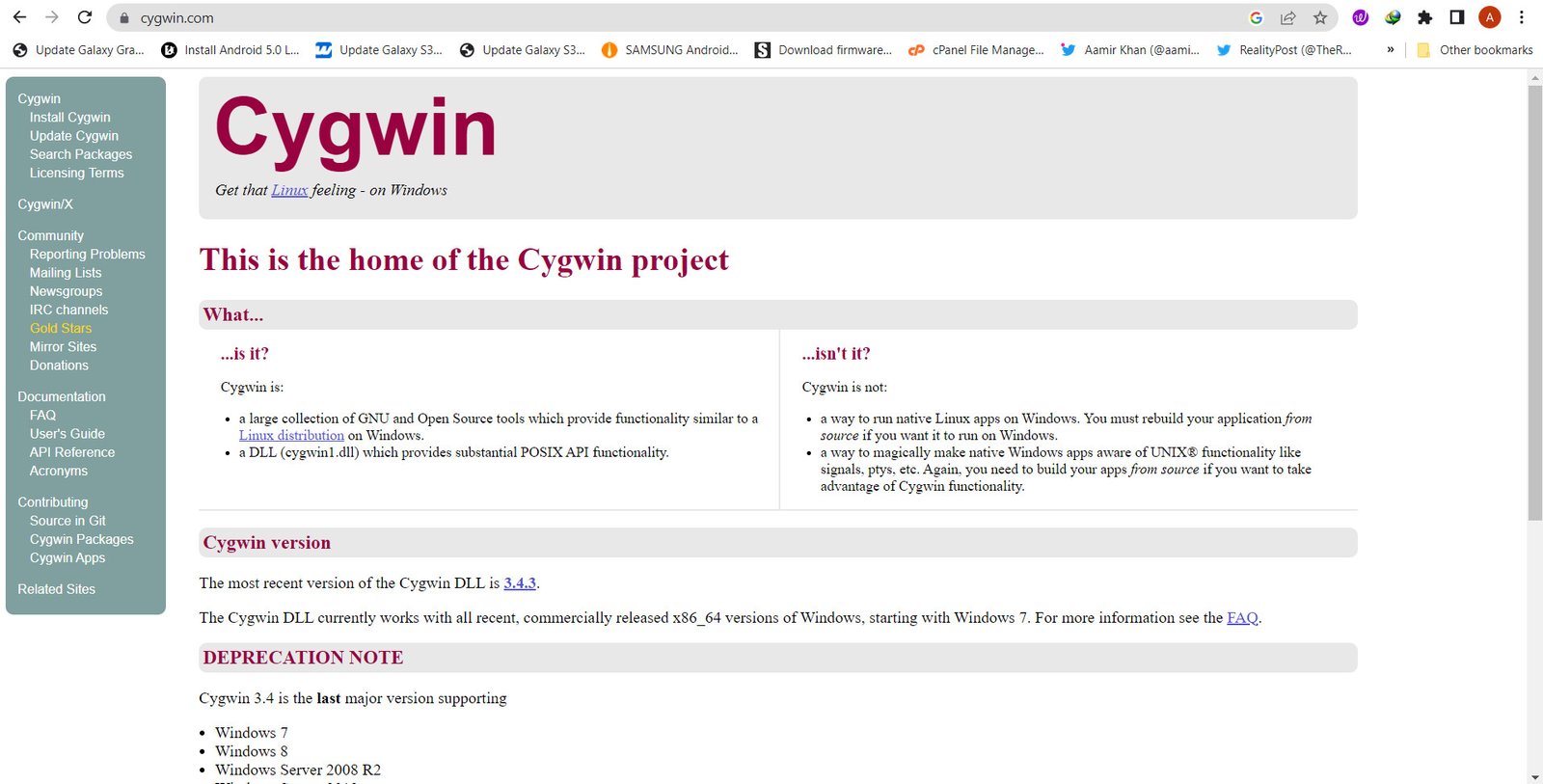
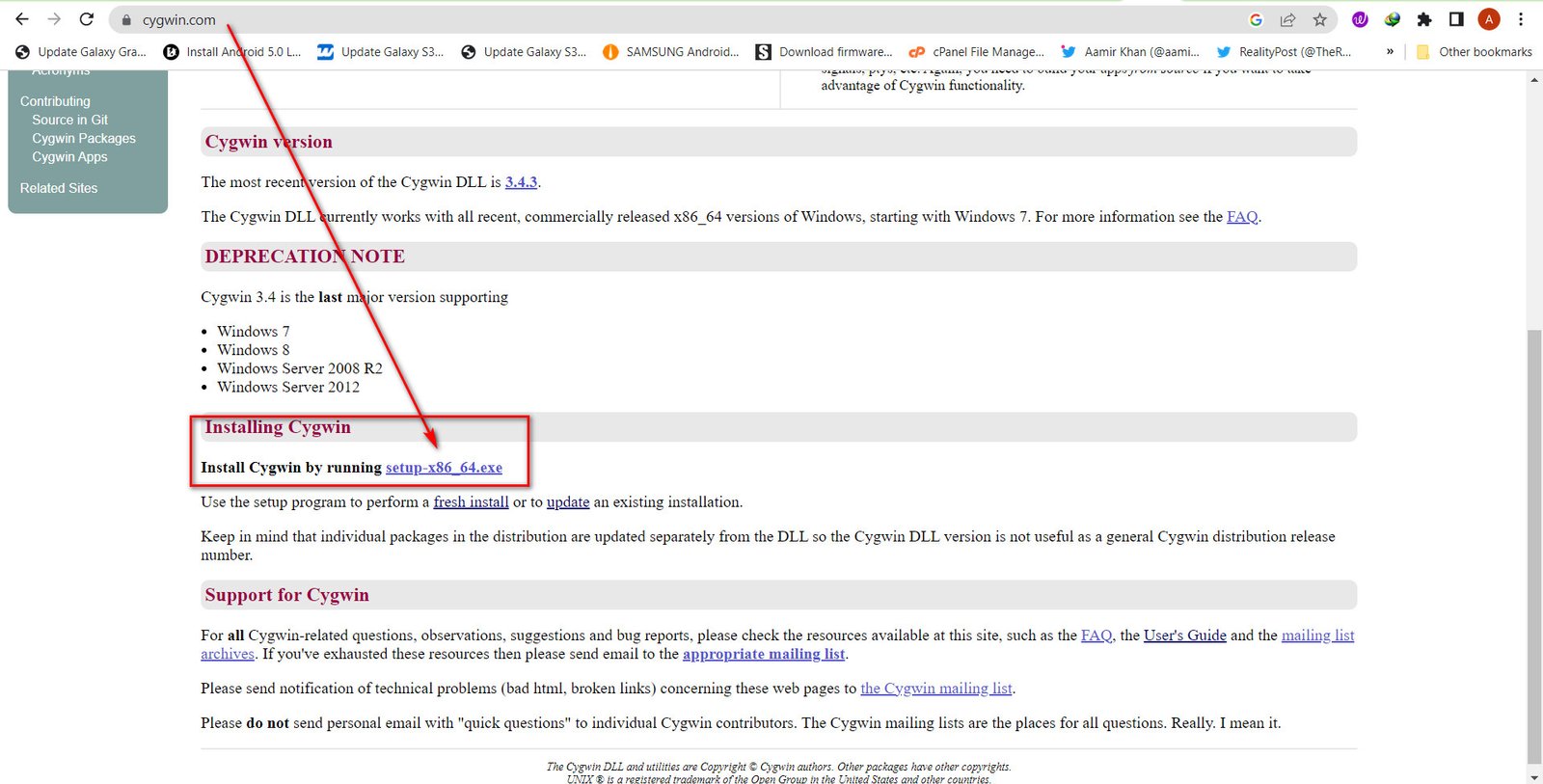
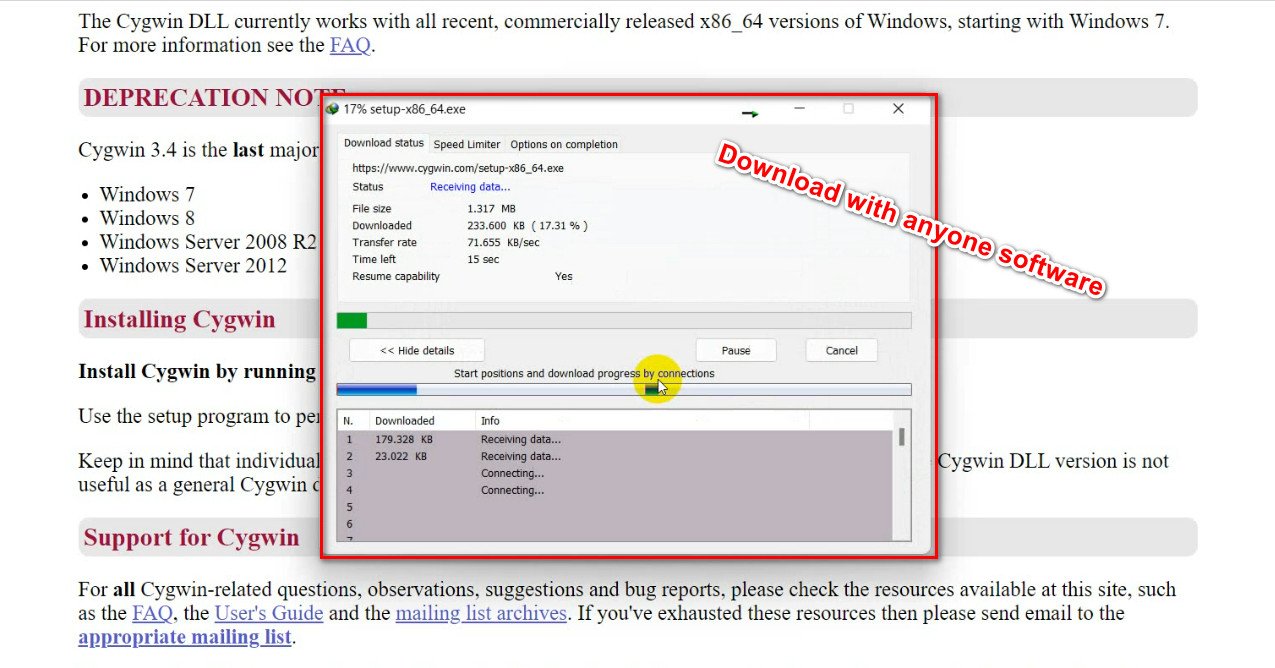
Software downloaded in your PC Download/Program Folder
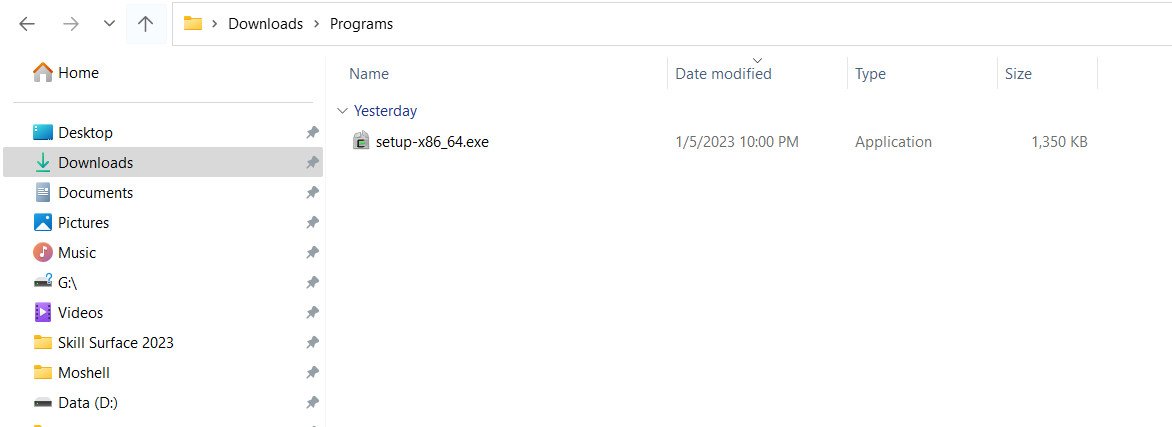
2- Install Cygwin by running setup-x86_64.exe
Now Running Software As Administrator and Following the Steps in the Below Images:
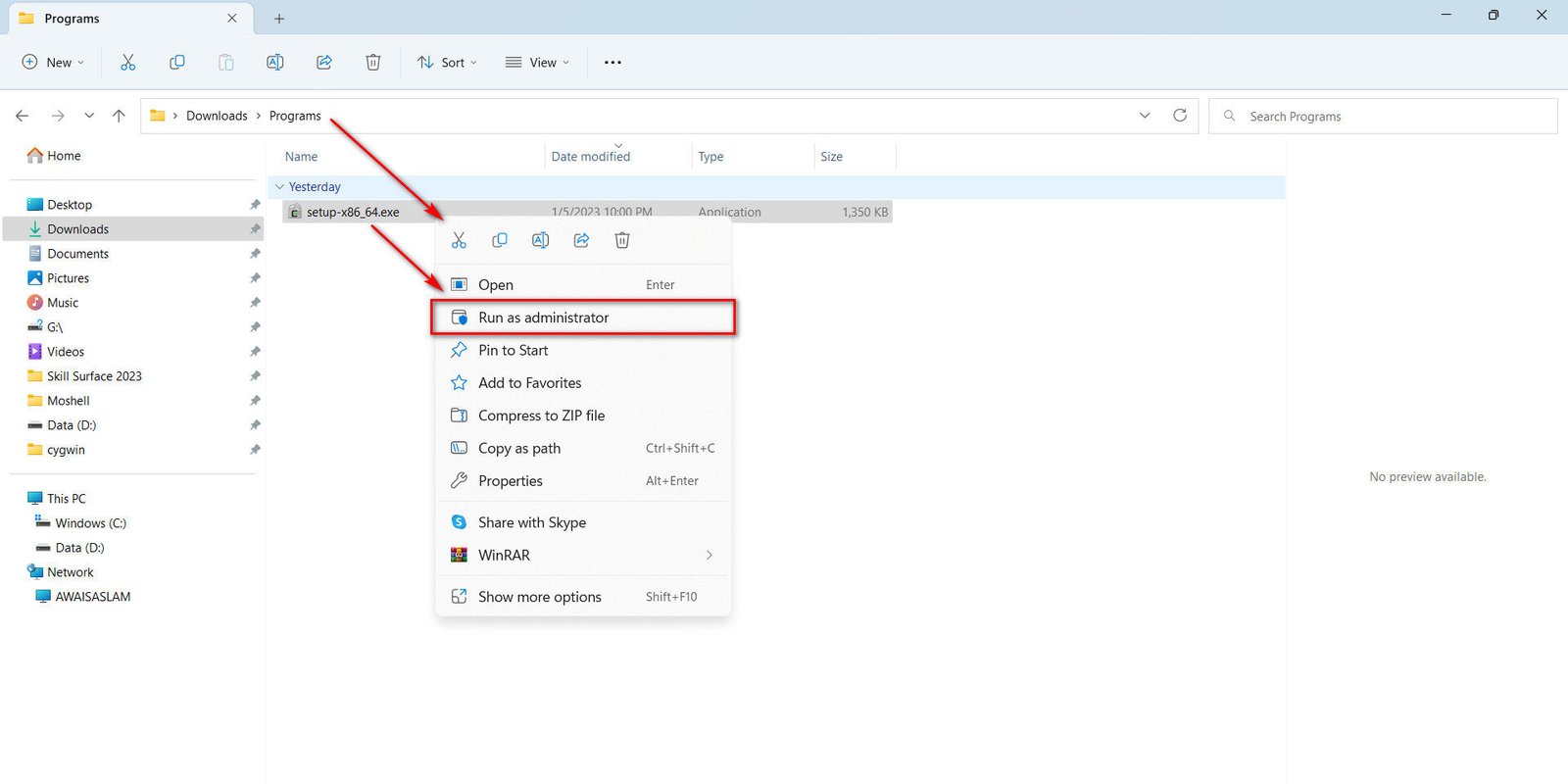
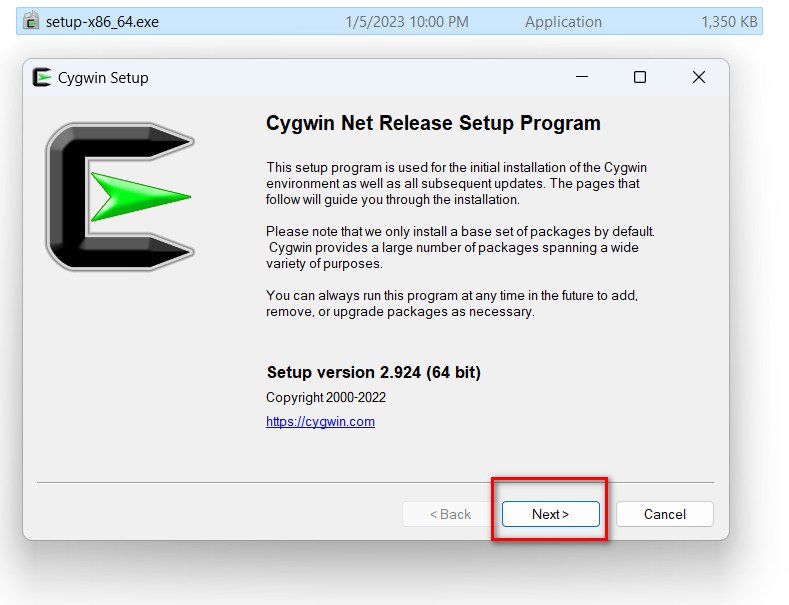
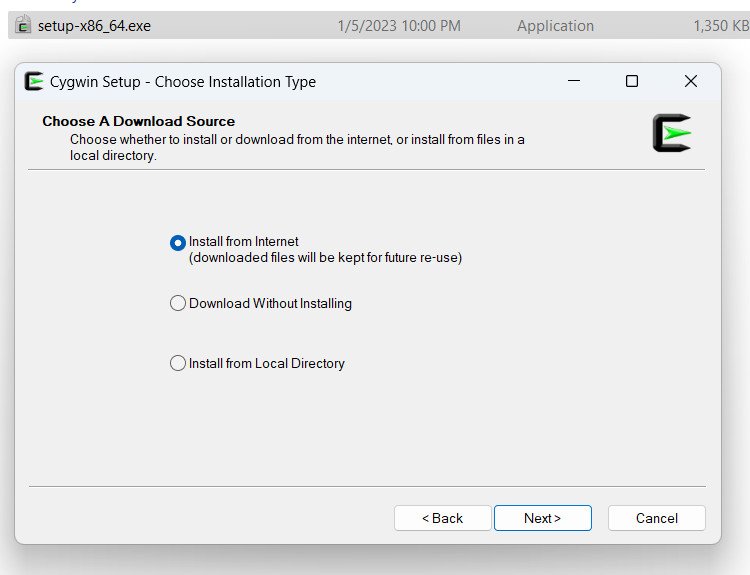
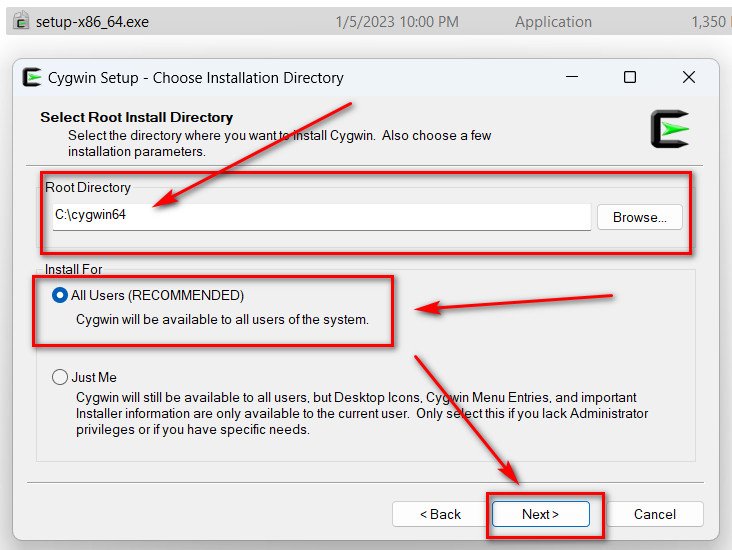
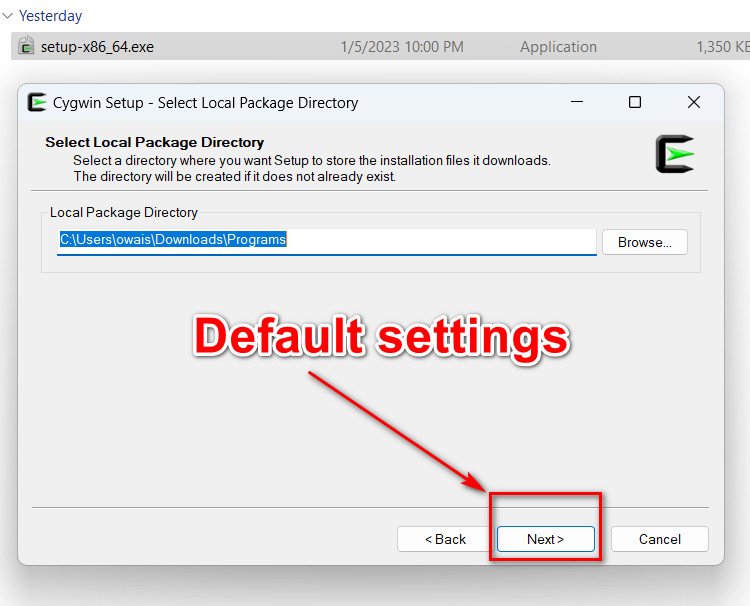
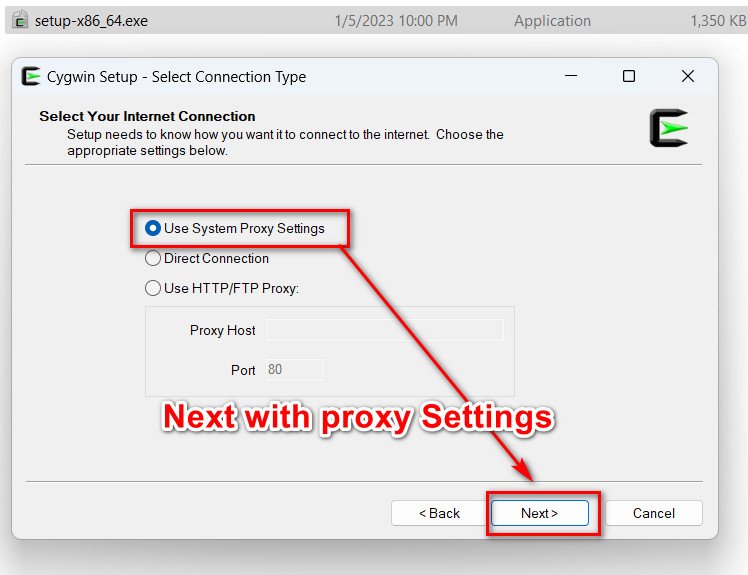
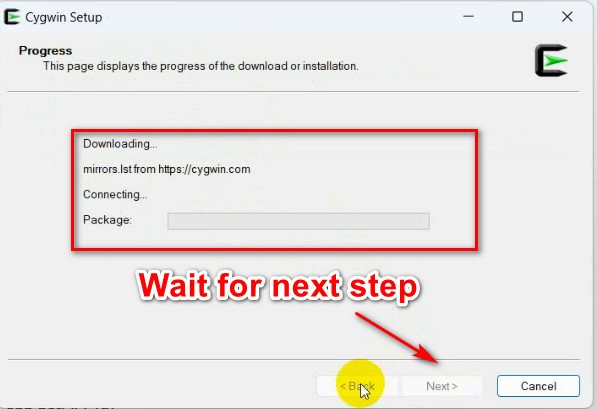
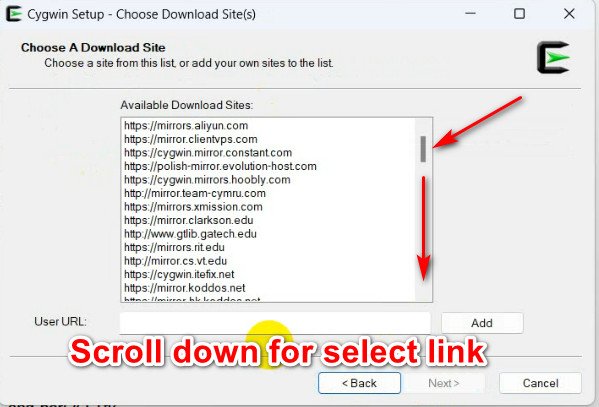

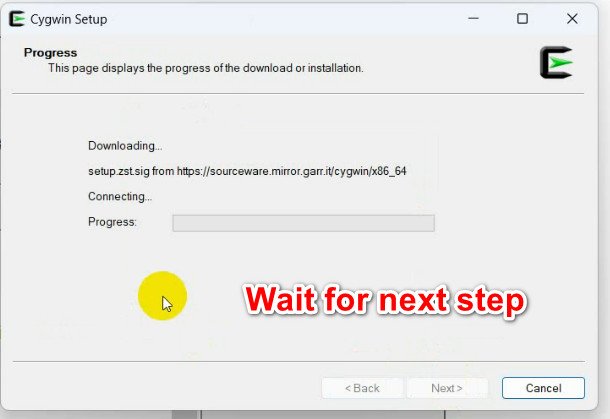
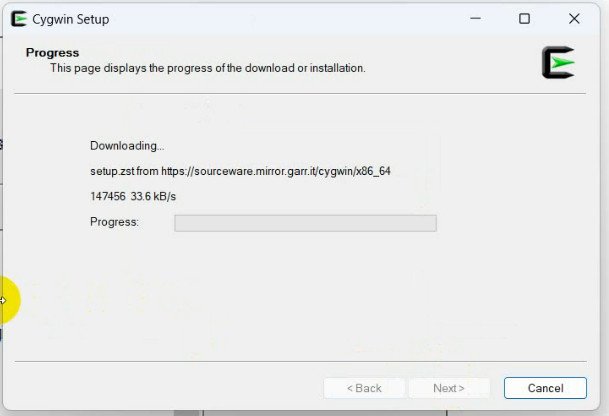
“The Moshel installation box will automatically open during the download process. In this box, select the desired version of Moshel from the list and tick the corresponding box. Then, proceed to the next step according to the instructions provided in the below images. The list of software options is as follows:”
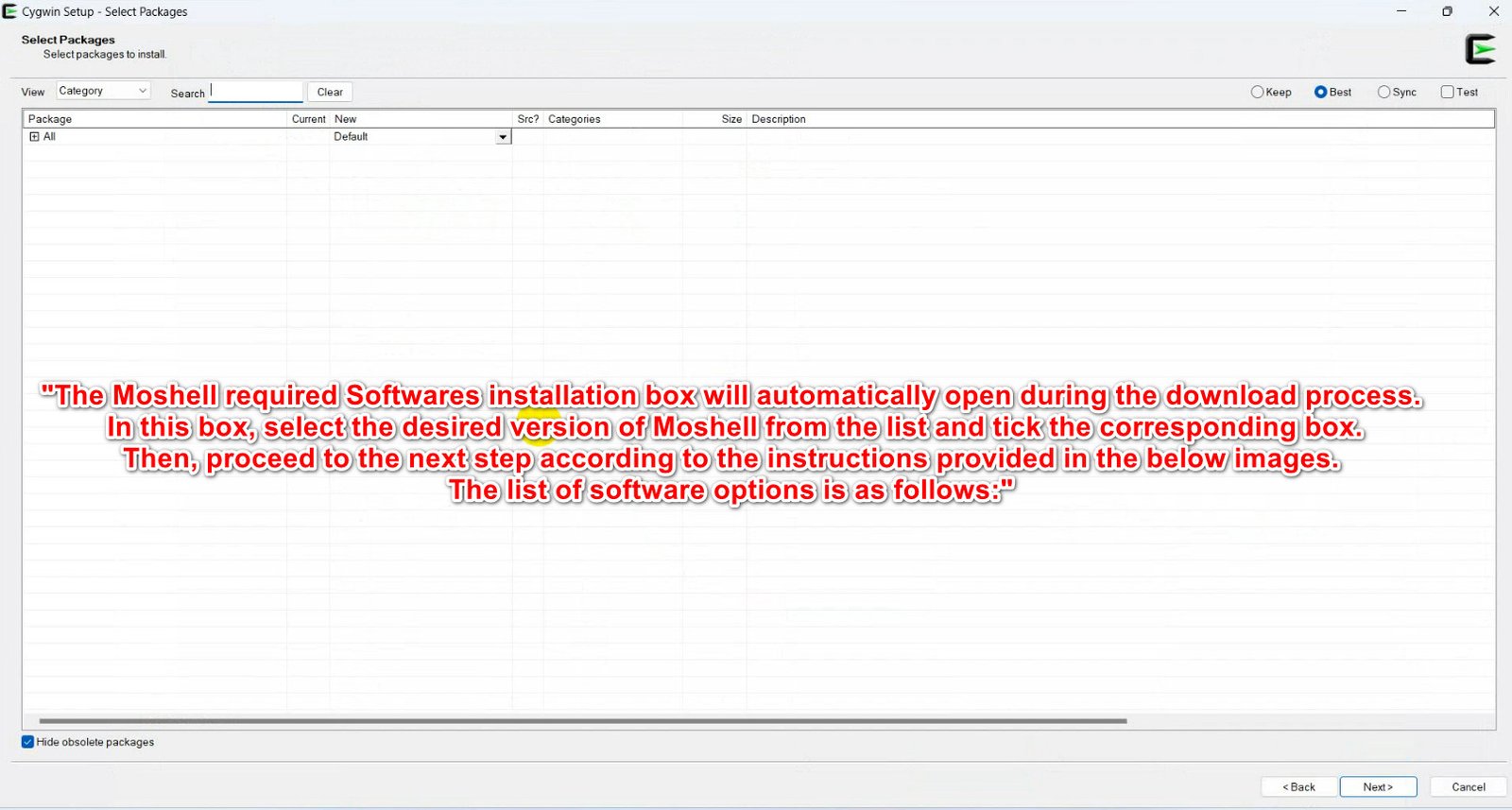
“In the “Select Packages” view, navigate to the “Category” menu and add the following packages:
- Under Archive, select zip and unzip
- Under Database, select postgresql
- Under Graphics, select gnuplot
- Under Libs, select libglib2.0_0, libssp0, zlib, libxml2
- Under Net, select curl, inetutils, openssh, openssl, net-snmp-utils (5.7.3), and net-snmp-libs (5.7.3)
- Under Perl, select perl, perl-XML-Simple, and perl-IO-Tty
- Under Python, select python39″
“Open the software installation window and select the desired software from the list or search for it using the search bar. The complete list of available software options is provided below:”
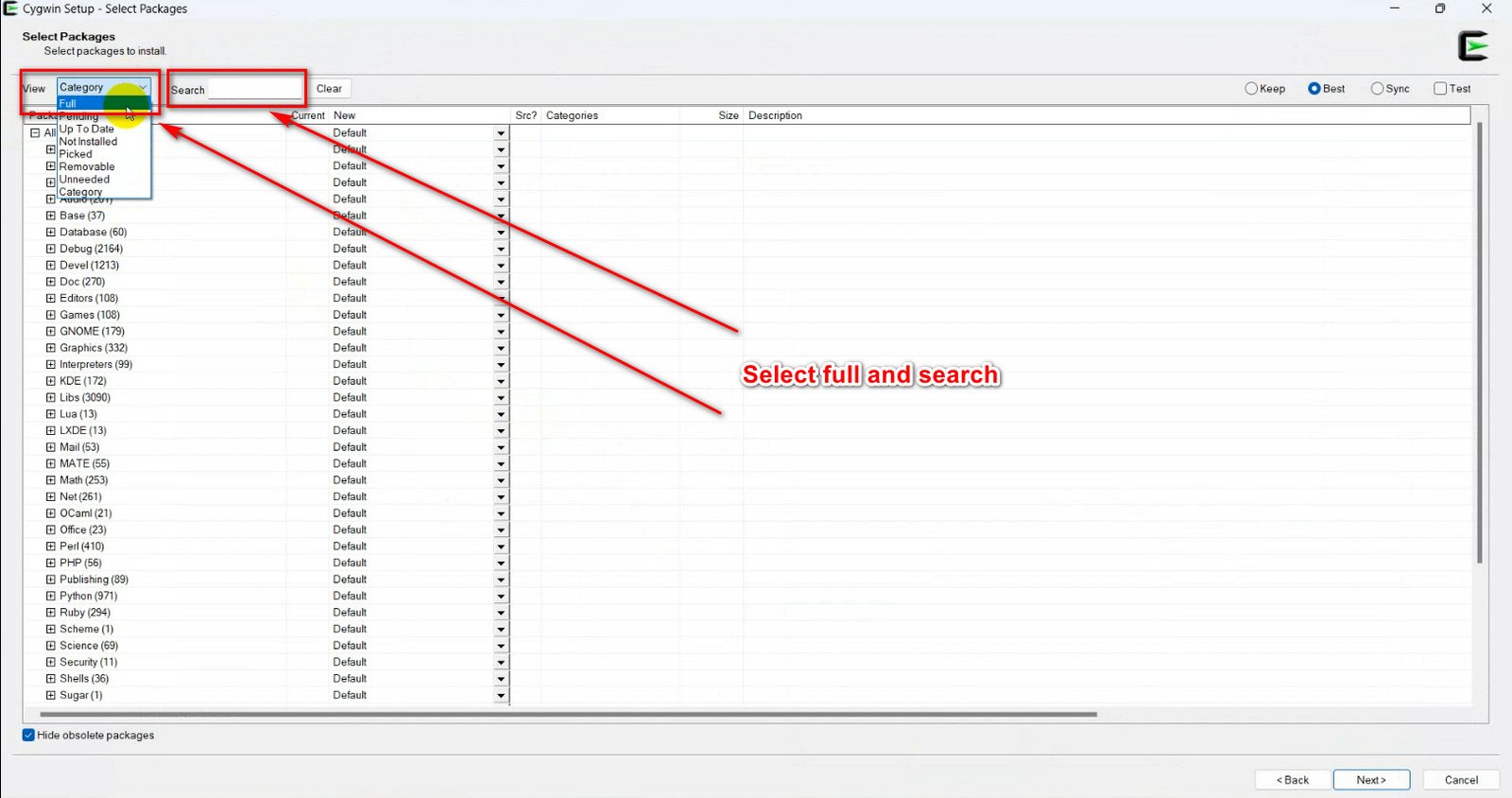
“Now, start the process with the following images.”
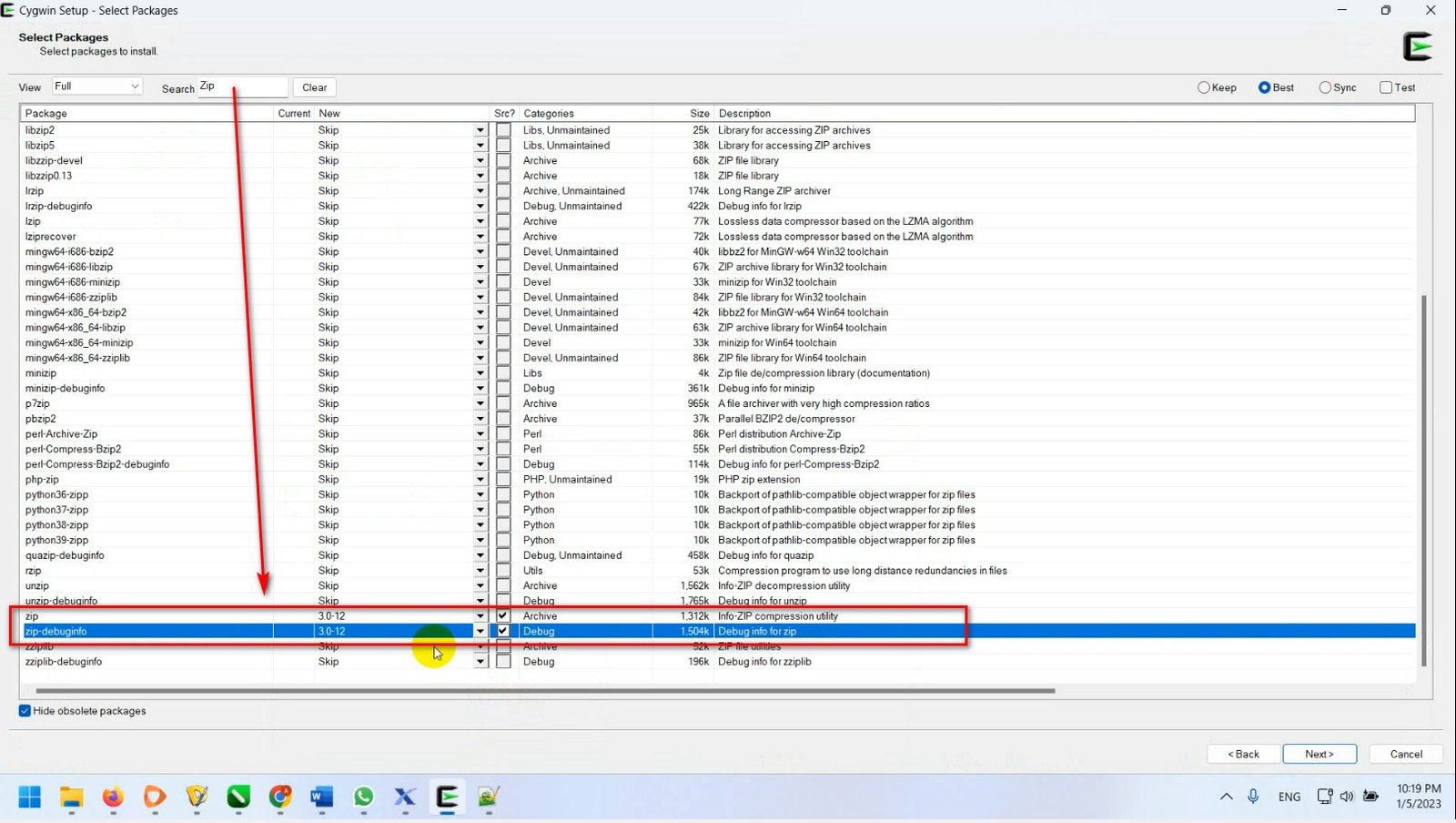




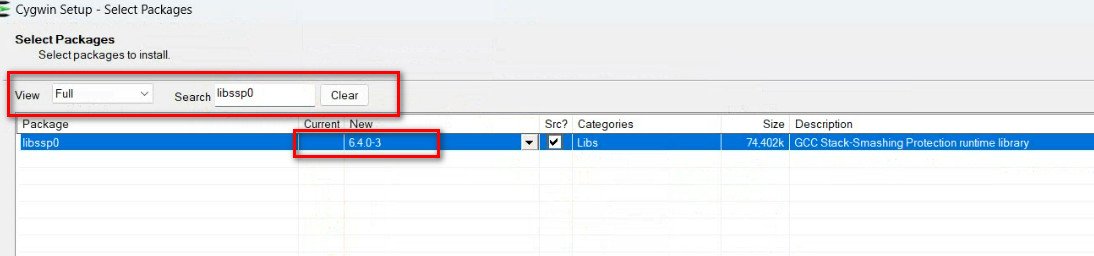
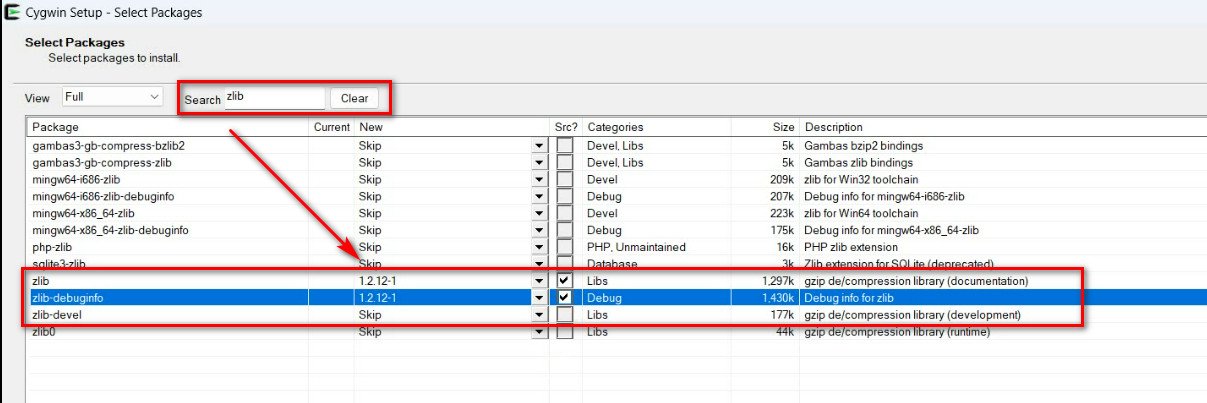

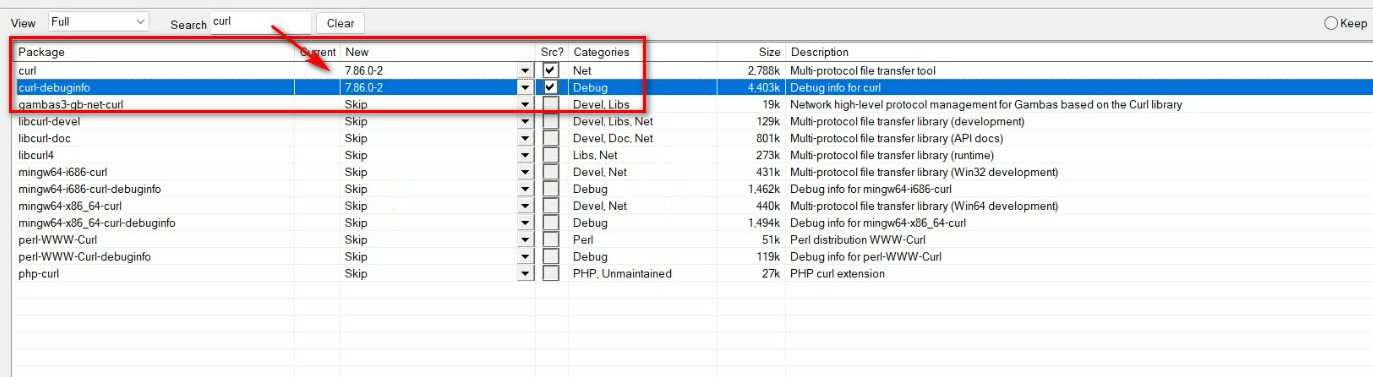
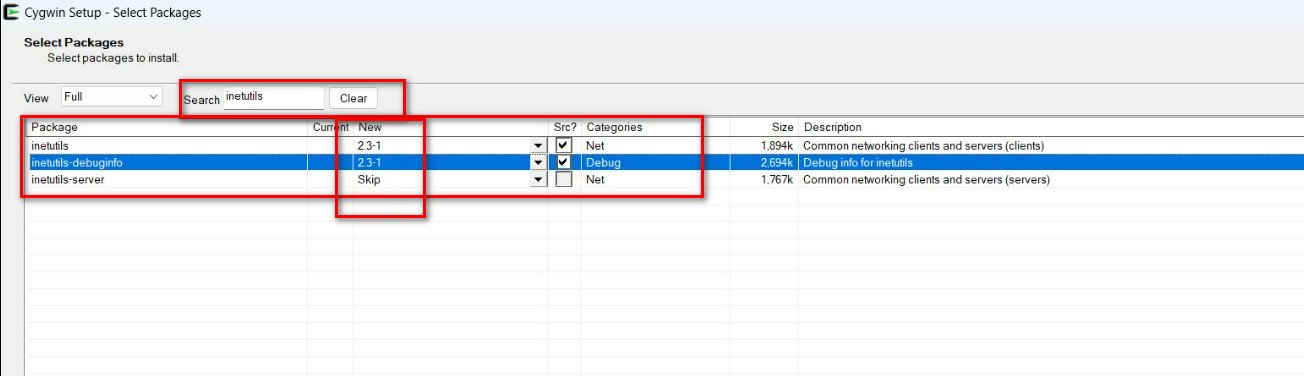
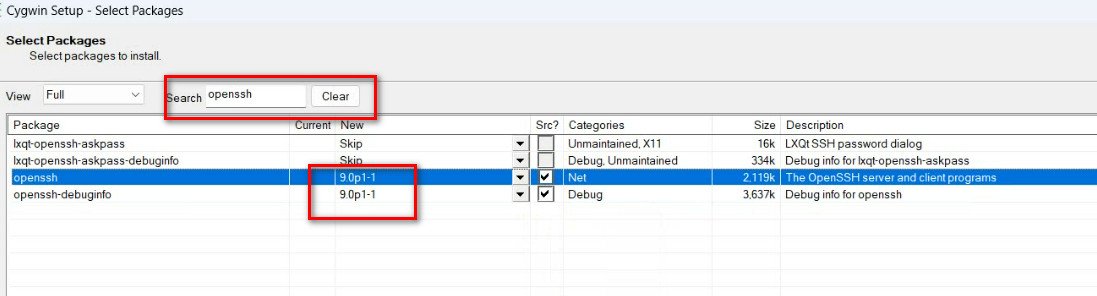
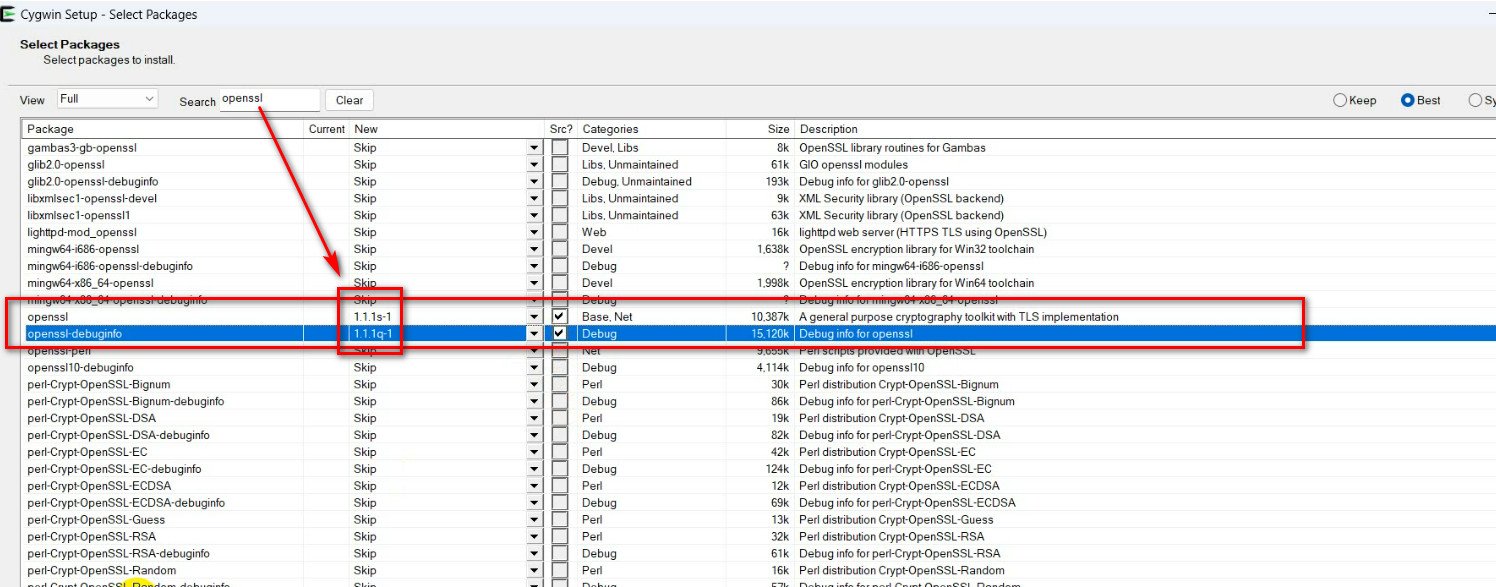

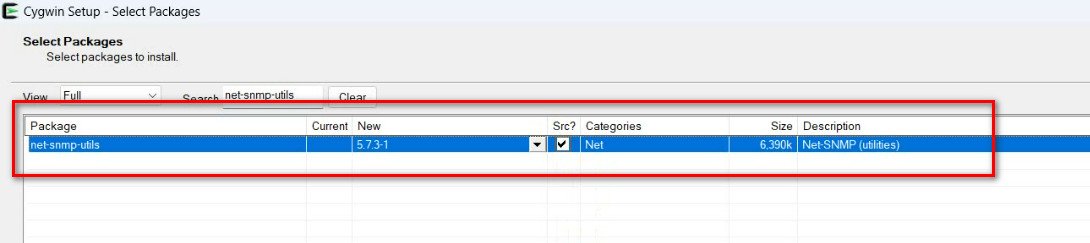
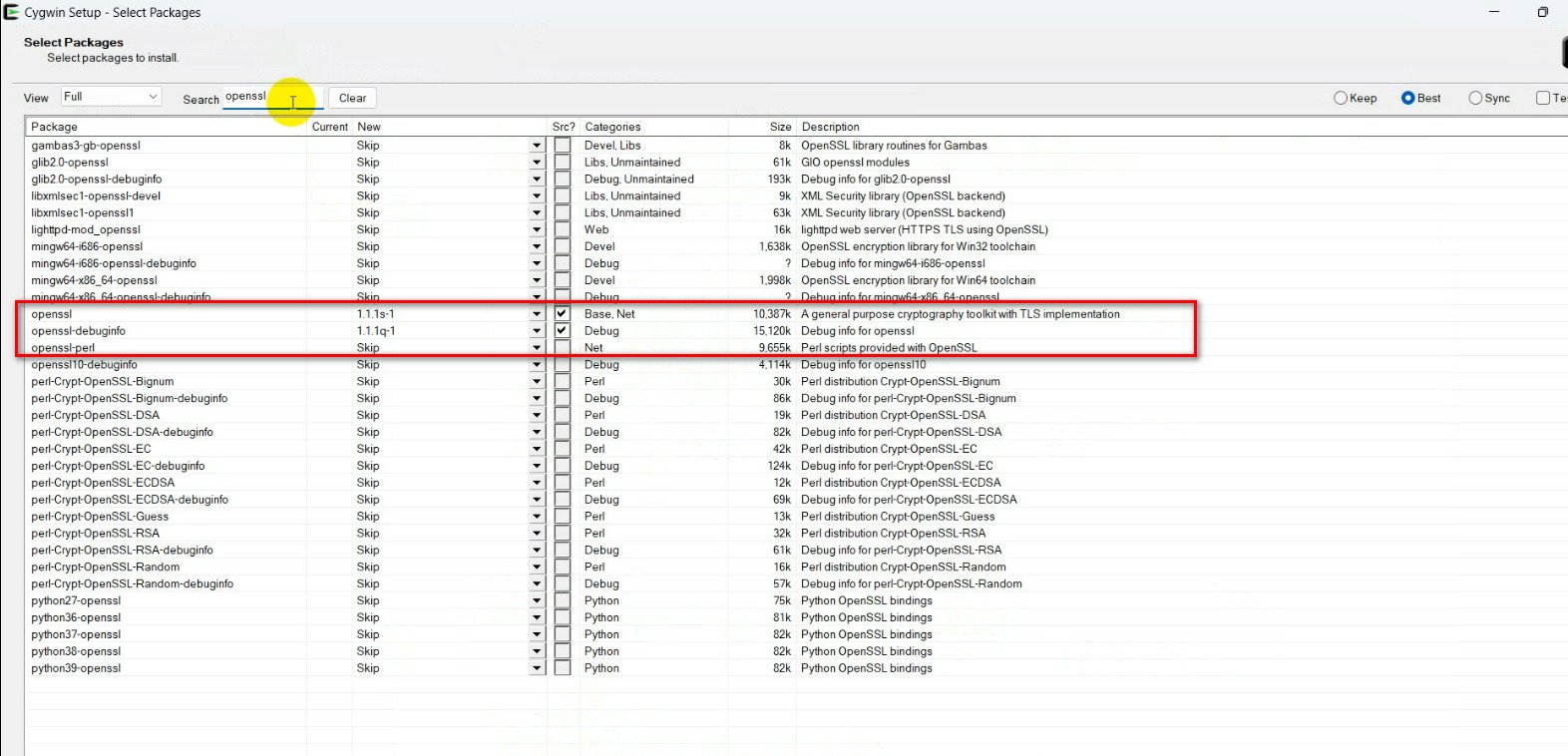
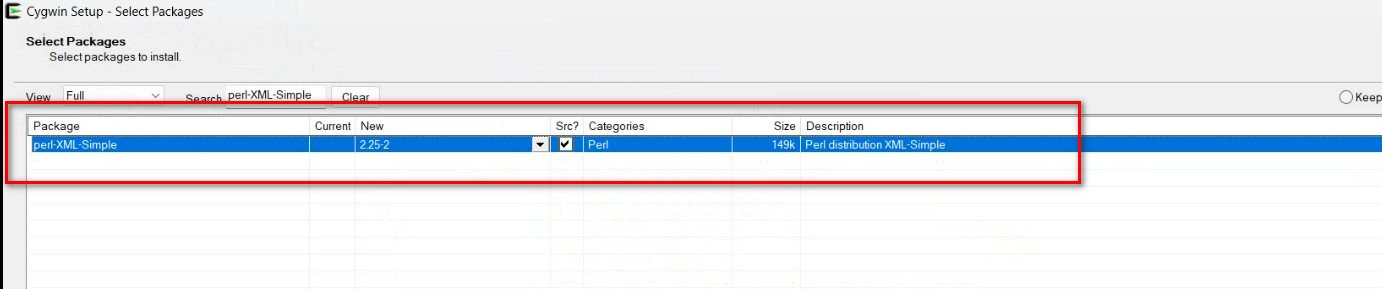
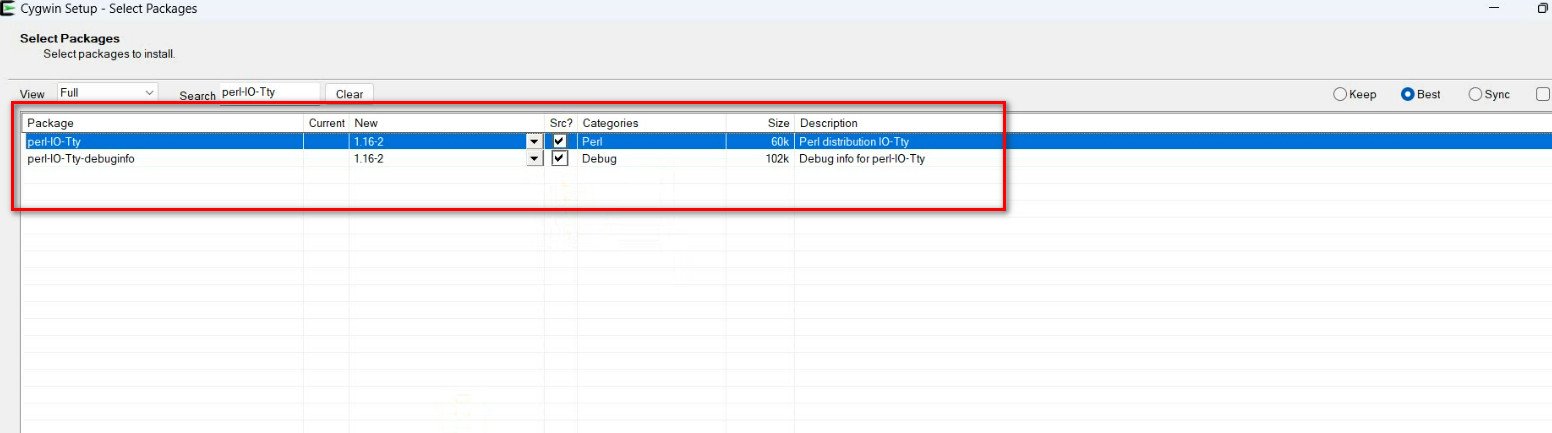
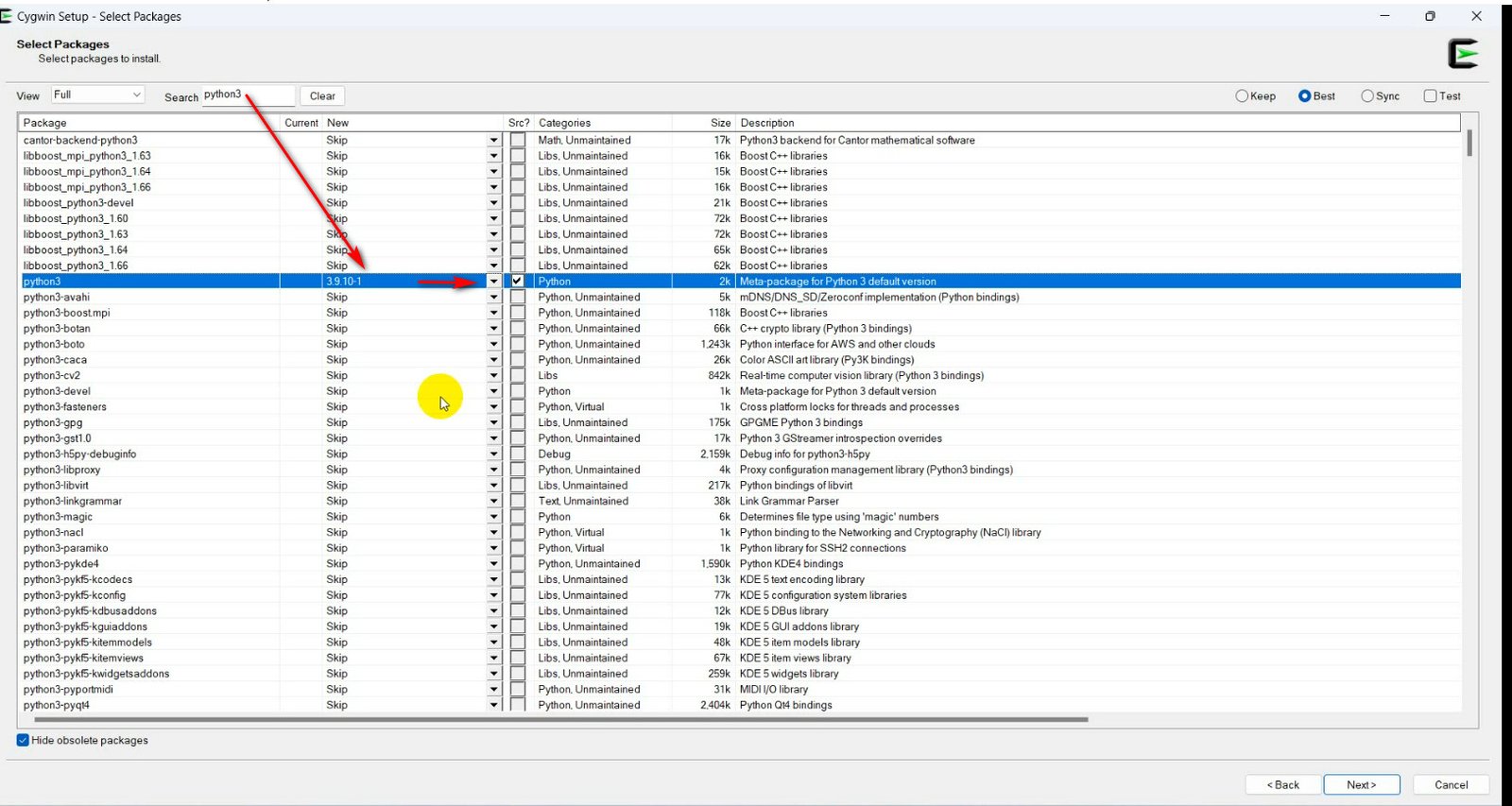
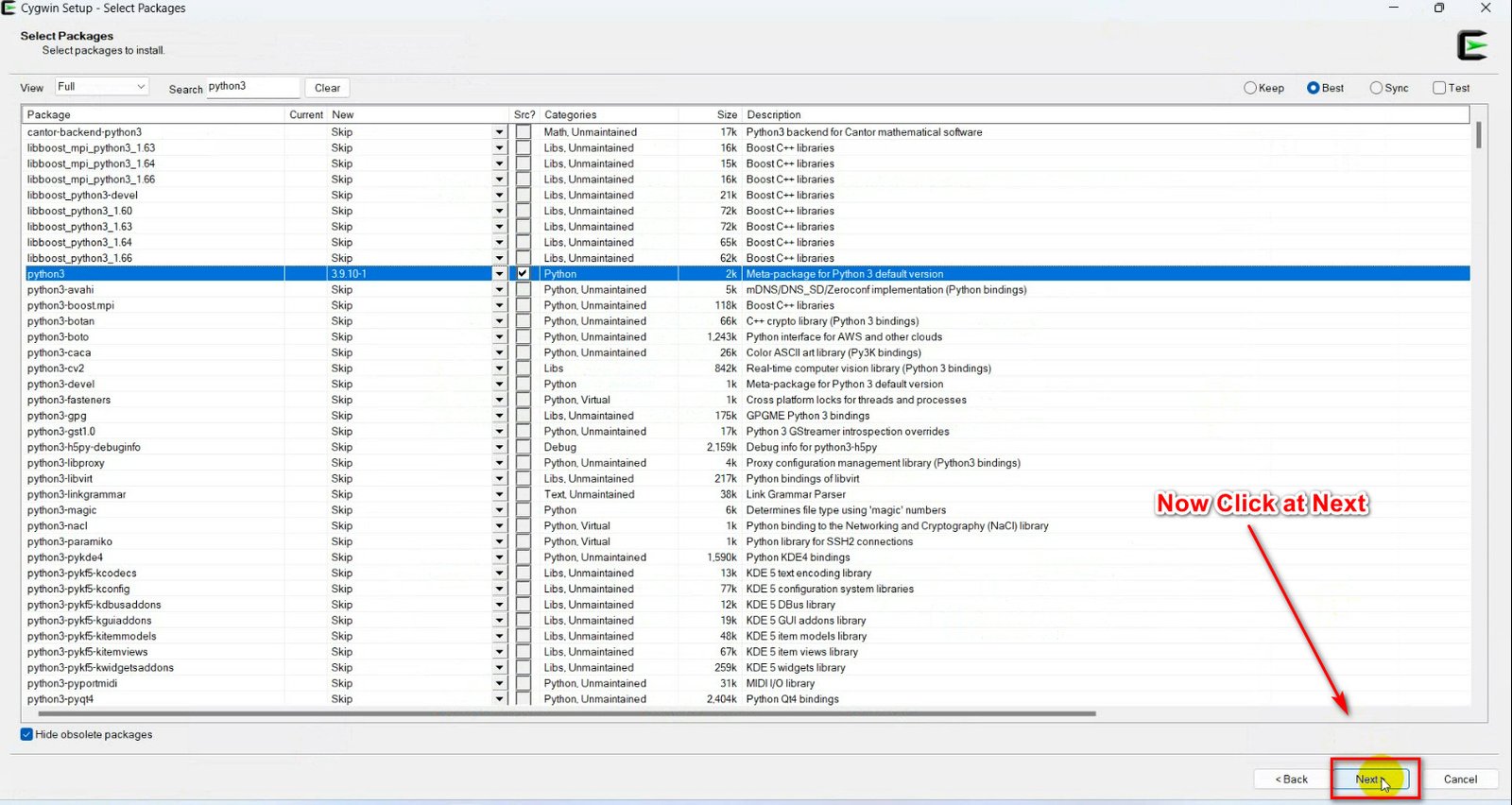
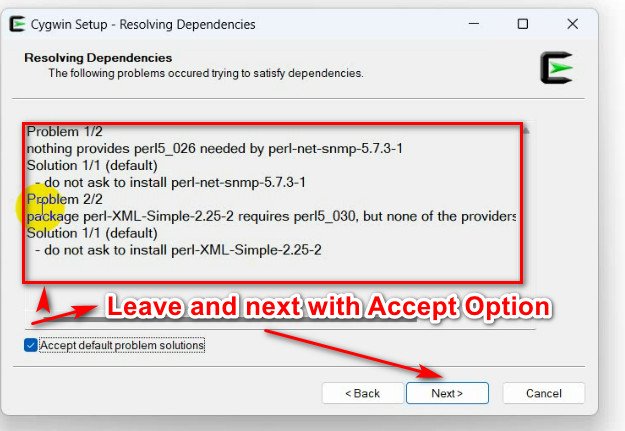
“Please wait approximately 30 minutes, depending on your internet speed.”
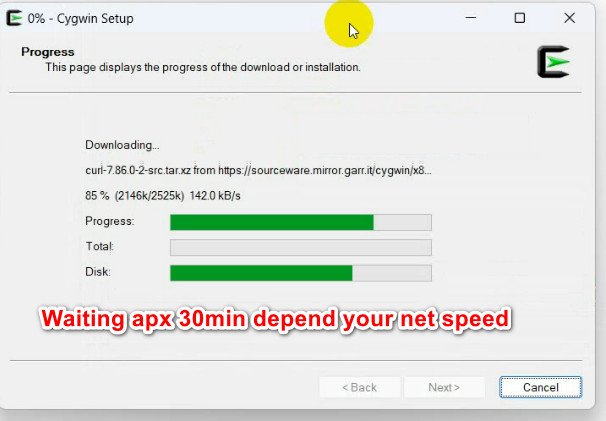
“Cygwin64_86 Installation is complete for Windows 11.”
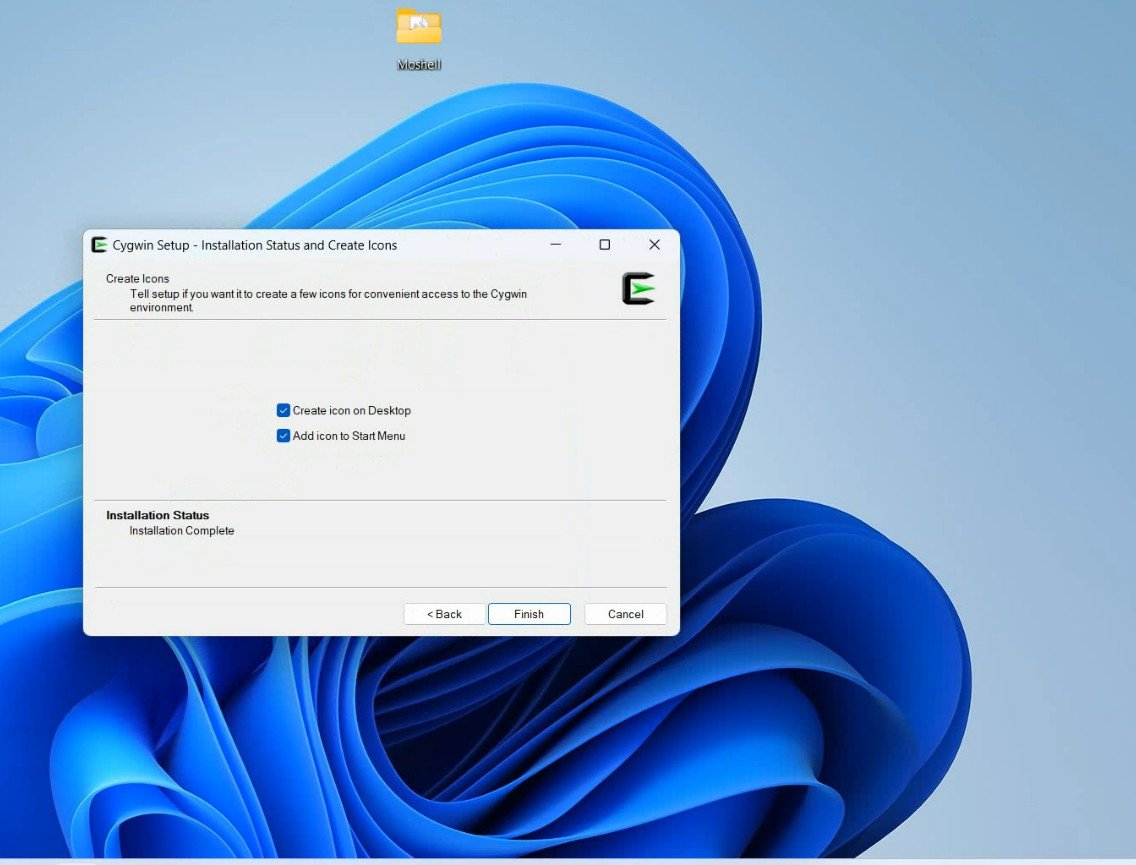
“Click ‘Finish’ and follow the next steps to complete the installation of Moshell for the Ericsson network.”
1- Go to C drive and rename cygwin64 to cygwin 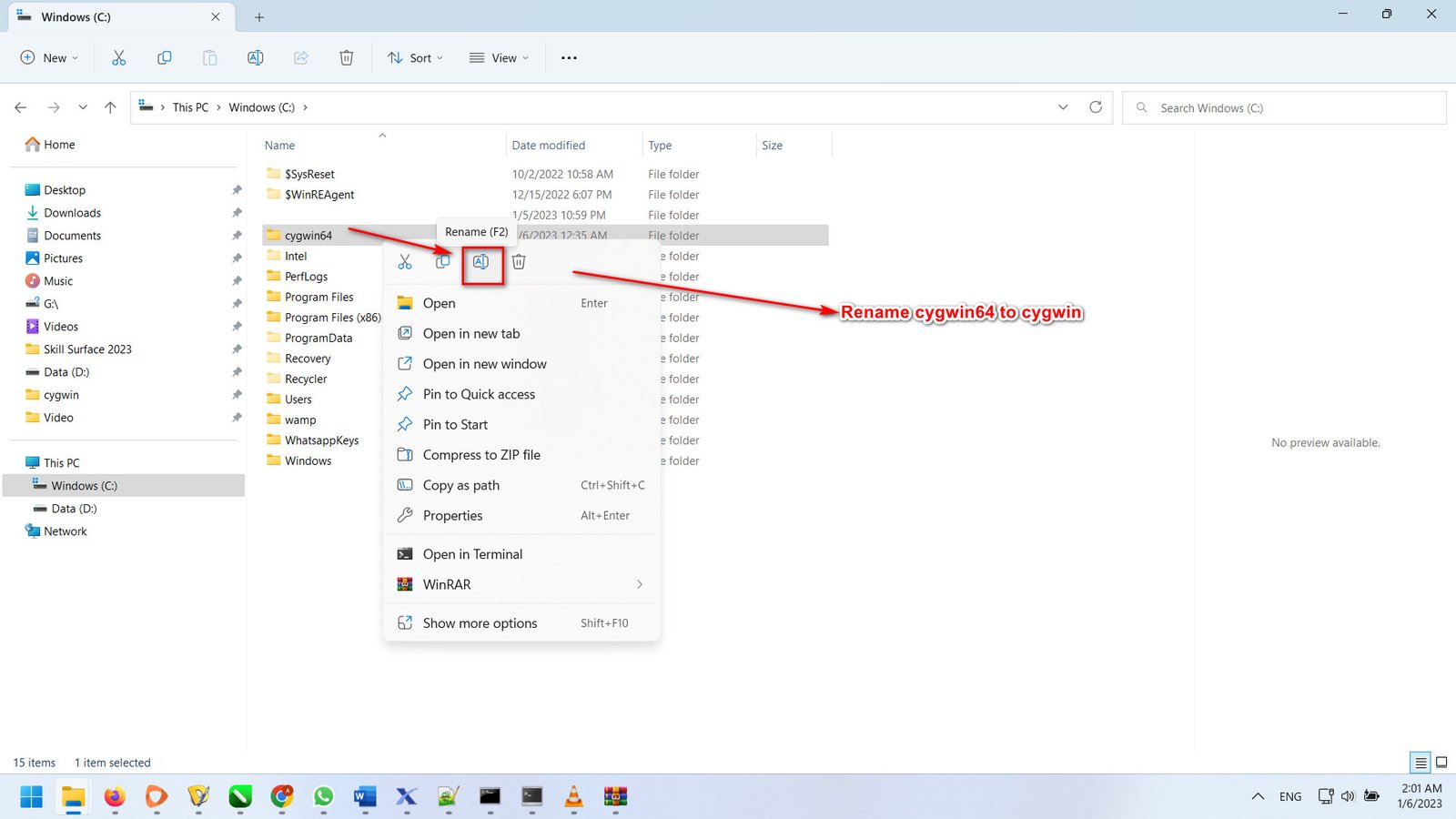

1- Download Moshell (below link is moshell22.0s.zip 103.43 MB) 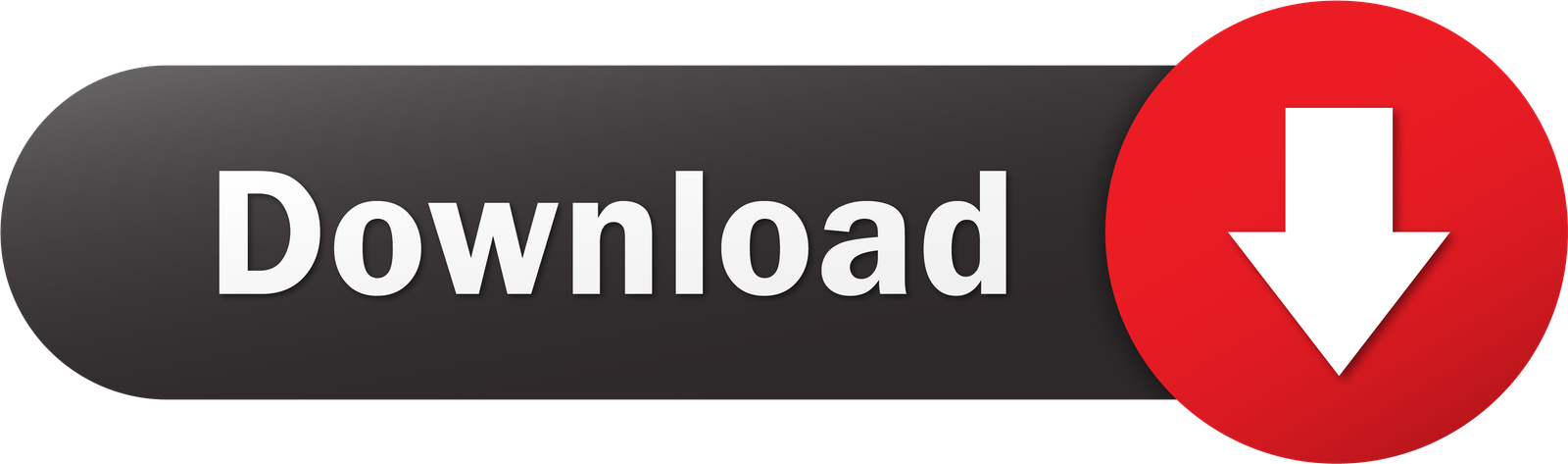
2- After download “MoShell” Now open “MoShell” Zip file and find file “cygwin_install.text.” located in “Example” Folder and Extract the file and save it in the C drive’s “cygwin64” folder. Watch video more detail at my youtube channel @skillsurface.
3- Pathe is moshell22.0s.zip > moshell.tgz > moshell.tgzmoshell > moshell.tgzmoshellexamples > moshell.tgzmoshellexamplescygwin_install and extrect “cygwin_install.txt” file in C drive cygwin folder
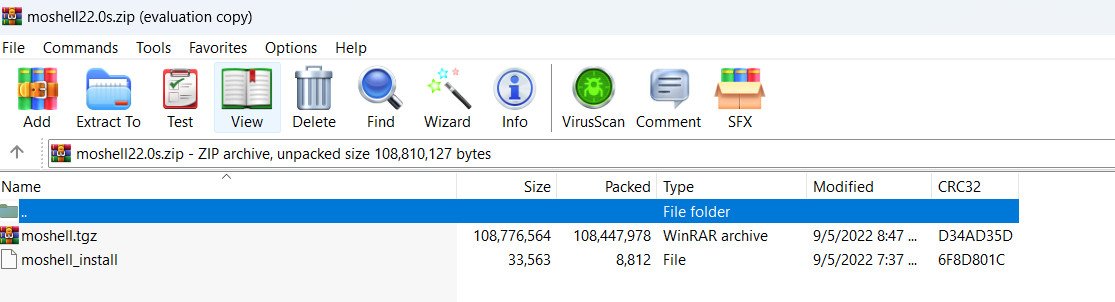
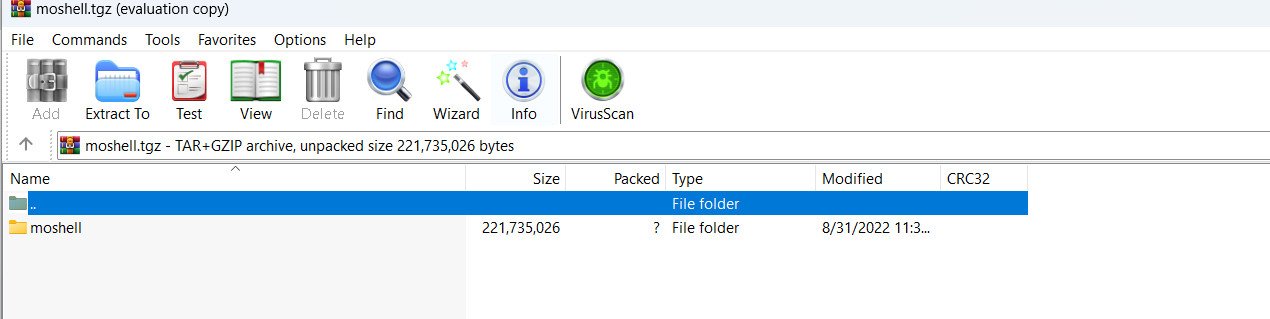

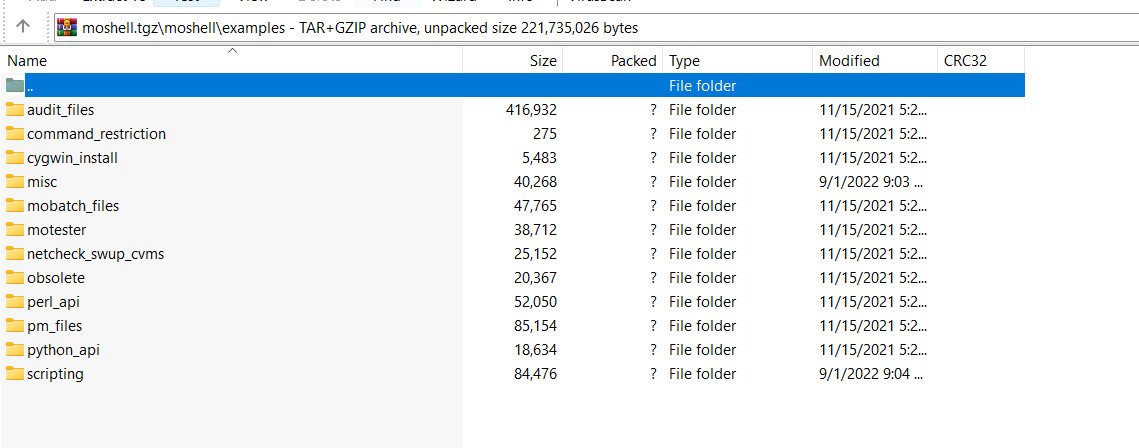
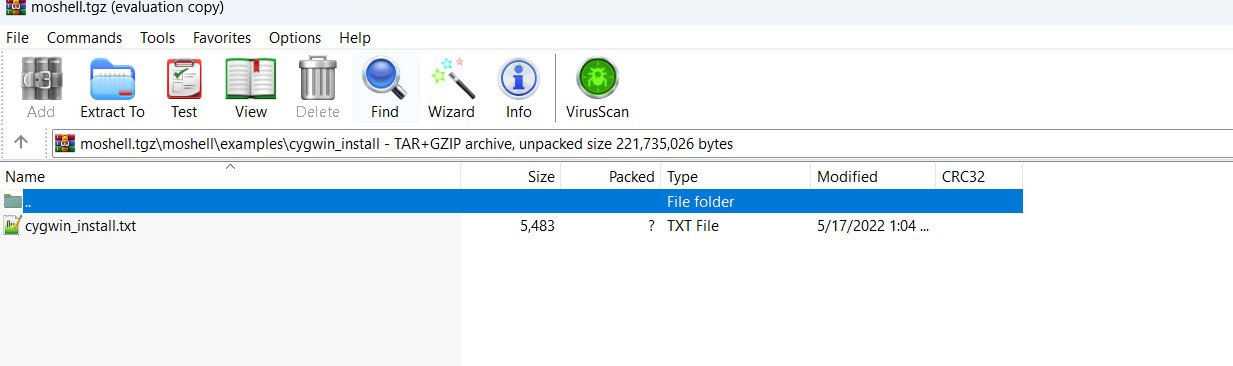 3- Extrect “cygwin_install.txt” file in C drive cygwin folder
3- Extrect “cygwin_install.txt” file in C drive cygwin folder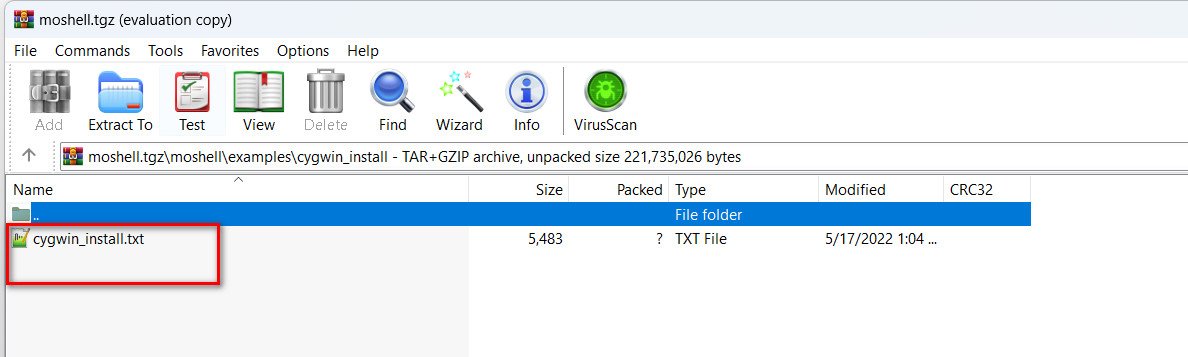
Now Go to C drive and rename “cygwin64” to “cygwin”
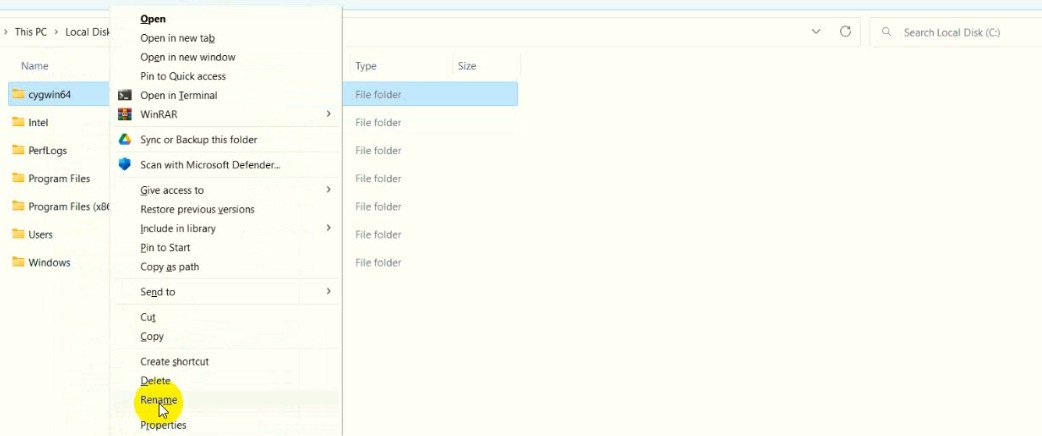
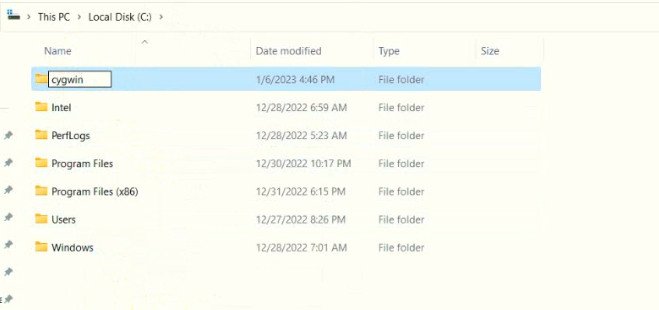
Next step is open “Command Prompt” from Windows start menu.
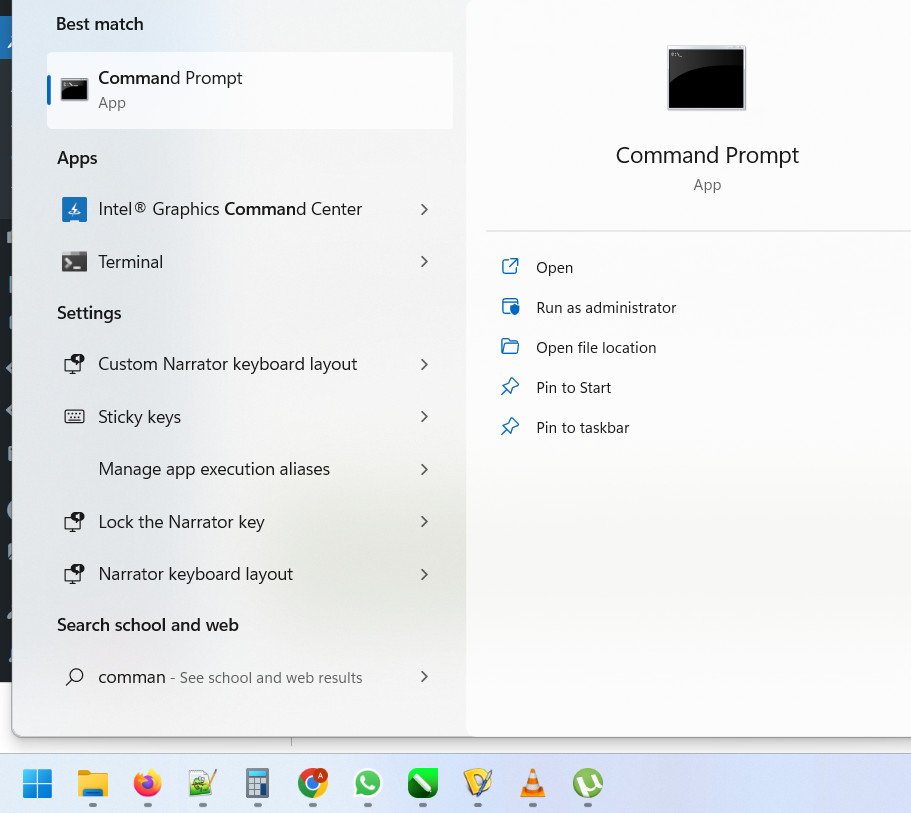
If you see the name of PC like you my PC name “Abdulrehmanmuhammadm” then please Write in “Command Prompt” CD.. and go back main C drive. then write command “cd cygwin” for going “cygwin” folder for Patch your computer with “cygwin”
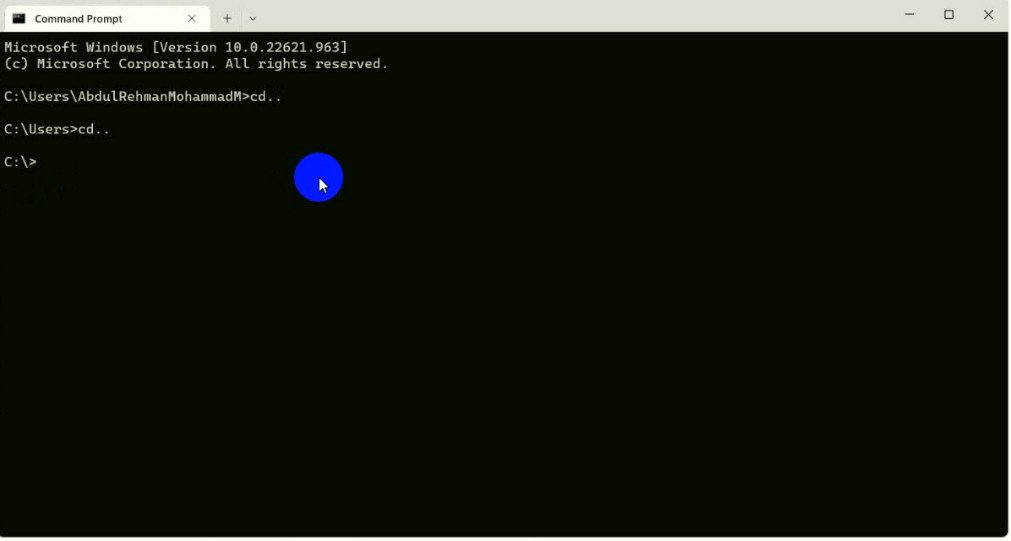
For Windows 11 must go in “cygwin” folder for example “C:cygwin>”
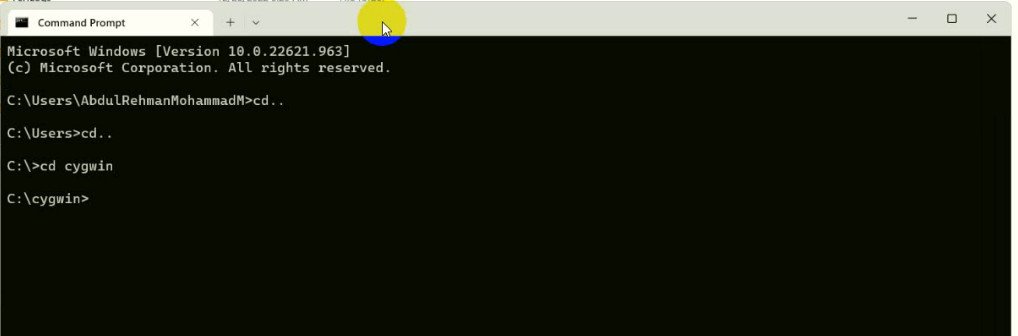
c:/cygwin/bin/perl c:/cygwin/Cygwin_install.txt
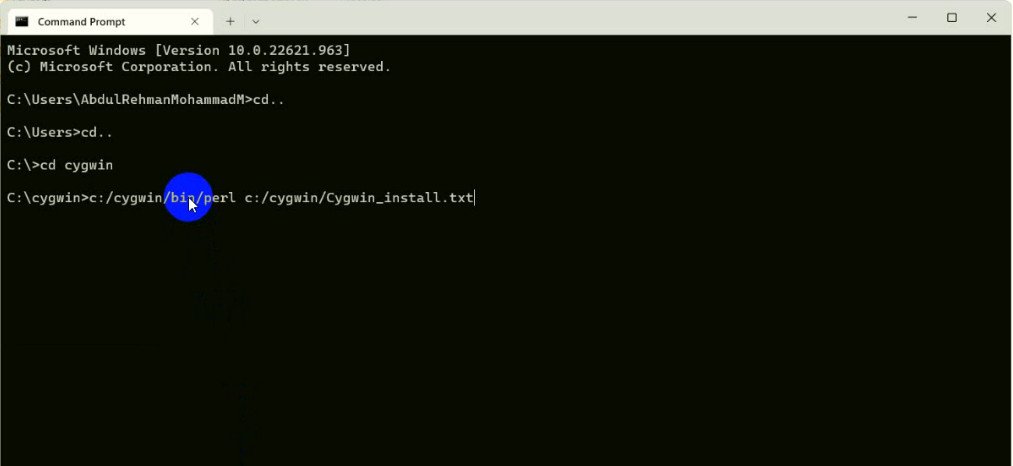
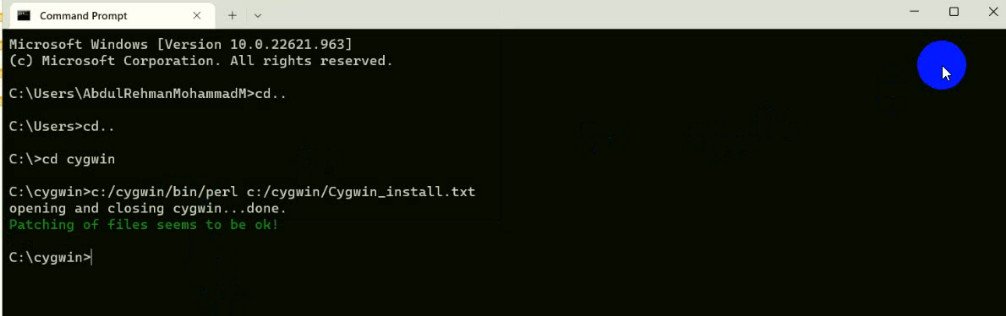
Note: Make sure “Cygwin_install.txt” file available in cygwin folder in C Drive. For Windows 11 must go in “cygwin” folder for example “C:cygwin>”
- If you see green color Message “Patching of files seems to be ok” means your PC is Done for install moshell and ready for moshell installation at Windows 11.
Now Copy the Moshell ZIP file from the Download folder and paste it in the Moshell Home User folder.
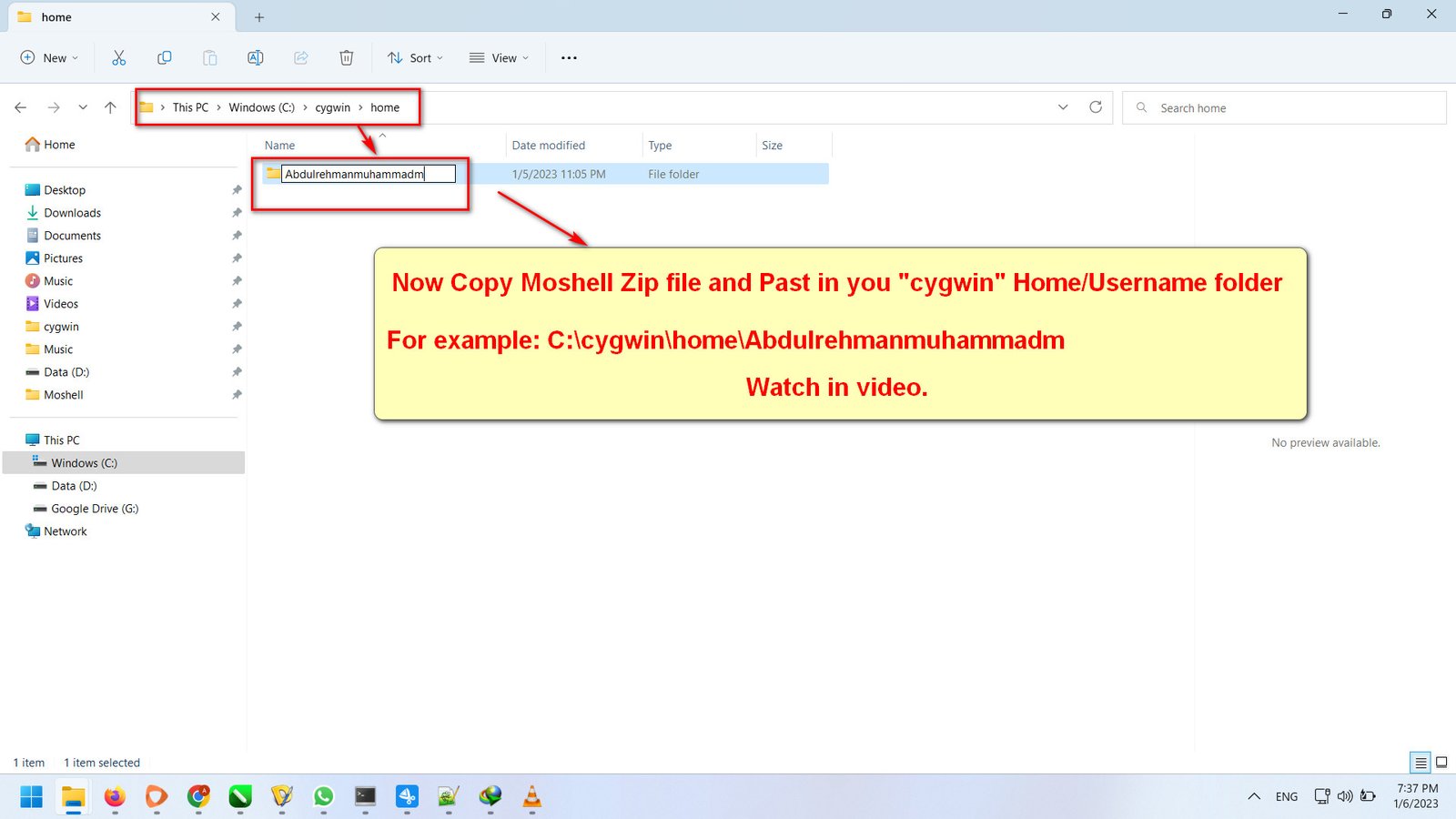
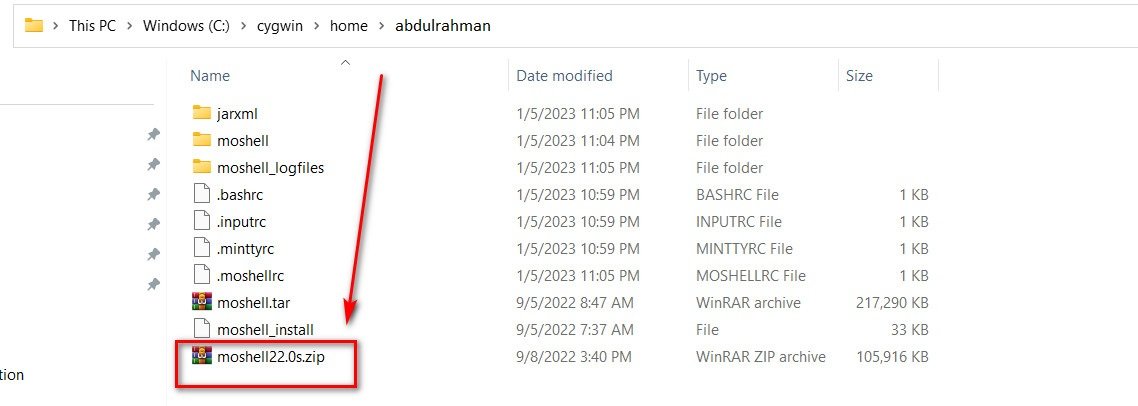
1- Download Moshell (below link is moshell22.0s.zip 103.43 MB)
Now Open Cygwin .bat for run and install Moshell
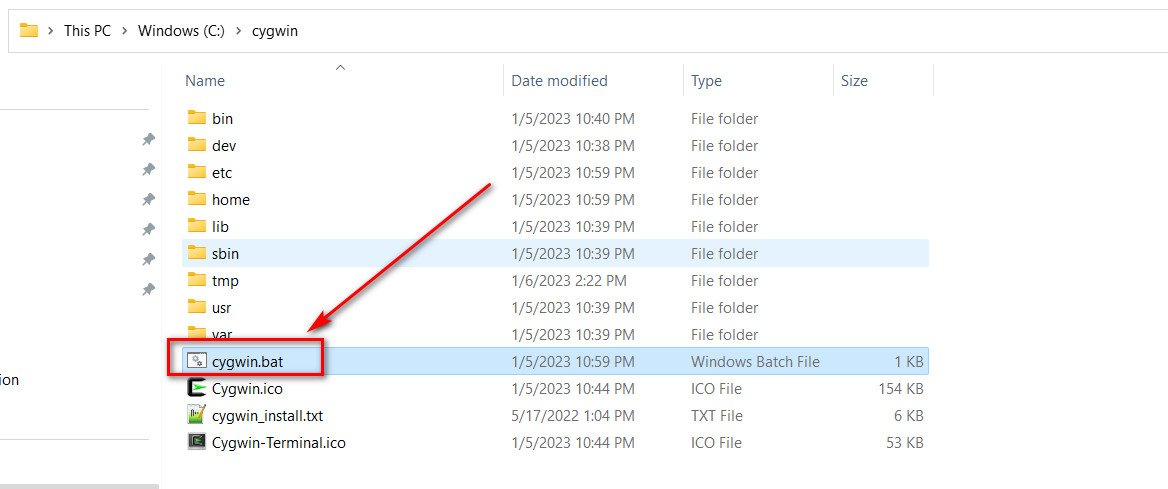
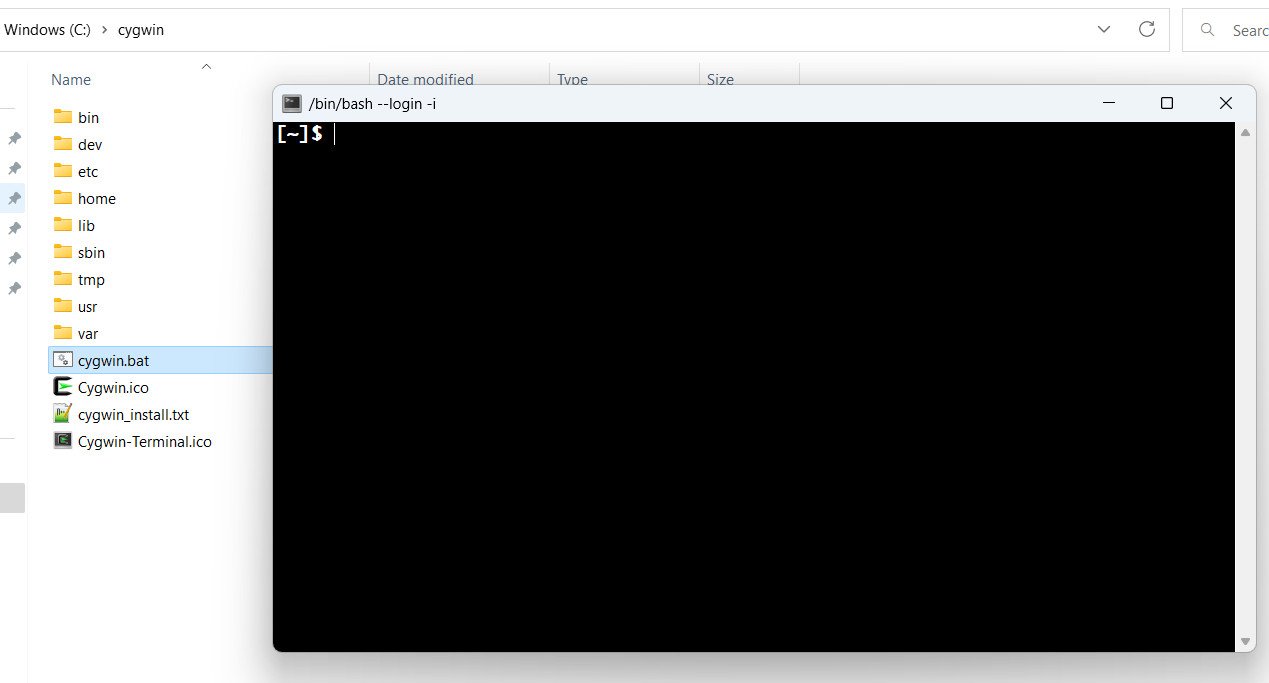
“Now execute the command to unzip the Moshell file”
unzip -o moshell22.0s.zip
(“The moshell22.0s.zip is for version 22.0s. If you have downloaded a different version, please use the corresponding file name in the command.”)

“Once the Moshell file has been unzipped, run the installation command as mentioned below. For more detailed instructions, please visit my YouTube channel.”
bash moshell_install
Select 0
Write Y
Write Y
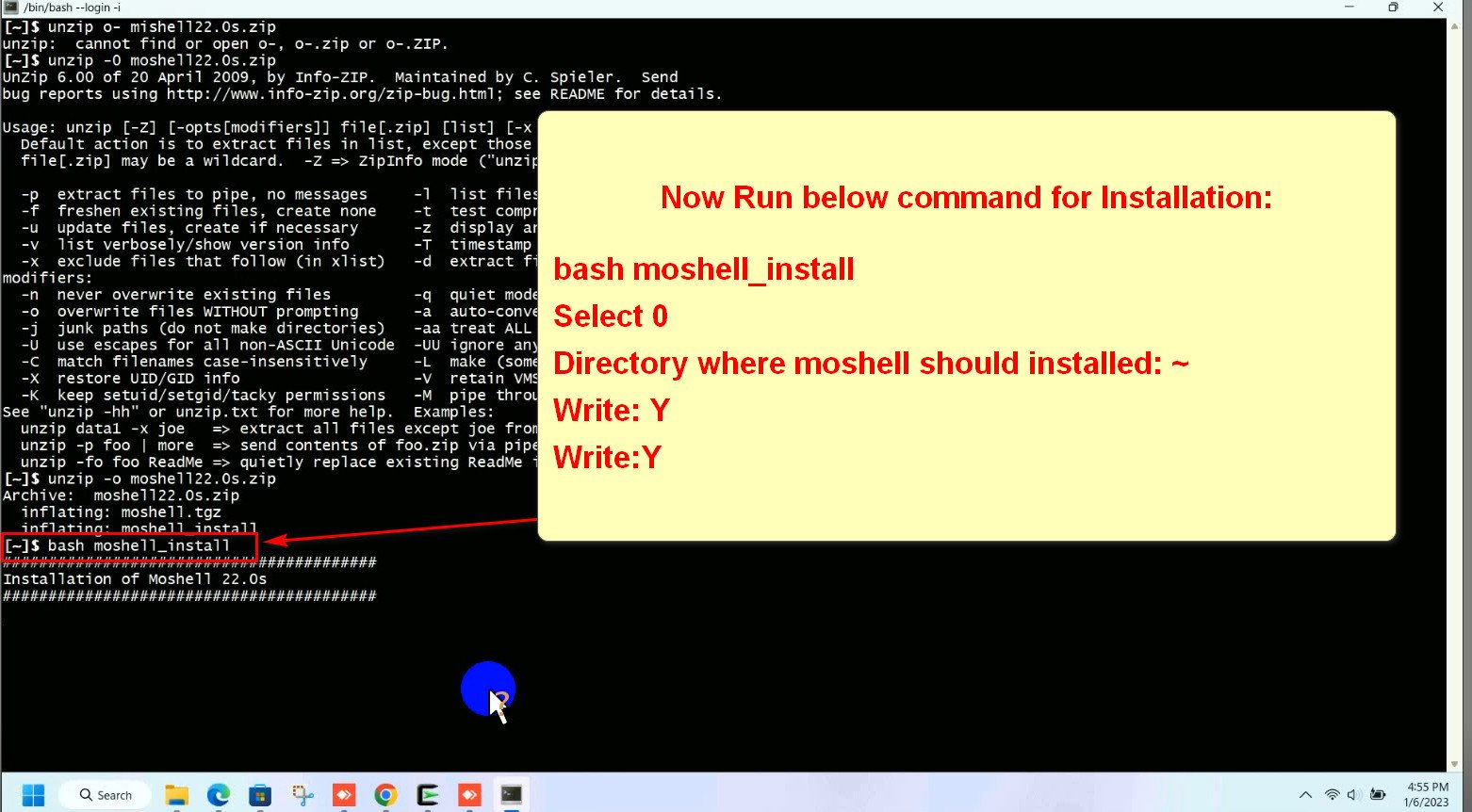
The Moshell installation has started. Please wait until the installation is complete.
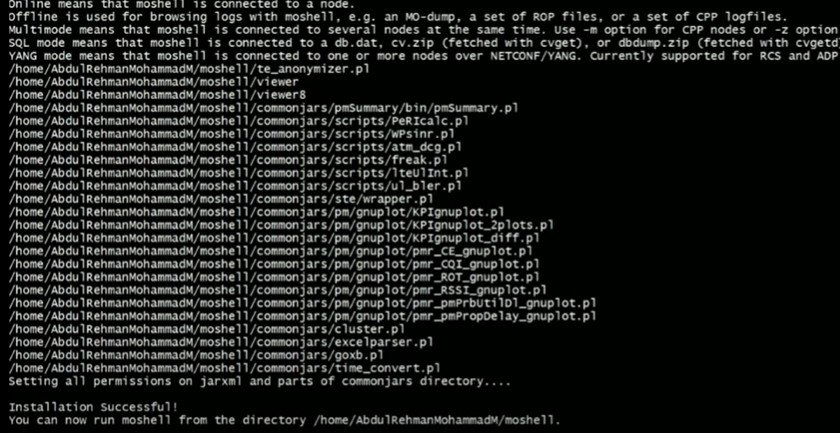
Your moshell is now ready for use.
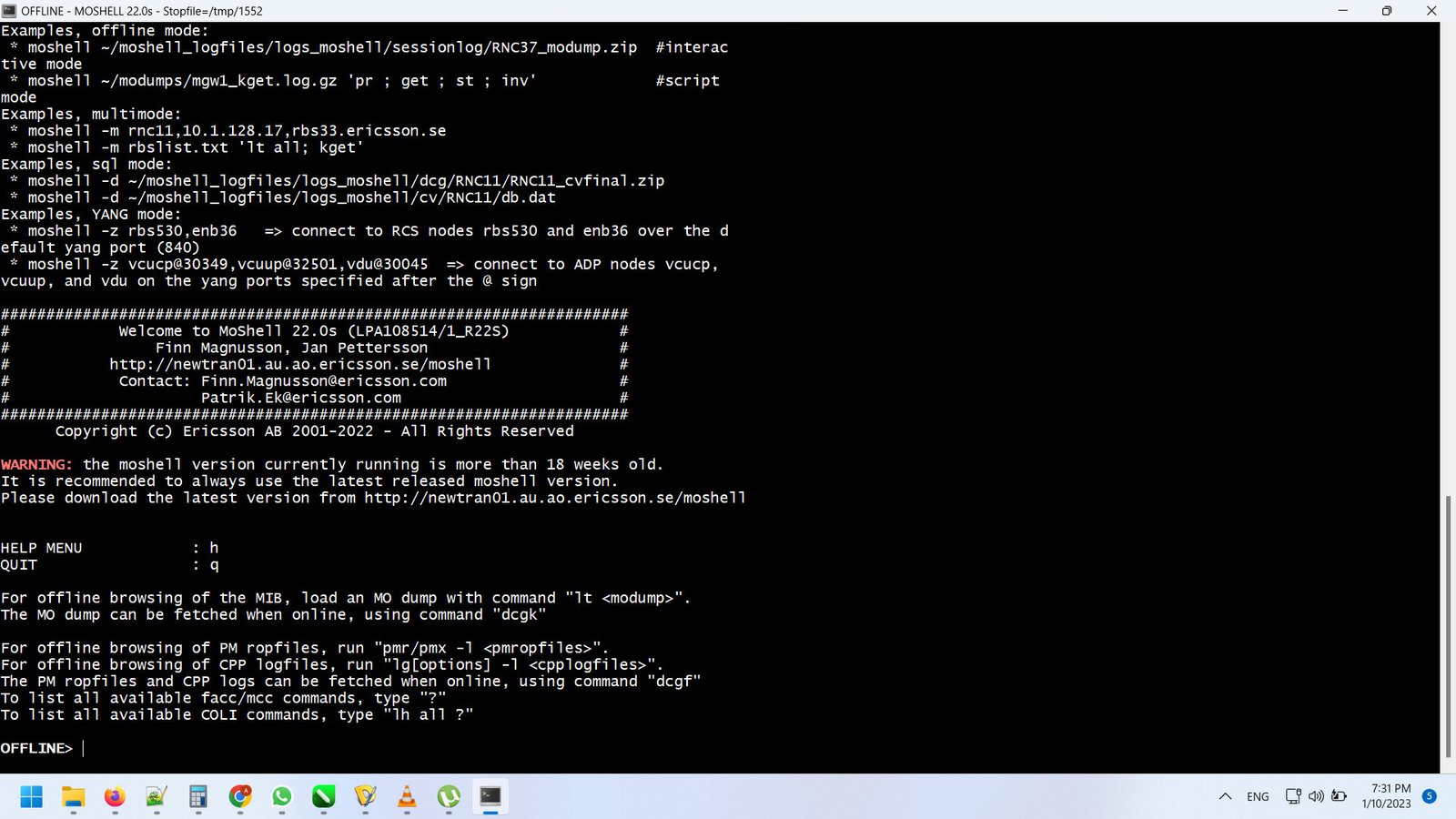
About Ericsson:
Ericsson is a multinational telecommunications company that provides a wide range of products and services for communication networks, including equipment, software, and consulting services. The company’s offerings include mobile networks, fixed networks, broadband and multimedia, as well as operations and business support services. Ericsson is headquartered in Stockholm, Sweden, and has operations in more than 180 countries worldwide.
About Cygwin: (FAQ)
Cygwin is a collection of open-source tools and libraries that enable the use of Unix and POSIX-based programs on Windows systems. It includes a vast array of packages from the open-source world, including most GNU tools, numerous BSD tools, an X server, and a full suite of X applications. Developers can use Cygwin to write Windows console or GUI applications that make use of various POSIX API features. It allows for the easy porting of many Unix programs without the need for significant changes to their source code. Cygwin also enables the configuration and building of most available GNU or BSD software, including the packages included in the Cygwin distribution. These tools can be accessed through one of the provided Unix shells, such as bash, tcsh, or zsh.
Can you tell me Cygwin what versions of Windows are supported?
Cygwin is supported on all modern versions of Windows, including Windows 7, Windows Server 2008 R2, and all later versions of Windows, except for those in Windows S mode due to its limitations. It can be used on 64-bit AMD/Intel compatible PCs, as well as under x64 emulation on ARM PCs running Windows 11. It’s important to note that the functionality and limitations of Cygwin are determined by the underlying operating system. As a result, Cygwin may behave differently and have different limitations on various versions of Windows. FAQ
Moshell:
“To connect to a digital unit, you can use either the Local Management Terminal (LMT) or the TN (side network). Configure your host with an IP address of 169.254.1.15/16 and connect to the LMT port.”
Example: moshell 169.254.1.10
“Moshell will connect to the DUL using SSH, HTTP, or CORBA. It may also try to connect to the side network (TN A/TN B ports). In this case, you will need to set a route for the IP address to 169.254.1.10. For example: ip route add 10.10.10.2 via 169.254.1.10. To change the connection to 169.254.1.10, use the command set IpOam=1,Ip=1 nodeInterfaceName le0.”