WordPress Security Risks Tips for 2025 Keep Safe Website
Mastering WordPress Security: A Step-by-Step Guide
WordPress is a powerful platform that powers millions of websites, but its popularity also makes it a target for cyberattacks. Whether you’re running a blog or a business site, securing your WordPress installation is critical. Below are key steps to protect your site from potential threats:
1. Keep WordPress, Themes, and Plugins Up-to-Date
One of the easiest and most effective ways to safeguard your site is to regularly update WordPress, along with its themes and plugins. Developers frequently release updates that patch security vulnerabilities. By keeping everything updated, you close the door to many potential exploits.
Tip: Set up automatic updates for minor core updates, but ensure you manually update plugins and themes to avoid compatibility issues.
2. Remove Unused or Nulled Plugins
Unused or outdated plugins pose a significant security risk. Nulled plugins, in particular, may seem like a bargain, but they often contain hidden malware or backdoors. If you no longer need a plugin, remove it immediately. Always install plugins from reputable sources, like the official WordPress Plugin Repository.
Tip: Regularly audit your plugins and remove any that aren’t actively being used.
3. Change the Default “Admin” Username
When setting up WordPress, many users stick with the default “admin” username. Hackers are well aware of this, and it’s one of the first things they’ll try when attempting to brute-force into your site. To reduce the risk of this common attack, create a custom username for your admin account.
Tip: Use a unique, complex username to add an extra layer of security.
4. Properly Set User Roles and Permissions
WordPress allows you to assign different roles to users, ranging from Subscriber to Administrator. Limiting access to sensitive parts of your site based on user roles helps prevent unauthorized access. Review your user list regularly and ensure that only trusted individuals have administrative privileges.
Tip: Only assign administrative roles to users who absolutely need them, and avoid granting access to plugins or the WordPress dashboard to lower-level users.
5. Use Strong Passwords and Enable Two-Factor Authentication (2FA)
Weak passwords are a leading cause of WordPress site breaches. Always use complex, unique passwords for all user accounts, and enforce strong password policies. Enabling two-factor authentication (2FA) adds another layer of protection by requiring users to provide a second form of verification (like a code sent to their phone).
Tip: Use a password manager to generate and store strong passwords for all your accounts.
6. Add reCAPTCHA to Login and Other Forms
Spam and brute force attacks are common threats to WordPress sites. Adding Google reCAPTCHA to your login page and any other forms (like contact forms) helps mitigate these risks. reCAPTCHA prevents bots from submitting forms and attempting to guess login credentials, protecting your site from automated attacks.
Tip: Consider using reCAPTCHA on comment forms as well to reduce spam.
7. Limit Login Attempts and Hide the wp-admin URL
Hackers often use brute force attacks to guess your login credentials by trying different combinations of usernames and passwords. By limiting login attempts, you can effectively block these attacks after a certain number of failed login attempts. Additionally, changing the default WordPress login URL (wp-admin or wp-login.php) makes it harder for attackers to find your login page.
Tip: Use a security plugin to set limits on login attempts and customize your login URL.
8. Install a Web Application Firewall (WAF)
A Web Application Firewall (WAF) protects your site by filtering out malicious traffic before it reaches your WordPress installation. A WAF can block attempts to exploit known vulnerabilities and prevent attacks like SQL injection and cross-site scripting (XSS).
Tip: Consider using a cloud-based WAF service like Cloudflare for enhanced protection.
9. Regularly Scan for Malware
Malware can lurk on your site without your knowledge, silently compromising data and spreading to visitors. Regularly scanning your website for malware helps identify and remove any malicious code before it causes damage. Many security plugins offer built-in malware scanning tools.
Tip: Schedule regular scans and opt for an automatic cleanup option if malware is detected.
10. Perform Frequent Backups
In case of a security breach or site malfunction, having a recent backup of your WordPress site can save you from disaster. Backups ensure that you can quickly restore your website to a working state without losing valuable data.
Tip: Store backups in multiple locations, such as cloud storage or an external hard drive, and automate the backup process.
11. Disable File Editing in the WordPress Dashboard
WordPress allows users to edit theme and plugin files directly from the dashboard. While this feature is convenient, it can also be risky if an attacker gains access to your admin area. Disable file editing by adding a simple line of code to your wp-config.php file.
Tip: This prevents any unauthorized changes to core files or themes directly from the WordPress dashboard.
12. Install an SSL Certificate for Secure HTTPS Connections
SSL certificates encrypt the connection between your website and its visitors, ensuring that data like login credentials, personal information, and payment details remain secure. An SSL certificate also helps boost your site’s SEO ranking and builds trust with users.
Tip: Use a free SSL certificate from Let’s Encrypt, or purchase one from a trusted certificate authority.
13. Disable Directory Indexing and Browsing
Directory indexing allows users to view a listing of all files in a directory on your server if no index file is present. This can expose sensitive files that hackers could exploit. Disable directory browsing by adding a directive to your .htaccess file.
Tip: Always ensure that critical directories are protected from public access.
14. Automatically Log Out Inactive Users
Inactive users or abandoned sessions present a security risk, especially if users forget to log out of public or shared devices. Configure your WordPress site to automatically log out users after a certain period of inactivity to reduce the risk of unauthorized access.
Tip: Use plugins to enforce automatic logouts based on inactivity.
15. Choose a Trusted WordPress Security Plugin
WordPress security plugins offer comprehensive protection against a variety of threats, from brute-force attacks to malware. Installing a reputable security plugin can help manage multiple aspects of your site’s security, including firewall protection, login attempts, and malware scanning.
Tip: Popular security plugins like Wordfence, Sucuri, or iThemes Security are highly rated for their reliability and features.
16. Opt for a Security-Focused Hosting Provider
Your hosting environment plays a critical role in the overall security of your WordPress site. Choose a hosting provider that specializes in WordPress hosting and offers additional security measures like regular malware scans, firewalls, and automatic updates.
Tip: Managed WordPress hosting providers like Kinsta or WP Engine offer extra security layers as part of their service.
What to Do if Your WordPress Site Is Hacked
If your WordPress site is hacked, it’s essential to act quickly. First, disconnect your site from the internet to prevent further damage. Change all passwords and restore from a clean backup if available. Use security plugins to scan and remove any malware. Contact your hosting provider to help clean up and secure your site, and monitor the site closely for any unusual activity in the weeks following the breach.