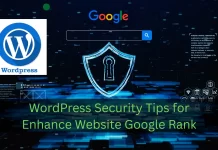Top WordPress Security Advanced Mastering 2025 – Protect Your Websites.
Securing your WordPress website in 2025 is more critical than ever, as cyber threats evolve rapidly. Advanced security measures not only protect your website from vulnerabilities but also ensure user trust and safety. Regularly updating WordPress and plugins ensures your site benefits from the latest security patches. Keeping your PHP version current further strengthens your defenses. Additionally, removing files like wp-config-sample.php and readme.html eliminates opportunities for attackers to gain insights into your site’s structure.

Top WordPress Security Mastering 2025- Step by Step Following for secure your website.
1. Keep WordPress Updated
Ensure your WordPress core is always updated to the latest version. Updates include critical patches that protect your site from vulnerabilities exploited in outdated versions.
2. Remove wp-config-sample.php File
Delete the wp-config-sample.php file after updates to prevent attackers from gaining insights into your site’s setup.
3. Regularly Update Plugins
Outdated plugins are common entry points for attackers. Update plugins frequently to patch security vulnerabilities.
4. Upgrade to the Latest PHP Version
Ensure your hosting server runs the latest PHP version to enhance both performance and security, avoiding risks associated with outdated versions.
5. Set WP Debug Mode to Off
Disable debug mode in your wp-config.php file by setting define('WP_DEBUG', false);. This prevents sensitive information from being exposed publicly.
6. Activate SSL Encryption
SSL encryption secures data exchange between your site and its visitors. Use plugins like Simple SSL to enable and manage SSL certificates effectively.
7. Hide the wp-content Folder
Conceal the wp-content directory to protect plugins and themes from being identified by attackers. Plugins like Hide My WP Ghost simplify this task.
8. Change Default Login Path
Modify the default login URL to prevent brute force attacks. Security plugins like Hide My WP Ghost can help you customize the login path securely.
9. Secure wp-config.php File
Move the wp-config.php file to a non-public directory or apply strict file permissions to prevent unauthorized access.
10. Delete readme.html File
Remove the readme.html file to avoid exposing your WordPress version, which could make your site a target for known vulnerabilities.
11. Rename install.php and upgrade.php Files
Renaming these installation-related files helps prevent unauthorized access and misuse.
12. Disable File Editors in the Dashboard
Add define('DISALLOW_FILE_EDIT', true); to your wp-config.php file to restrict file edits from the WordPress dashboard, reducing the risk of malicious changes.
13. Turn Off XML-RPC
XML-RPC is often exploited in brute force attacks. Disable it if not in use. Plugins like Hide My WP Ghost provide easy ways to manage this feature.
14. Hide the RSD Endpoint
Conceal the Really Simple Discovery (RSD) endpoint to prevent attackers from obtaining information about your site’s setup.
15. Mask Author URLs
Prevent attackers from identifying usernames by concealing author URLs that expose user IDs. Use security plugins to manage this setting.
16. Enable and Optimize Your Firewall
Firewalls filter malicious traffic before it reaches your site. Configure a firewall with tools like Wordfence or Sucuri to block SQL injections, XSS, and brute force attacks.
17. Add Two-Factor Authentication (2FA)
Enhance login security with 2FA. Plugins like Google Authenticator or WP 2FA provide an additional verification step for authorized access.
18. Restrict Login Attempts
Limit failed login attempts using plugins like Limit Login Attempts Reloaded. Block IPs after repeated unsuccessful logins to prevent brute force attacks.
19. Utilize a Content Delivery Network (CDN)
CDNs such as Cloudflare or StackPath enhance site speed and security by blocking malicious traffic and mitigating DDoS attacks.
20. Perform Regular Malware Scans
Regularly scan your site for malware using tools like Wordfence, Sucuri, or MalCare. Promptly address issues detected during scans.
21. Backup Your Website Regularly
Use plugins like UpdraftPlus or BackupBuddy to schedule backups. Store backups securely in remote locations for quick restoration during emergencies.
22. Lock Down File Permissions
Set directories to 755 and files to 644 to control access and prevent unauthorized modifications.
23. Monitor User Behavior
Track user activity using plugins like WP Activity Log. Identify and respond to unusual behavior promptly to mitigate potential threats.
24. Disable Directory Browsing
Prevent directory browsing by adding the following line to your .htaccess file:
Options -Indexes
25. Audit Your Hosting Environment
Collaborate with your hosting provider to ensure your hosting environment is equipped with malware scanners, intrusion detection systems, and firewalls.
26. Change the Database Table Prefix
Modify the default wp_ prefix to a unique value during installation or through plugins like iThemes Security to reduce vulnerability to database attacks.
27. Log Out Idle Users Automatically
Use plugins like Inactive Logout to automatically log out users after a specified period of inactivity, minimizing security risks.
28. Choose a Secure Hosting Provider
Select a hosting provider that offers features like free SSL certificates, DDoS protection, malware scans, and robust firewalls. Providers like SiteGround and WP Engine are highly recommended.
29. Force HTTPS Across Your Site
Enforce HTTPS for all pages to secure data transmission. Modify your hosting settings or .htaccess file to enable HTTPS throughout your site.
30. Stay Educated on Security Practices
Regularly update yourself and your team on the latest WordPress security practices. Consistent education ensures robust protection against evolving threats.
Top WordPress Security Mastering 2025 – Protect Your Website. 2025 WordPress Security Guide. Learn easy steps secure your site and protect it from high threats.