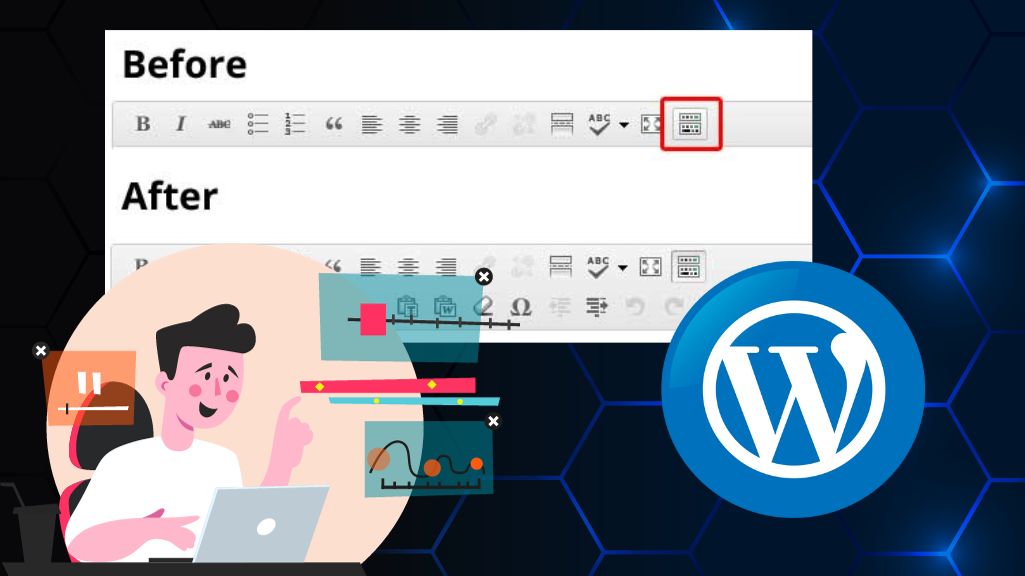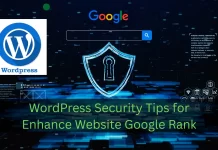Fix White Text & Missing Buttons in WordPress Visual Editor
Staring at a blank white text area where your WordPress editor should be White Text & Missing Buttons in WordPress Visual Editor. Or perhaps all the familiar formatting buttons for bold, italics, and lists have completely vanished? This frustrating glitch, whether it’s happening in the modern Block Editor (Gutenberg) or with the Classic Editor plugin, can bring your content creation to a grinding halt. It’s a common problem that leaves you unable to write, edit, or publish posts. But don’t worry—this issue is almost always fixable.
Main Paragraph 1: The Core of the Problem In 2026, the WordPress editor is a sophisticated application built on JavaScript. When it breaks, it’s typically not a random bug but a specific conflict. The most common culprits are a plugin conflict (one plugin’s code is interfering with the editor’s), a theme conflict (your theme’s custom styling is breaking the editor’s layout), or a browser cache issue (your browser is holding onto old, broken files). This comprehensive guide will walk you through the troubleshooting steps, from the simplest fixes to the more advanced, to get your editor back online.
The Universal First Step: Clear Your Caches
Before you start deactivating plugins, get the simplest solution out of the way. A “hard” cache refresh can often solve this in seconds.
- Browser Cache: First, log out of WordPress. Then, clear your web browser’s cache and cookies. This forces it to download the newest versions of all files from your site. Log back in and check the editor.
- Plugin/Server Cache: If you use a caching plugin (like WP Rocket, W3 Total Cache, or SiteGround Optimizer), purge or empty all caches from that plugin’s settings.
If the editor is still broken, it’s time to find the conflict.
The “Safe Mode” Test: Finding the Culprit
The old advice was to “deactivate all your plugins,” but this can break your live site. The modern, safe way to do this is with the Health Check & Troubleshooting plugin (a free, official WordPress tool).
- Install and activate “Health Check & Troubleshooting” from your plugin repository.
- Navigate to Tools > Site Health > Troubleshooting.
- Click “Enable Troubleshooting Mode.”
This will automatically disable all plugins and switch to a default theme, but only for you (your logged-in user). Your site visitors will see the normal, active site.
Now, check your editor. If it works, you know you have a conflict.
Main Paragraph 2: Systematically Finding the Conflict With Troubleshooting Mode active, your editor is likely working. Now, you must systematically pinpoint the exact cause. Go to your Plugins page (while still in troubleshooting mode) and re-activate your plugins one by one. After activating each plugin, go back and reload the post editor. The moment the editor breaks again, you have found your culprit. It’s the last plugin you activated. You can then deactivate that plugin (and exit troubleshooting mode) and either find a replacement or contact that plugin’s developer for a patch. If no plugin is at fault, the next logical step is a theme conflict.
What If It’s Not a Plugin?
If the plugin test doesn’t solve it, the issue may be your theme or a corrupted file.
Check for a Theme Conflict
While still in Troubleshooting Mode, you can test your theme. It will already be set to a default (like “Twenty Twenty-Six”). If the editor works with the default theme, you know your active theme is the problem. You may need to check for theme updates or look in its custom CSS settings for any styles that might be hiding the editor or turning text white.
The “Classic Editor” Fix
Are you using the Classic Editor plugin? This specific issue was common with it.
- Check Your Profile: Go to Users > Your Profile. Make sure the box for “Disable the visual editor when writing” is NOT checked.
- Fix
wp-config.php: This is a more advanced fix. Use an FTP client or file manager to edit yourwp-config.phpfile. Add the following line of code just before the/* That's all, stop editing! */line:define('CONCATENATE_SCRIPTS', false);This can resolve script-loading conflicts that plague the Classic Editor.
Re-Install WordPress Core Files
If nothing else works, your WordPress files may be corrupted. This sounds scary, but it’s safe and easy. It does not touch your content, posts, or plugins.
- Go to your WordPress Dashboard > Updates.
- Even if it says you have the latest version, you will see a button that says “Re-install version X.X.X.”
- Click this button. WordPress will automatically download and reinstall a fresh set of its core files, fixing any corruption.
Main Paragraph 3: Your Path Back to Publishing A broken WordPress editor, whether it’s the white text of doom or a case of missing buttons, is a roadblock, not a dead end. By following this troubleshooting guide, you can methodically restore your workflow. Remember to always start with the simplest fix: clearing your caches. From there, use the safe and modern Troubleshooting Mode to identify plugin or theme conflicts without harming your live site. In nearly every case, one of these steps will resolve the issue, allowing you to get back to what you do best—creating and publishing great content for your audience.