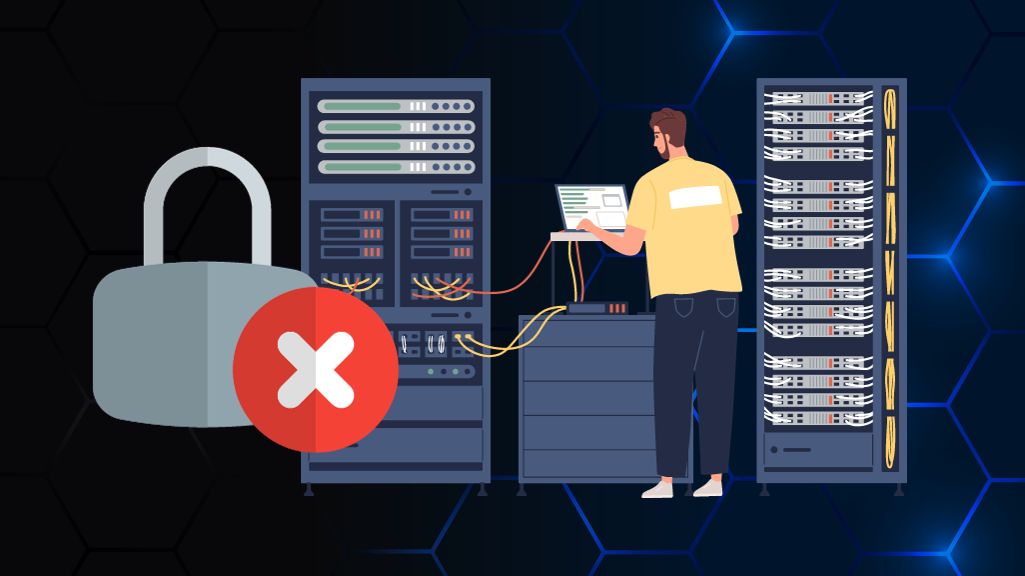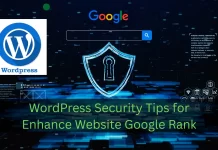Locked Out of WordPress Admin? Regain Access Fast
Can’t log in to your WordPress dashboard? Don’t panic for Locked Out of WordPress Admin. Step-by-step guide to fix lockouts from password issues, or hacks. Being locked out of your WordPress admin area is a high-stress situation. You try to log in, and your credentials don’t work, or the page won’t load, leaving you staring at a login form that denies you access to your own website. This common problem can be triggered by a forgotten password, a direct conflict from a plugin or theme, a corrupted file, or a security measure that has mistakenly identified you as a threat. But don’t worry—this is almost always fixable. This comprehensive guide will walk you through every solution, from the simplest password reset to advanced database methods, to help you reclaim your dashboard.
The Simple Fixes (Start Here)
Before you dive into your site’s files, let’s try the two easiest and most common solutions.
1. Reset Your Password (The Obvious First Step)
The most common reason for a lockout is simply a forgotten or incorrect password.
- How to Fix: On your WordPress login page (
yourdomain.com/wp-admin), click the “Lost your password?” link located beneath the login form. - Action: Enter the username or email address associated with your admin account. WordPress will send a password reset link to your email.
- Pro-Tip: If you don’t see the email, check your spam or junk folder. If it’s not there, your site might be having trouble sending emails, and you should move to the next step.
2. Contact Your Hosting Provider
This is the most “beginner-friendly” step available. Your web host has high-level access to your server and can often fix the problem for you or, at the very least, identify the cause.
- How to Fix: Log in to your hosting account (e.g., Bluehost, SiteGround, GoDaddy) and contact their technical support via live chat or phone.
- Action: Tell them, “I am locked out of my WordPress admin area.” They can check for server-side issues, IP blocks, or help you reset your password through their own system.
Part 2: Troubleshooting Files via FTP / File Manager
If the simple fixes fail, the lockout is likely caused by a piece of code (a plugin or theme) or a configuration file. To fix this, you’ll need to access your site’s files using an FTP client (like FileZilla) or the File Manager in your hosting control panel (cPanel, Plesk, etc.).
3. Deactivate All Plugins
This is the number one cause of admin lockouts. A security plugin might have locked you out, or a recently updated plugin might conflict with another.
- How to Fix:
- Using FTP or File Manager, navigate to your WordPress root folder.
- Go into the
wp-contentdirectory. - Find the folder named
plugins. - Rename this folder to something else, like
plugins_deactivated. This action immediately deactivates every plugin on your site.
- Action: Now, try to log in to your WordPress admin area. If you can get in, you’ve found the culprit! Go to the “Plugins” page in your dashboard (you may need to rename the folder back to
pluginsfirst), and reactivate your plugins one by one until the lockout happens again. This will reveal the problematic plugin.
4. Revert to a Default Theme
Less common, but a faulty theme (especially one with a custom functions.php file) can also break your login.
- How to Fix:
- In your File Manager, go to
wp-content/themes/. - Find the folder of your currently active theme.
- Rename that theme’s folder (e.g.,
mytheme_old).
- In your File Manager, go to
- Action: This forces WordPress to switch to a default theme (like “Twenty Twenty-Four”). Try logging in again. If it works, your theme was the issue.
So far, we’ve handled the most common scenarios: a forgotten password and conflicts from plugins or themes. If you’ve tried all the steps above and are still staring at a login screen that won’t budge, it’s time to escalate. The problem is likely more advanced, pointing to an issue with your actual user account in the database or a core configuration file. Don’t be intimidated; the next set of solutions provides “emergency” access. We will now move on to editing your database directly (a very powerful fix) and repairing your database if it’s corrupted.
Advanced “Emergency” Database Solutions
These methods involve using phpMyAdmin, a database management tool found in your hosting control panel. Warning: Back up your database before making any changes.
5. Manually Reset Your Password in the Database
This is the ultimate way to reset your password when the “Lost your password?” link fails.
- How to Fix:
- Log in to your hosting panel and open phpMyAdmin.
- Select your WordPress database from the list on the left.
- Find and click on the
wp_userstable (the prefixwp_might be different). - Find the row with your admin
user_login(username) and click “Edit”. - In the row for
user_pass, clear the long string of text in the “Value” column. - Type your new, desired password (e.g.,
MyNewPass123!). - In the “Function” dropdown for that same row, you must select MD5.
- Scroll to the bottom and click “Go” to save.
- Action: Go back to your WordPress login page and log in with your new password. (WordPress will automatically re-hash it from MD5 to its more secure standard upon login).
6. Repair a Corrupted Database
Sometimes, the database tables themselves can become corrupted, preventing the login process from working. WordPress has a built-in repair tool.
- How to Fix:
- Using FTP/File Manager, open your
wp-config.phpfile (located in your site’s root directory). - Add the following line of code to the file, just before the line
/* That's all, stop editing! */:PHPdefine('WP_ALLOW_REPAIR', true); - Save the file.
- Using FTP/File Manager, open your
- Action: Open a new browser tab and go to this URL:
http://yourdomain.com/wp-admin/maint/repair.php. You will see a page with options to “Repair Database” or “Repair and Optimize Database.” Click either one. - CRITICAL: Once you are done, go back to your
wp-config.phpfile and remove the line you added. Leaving this active is a major security risk.
You’re Back in Control
Being locked out of your WordPress admin area is a universal frustration, but it is rarely a permanent one. By methodically following this guide, you can diagnose the root cause—whether it’s a simple password issue, a rogue plugin, a theme conflict, or a database error—and regain full control of your website. To prevent future lockouts, always use a strong password manager, limit the number of plugins you install, and keep regular, off-site backups of your entire website. With your access restored, you can get back to creating.