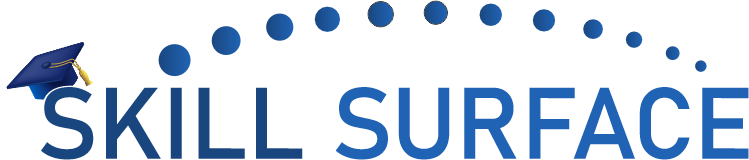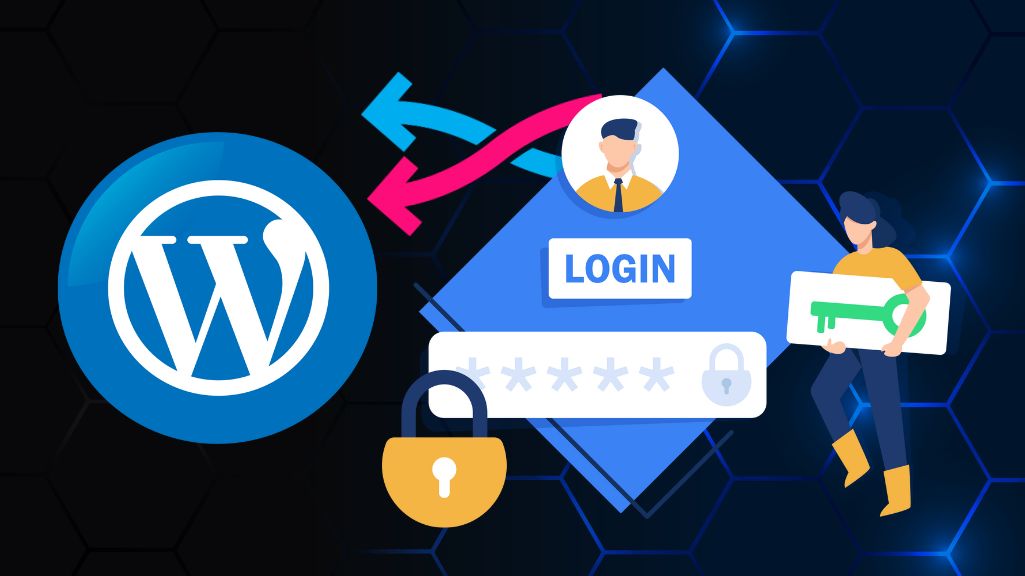The WordPress login page refreshing/redirecting issue can be a frustrating experience for WordPress users. It can be caused by a variety of issues such as incorrect site URLs, cookie issues, plugin or theme conflicts, or even a hack. In this article, we’ll provide you with a beginner’s guide and an advanced level solution on how to fix the WordPress login page refreshing/redirecting issue, with and without coding.
Beginner’s Guide:
Step 1: Clear Your Browser Cookies The first step in resolving the login page refreshing/redirecting issue is to clear your browser cookies. This can be done by accessing your browser settings and clearing the cache and cookies. Once this is done, try logging in to your WordPress admin area again.
Step 2: Disable All Plugins If clearing your browser cookies does not resolve the issue, the next step is to disable all plugins. This can help identify any plugin conflicts that may be causing the issue. To do this, you can rename the “plugins” folder in your WordPress installation directory.
Step 3: Check Site URLs If disabling all plugins does not work, the next step is to check your site URLs. Make sure that the URLs are correct in the WordPress settings and that they match the URLs in the site’s configuration file.
Advanced Level Solution:
Step 1: Edit the wp-config.php File The advanced level solution involves editing the “wp-config.php” file. To do this, add the following code to the file: define(‘WP_HOME’,’http://example.com‘); define(‘WP_SITEURL’,’http://example.com‘); Replace “http://example.com” with your site’s actual URL. Save the file and try logging in to your WordPress admin area again.
Step 2: Disable .htaccess File If editing the “wp-config.php” file does not work, the next step is to disable the “.htaccess” file temporarily. This can be done by renaming the file to something else, such as “.htaccess_old”. Try logging in to your WordPress admin area again.
Step 3: Disable WordPress Multisite If disabling the “.htaccess” file does not work, the next step is to disable WordPress Multisite. This can be done by accessing the “wp-config.php” file and adding the following code: define(‘WP_ALLOW_MULTISITE’, false); Save the file and try logging in to your WordPress admin area again.
Without Coding:
Step 1: Clear Browser Cookies The first step in resolving the login page refreshing/redirecting issue is to clear your browser cookies. This can be done by accessing your browser settings and clearing the cache and cookies. Once this is done, try logging in to your WordPress admin area again.
Step 2: Check Site URLs If clearing your browser cookies does not resolve the issue, the next step is to check your site URLs. Make sure that the URLs are correct in the WordPress settings and that they match the URLs in the site’s configuration file.
Step 3: Deactivate Plugins If checking your site URLs does not work, the next step is to deactivate all plugins. This can help identify any plugin conflicts that may be causing the issue. To do this, you can rename the “plugins” folder in your WordPress installation directory.
WordPress login page refreshing/redirecting issue can be caused by a variety of issues, but there are several solutions available to fix it. By following the steps outlined in this guide, you can easily resolve the issue and ensure that you can access your WordPress admin area without any interruptions.