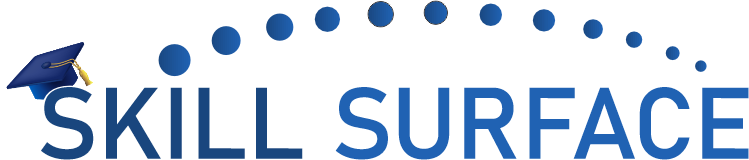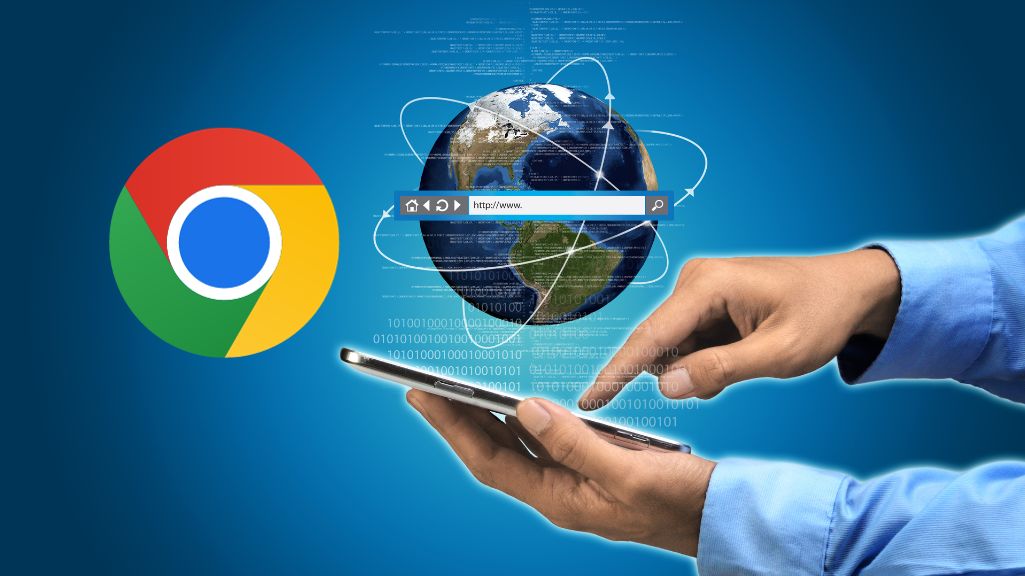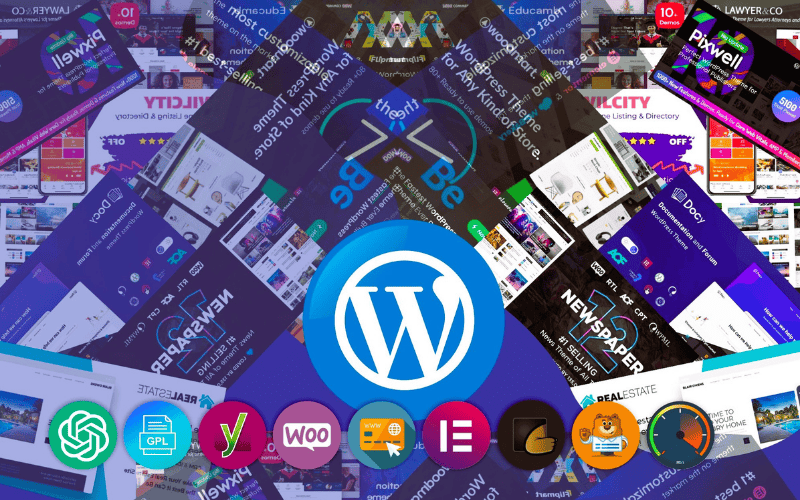Fix 403 Forbidden Error in WordPress
403 Forbidden errors are a common issue that WordPress users encounter. This error occurs when your server denies access to a specific page or resource on your website. This can be a frustrating problem, especially if it prevents your visitors from accessing important content on your website. In this article, we will provide a step-by-step guide on how to fix the 403 Forbidden error in WordPress with both beginner and advanced level solutions.
Beginner Solution: Clear Your Browser Cache and Cookies
The first step in fixing the 403 Forbidden error is to clear your browser cache and cookies. This is because your browser may be storing outdated or incorrect information, which can prevent you from accessing certain pages on your website. To clear your browser cache and cookies, follow these steps:
- Open your browser and click on the three dots icon at the top right corner of the screen.
- Select “History” from the drop-down menu.
- Click on “Clear browsing data” on the left-hand side of the screen.
- Select the time range for which you want to clear your browsing data.
- Check the boxes next to “Cookies and other site data” and “Cached images and files.”
- Click on “Clear data” to clear your browser cache and cookies.
Advanced Solution: Check File Permissions
If clearing your browser cache and cookies doesn’t fix the 403 Forbidden error, the next step is to check the file permissions on your website. Incorrect file permissions can prevent your server from serving certain pages or resources on your website. To check file permissions, follow these steps:
- Connect to your website using an FTP client or file manager in your hosting account.
- Navigate to the folder or file that is causing the 403 Forbidden error.
- Right-click on the folder or file and select “File Permissions” or “Permissions” from the drop-down menu.
- Check the numeric value in the “Permissions” field. The value should be set to 644 for files and 755 for folders.
- If the numeric value is not correct, change it to the correct value and click on “Apply” or “Save” to save the changes.
403 Forbidden error can be a frustrating problem, but it can be fixed with a few simple steps. By following the beginner and advanced level solutions outlined in this article, you should be able to resolve the issue and ensure that your visitors can access all the important content on your website. Remember, if you’re not comfortable making these changes yourself, it’s always a good idea to contact your web host or a WordPress developer for assistance.