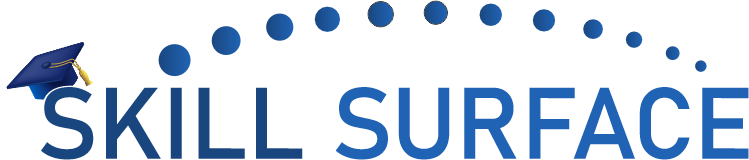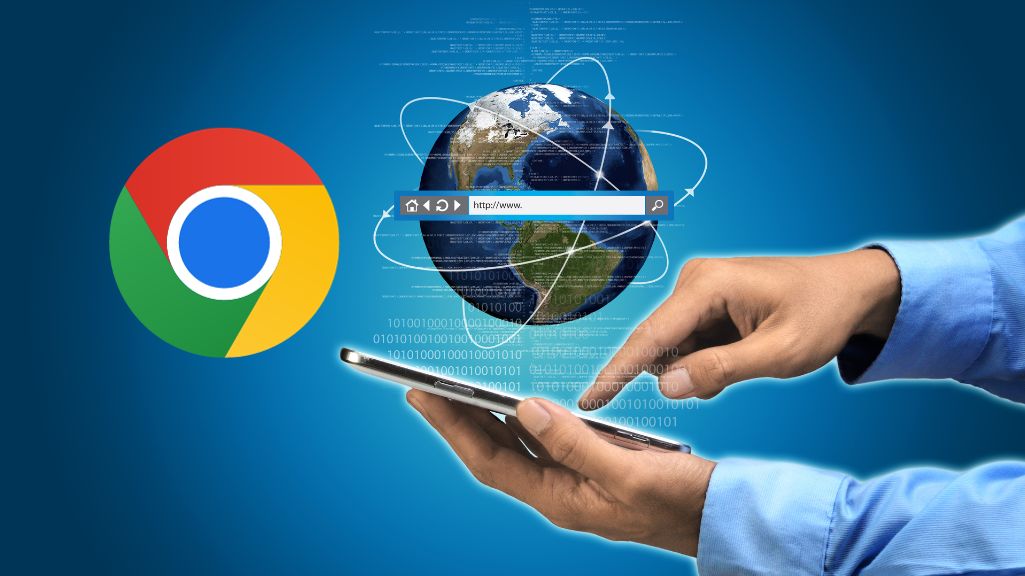The “too many redirects” error is a common issue that WordPress users may encounter. It occurs when a browser is stuck in a continuous loop of trying to access a particular web page. This error can be frustrating for both website owners and visitors. In this article, we will provide a comprehensive guide on how to fix the “too many redirects” error in WordPress with both beginner and advanced level solutions.
Beginner Solution: Clear Your Browser Cache and Cookies
The first step in fixing the “too many redirects” error is to clear your browser cache and cookies. This is because your browser may be storing outdated or incorrect information, which can cause the continuous loop of redirects. To clear your browser cache and cookies, follow these steps:
- Open your browser and click on the three dots icon at the top right corner of the screen.
- Select “History” from the drop-down menu.
- Click on “Clear browsing data” on the left-hand side of the screen.
- Select the time range for which you want to clear your browsing data.
- Check the boxes next to “Cookies and other site data” and “Cached images and files.”
- Click on “Clear data” to clear your browser cache and cookies.
Advanced Solution: Check Your Website’s URL Settings
If clearing your browser cache and cookies doesn’t fix the “too many redirects” error, the next step is to check your website’s URL settings. Incorrect settings can cause your website to redirect continuously. To check your website’s URL settings, follow these steps:
- Log in to your WordPress dashboard.
- Click on “Settings” and then “General.”
- Check the WordPress Address (URL) and Site Address (URL) fields. Ensure that they are both set to the correct URL of your website.
- If the URLs are incorrect, change them to the correct URL and click on “Save Changes.”
Advanced Solution: Check Your Website’s .htaccess File
If the above solutions don’t fix the “too many redirects” error, the next step is to check your website’s .htaccess file. This file controls the server configuration for your website and incorrect settings can cause the continuous loop of redirects. To check your website’s .htaccess file, follow these steps:
- Connect to your website using an FTP client or file manager in your hosting account.
- Locate the .htaccess file in the root directory of your website.
- Rename the .htaccess file to something like .htaccess-backup.
- Try accessing your website again to see if the issue is resolved. If it is, then the problem was likely in the .htaccess file.
- Create a new .htaccess file by going to “Settings” and then “Permalinks” in your WordPress dashboard. Click on “Save Changes” to generate a new .htaccess file.
Too many redirects” error can be a frustrating problem, but it can be fixed with a few simple steps. By following the beginner and advanced level solutions outlined in this article, you should be able to resolve the issue and ensure that your website is accessible to all visitors. Remember, if you’re not comfortable making these changes yourself, it’s always a good idea to contact your web host or a WordPress developer for assistance.