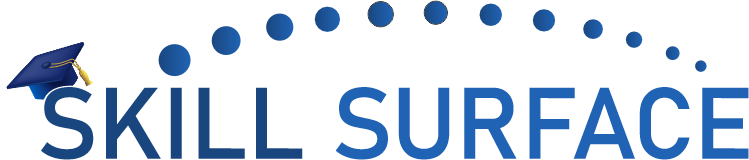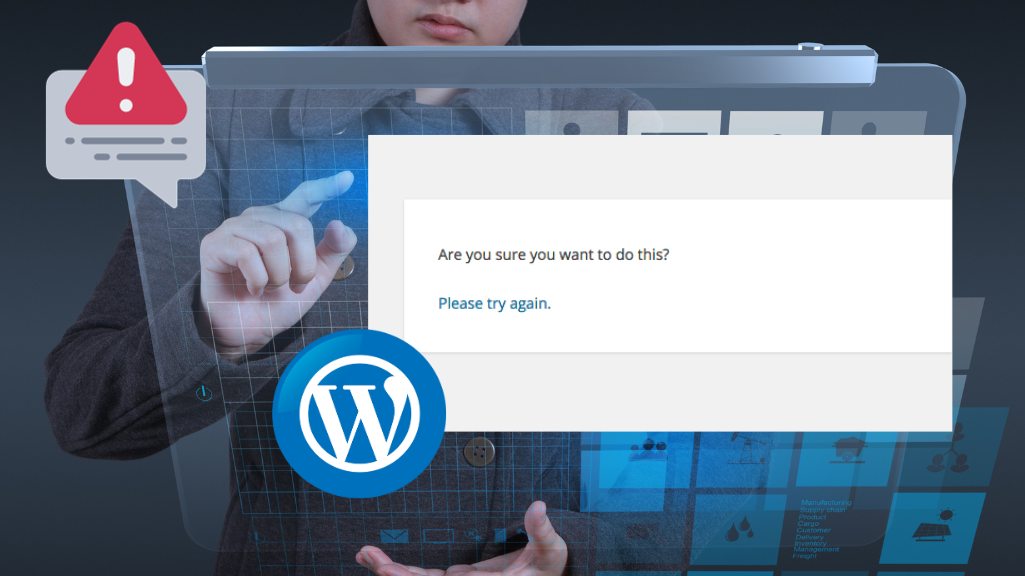If you’ve been using WordPress for a while, you may have come across the “Are you sure you want to do this?” error message. This can be frustrating, especially if you’re not sure what caused it or how to fix it. Fortunately, it’s usually a simple fix. In this article, we’ll walk you through the steps to fix the “Are you sure you want to do this?” error in WordPress.
Step 1: Clear Your Browser Cache
Before we get started, it’s important to make sure that the error isn’t being caused by a caching issue. Clearing your browser cache can often fix this issue. To do this, simply go to your browser’s settings and look for the option to clear your cache. Once you’ve done that, try accessing your WordPress site again and see if the error has been resolved.
Step 2: Check Your WordPress Plugins
Another common cause of the “Are you sure you want to do this?” error in WordPress is a plugin conflict. To check if this is the case, try deactivating all of your plugins and then reactivating them one by one to see if the error returns. If you find that a particular plugin is causing the issue, try contacting the plugin developer for assistance or find an alternative plugin to use instead.
Step 3: Increase the WordPress Memory Limit
If the error is still persisting, you may need to increase the WordPress memory limit. To do this, you will need to access your website’s wp-config.php file. This file can be found in the root directory of your WordPress installation. You can access it via FTP or by using the file manager in your hosting account. Once you’ve located the file, add the following code:
define(‘WP_MEMORY_LIMIT’, ‘256M’);
This will increase the WordPress memory limit to 256MB, which should be enough to fix the error.
Step 4: Check Your Theme Files
If none of the above steps have worked, it’s possible that the issue is with your WordPress theme. To check if this is the case, try switching to a different theme and see if the error disappears. If it does, you may need to contact the theme developer for assistance or find an alternative theme to use instead.
Are you sure you want to do this?” error in WordPress can be caused by a variety of issues, but it’s usually a simple fix. By following the steps outlined in this article, you should be able to identify and fix the issue in no time. Remember, if you’re not comfortable making these changes yourself, it’s always a good idea to contact your web host or a WordPress developer for assistance.