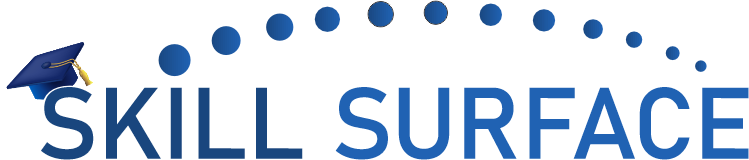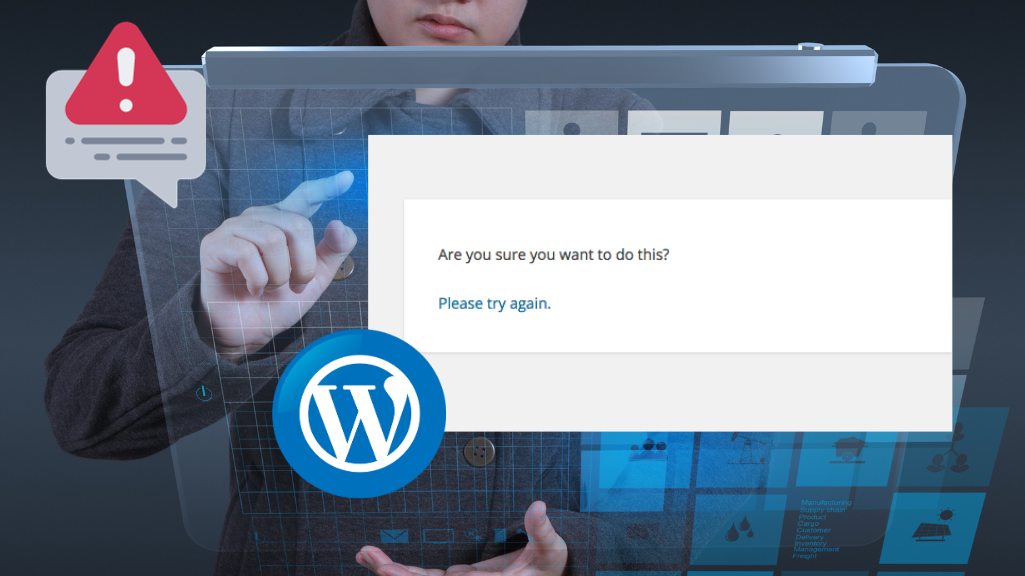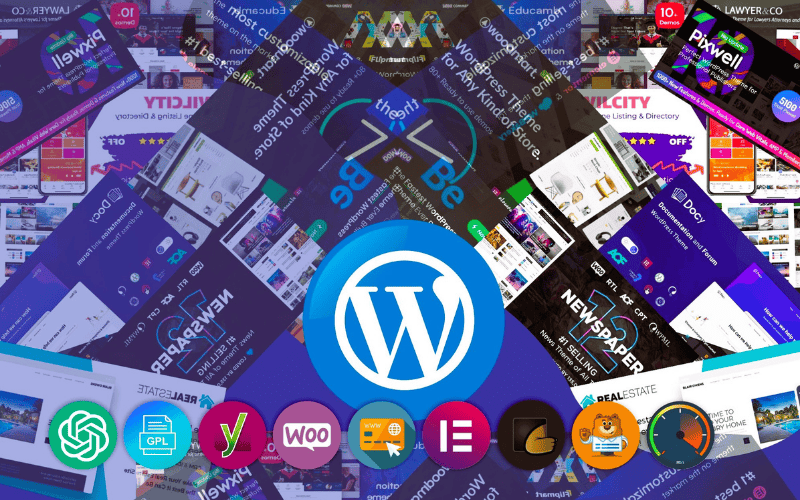As a WordPress user, it’s likely that you’ve encountered some image issues at some point. Whether it’s an error message that appears when you try to upload an image or a problem with the display of your images on your site, these issues can be frustrating and can affect the overall look and functionality of your website. In this guide, we will cover some of the most common image issues in WordPress and provide step-by-step instructions on how to fix them.
- Error: “Unable to create directory” when uploading images If you encounter this error message when trying to upload an image to WordPress, it’s likely that there is a permission issue on your server. To fix this, you’ll need to change the permissions of your wp-content/uploads directory to 755. You can do this using an FTP client like FileZilla or through your hosting provider’s file manager.
- Images not displaying on your website If your images are not displaying on your website, it could be due to a number of reasons. First, make sure that the image file is in a supported format like JPG, PNG or GIF. Also, check that the file name does not contain any special characters or spaces. If the file is in the correct format and the file name is correct, try clearing your browser cache and refreshing the page.
- Images appear stretched or distorted If your images appear stretched or distorted on your website, it could be due to the image size being too large or too small for the area where it is being displayed. Try resizing the image to fit the dimensions of the area where it will be displayed, or use a plugin like Regenerate Thumbnails to regenerate the image sizes for all of your images.
- Images taking too long to load If your images are taking a long time to load on your website, it could be due to a large file size or slow server response time. To fix this, try compressing your images using a plugin like Smush or Optimole. You can also optimize your website’s performance by using a caching plugin like WP Rocket or W3 Total Cache.
- Broken image links If you’re seeing broken image links on your website, it could be due to the image file being deleted or moved from its original location. Try re-uploading the image or updating the image URL in your media library.
Image issues can be frustrating, but with these tips and tricks, you can easily fix common image issues in WordPress. By following these step-by-step instructions, you’ll be able to keep your website looking great and functioning smoothly.