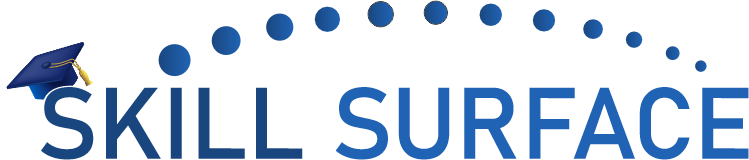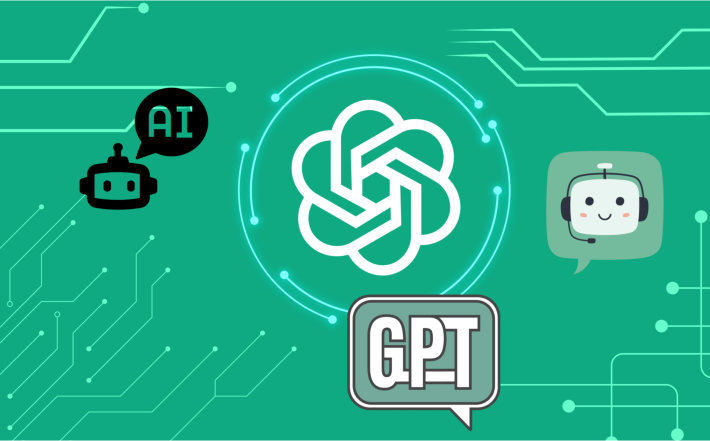Step by Step Guide How to Create MySql Database from Cpanel
Step by Step Guide How to Create MySql Database from Cpanel
Creating a MySQL database is an important step when setting up a WordPress website. A MySQL database is required to store all the information related to your website, including posts, pages, comments, and other settings. In this article, we will provide a step-by-step guide on how to create a MySQL database from cPanel.
Step 1: Login to cPanel
The first step is to log in to your cPanel account using your username and password. Once you have successfully logged in, you will see the cPanel dashboard.
Step 2: Navigate to the MySQL Databases section
In the cPanel dashboard, look for the section named “Databases” and click on “MySQL Databases”.
Step 3: Create a new database
In the “Create a New Database” section, enter a name for your new database. The name can be anything you want, but make sure it is something easy to remember. Then, click on the “Create Database” button.
Step 4: Create a new database user
After creating the database, you need to create a new database user. Scroll down to the “MySQL Users” section and enter a username and password for the new user. Make sure to use a strong password and write it down somewhere safe.
Step 5: Add user to the database
Once you have created the new database user, you need to add it to the database. In the “Add User to Database” section, select the user and database you just created and click on the “Add” button.
Step 6: Set database privileges
In the next step, you need to set database privileges for the user. Select the user and database from the dropdown menus, and then select “All Privileges” and click on the “Make Changes” button.
Step 7: Test the database
Congratulations! You have successfully created a MySQL database from cPanel. To test if the database is working correctly, you can create a simple PHP file with the following code:
Replace “username” and “password” with the username and password you created in step 4. Save the file with a .php extension and upload it to your website’s root directory. Then, open the file in your web browser, and if everything is working correctly, you should see the message “Connected successfully”.
Creating a MySQL database from cPanel is a straightforward process that requires just a few steps. By following the step-by-step guide provided in this article, you can easily create a new database and user, set database privileges, and test if everything is working correctly. With a functional database, you can now install WordPress and start building your website.
A MySQL database is a crucial component of WordPress websites, as it is where all the data related to the site is stored. A MySQL database in cPanel is a database management system that is provided by cPanel web hosting control panel. It allows website owners to create, modify, and manage databases for their website, making it an essential tool for managing WordPress websites.
What is MySQL Database?
MySQL is an open-source database management system that is used to store data in a structured format. It is a popular choice for many web applications, including WordPress, because it is easy to use, reliable, and scalable. MySQL databases are used to store information such as blog posts, comments, user information, and other website data.
In cPanel, MySQL databases can be created, modified, and managed using a graphical user interface. This interface provides a user-friendly way to manage the database, allowing website owners to perform various tasks without having to use complex command-line tools.
Why is a MySQL Database Important for WordPress?
A MySQL database is essential for WordPress because it stores all the data related to the website. Without a functional database, WordPress cannot operate correctly. The MySQL database stores all the posts, pages, comments, settings, and other information related to the website. When a user visits a WordPress website, the site retrieves the required information from the database and displays it on the page.
In addition to storing data, the MySQL database also plays a crucial role in managing website performance. WordPress plugins, themes, and other extensions can store data in the database, which can slow down website performance if the database is not optimized. Website owners need to optimize their database regularly to ensure that it runs efficiently and keeps the website running smoothly.
How to Manage a MySQL Database in cPanel
Managing a MySQL database in cPanel is easy and straightforward. To get started, log in to your cPanel account and navigate to the “Databases” section. Here, you can create, modify, and manage your MySQL databases using the graphical user interface.
From the MySQL Databases interface, you can create a new database, create a new user, and assign the user to the database. You can also manage database privileges, which determines what users can do with the database. Additionally, you can access phpMyAdmin, which is a web-based database management tool that provides advanced features for managing MySQL databases.