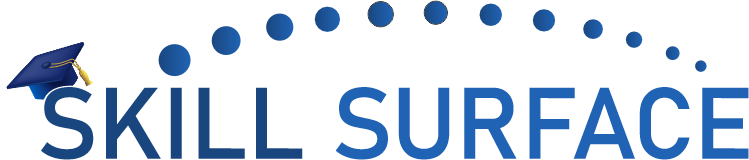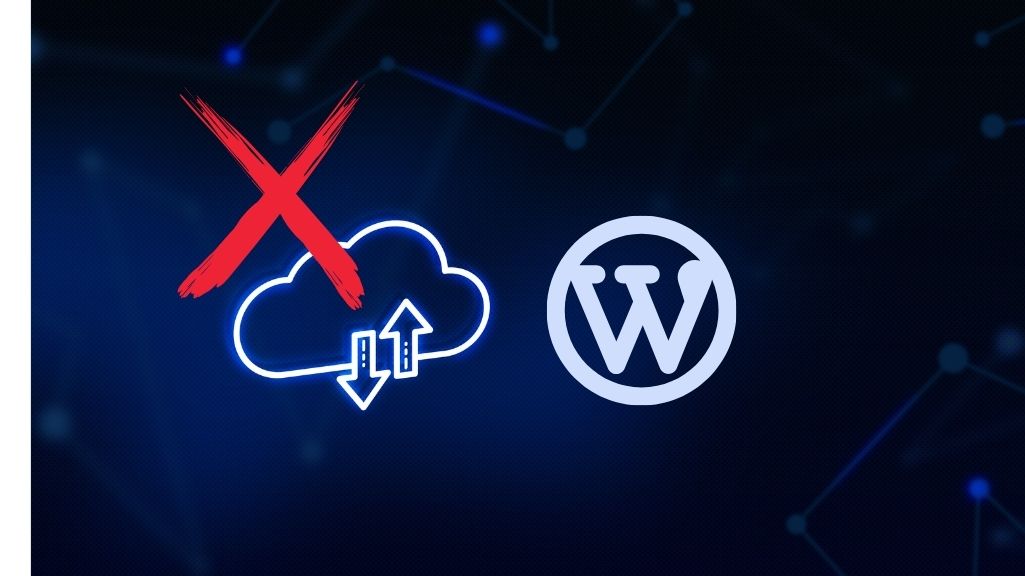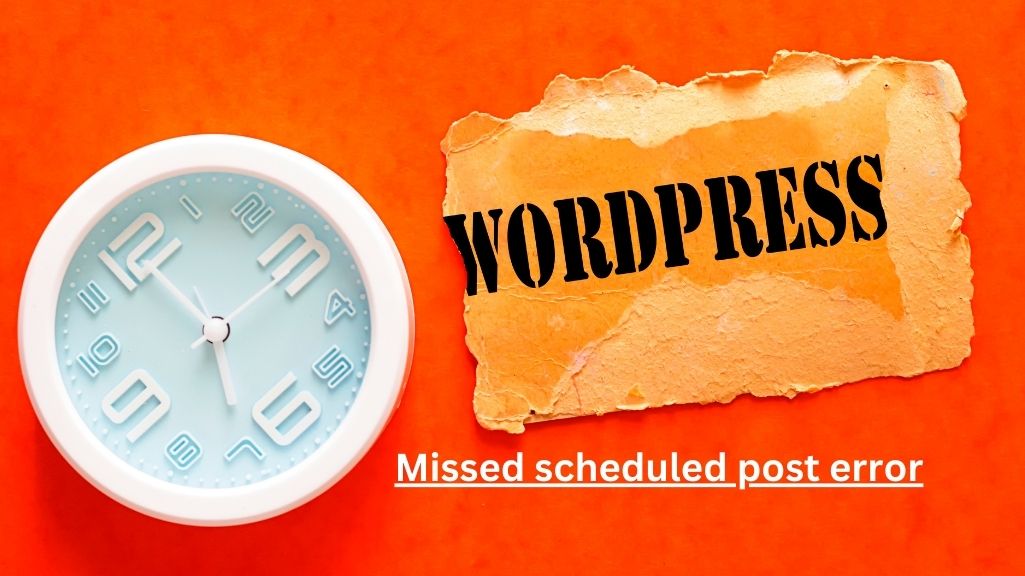WordPress is an excellent platform to create and manage websites. It’s user-friendly, flexible, and has a plethora of plugins and themes to customize your site. However, like any other platform, WordPress can run into issues that need to be resolved promptly. One common error that many WordPress users encounter is the “This Site Ahead Contains Harmful Programs” message. This error can be daunting and may affect your site’s traffic and search engine ranking.
In this comprehensive guide, we’ll walk you through the process of fixing the “This Site Ahead Contains Harmful Programs” error in WordPress. We’ll cover both beginner and advanced solutions, so you can choose the best approach based on your skill level.
Beginner Solution:
Step 1: Identify the Cause of the Error
The first step is to identify the cause of the error. The message “This Site Ahead Contains Harmful Programs” is usually displayed by Google Chrome when it detects malware or harmful code on your website. However, it’s not always the case. The error message could be triggered by a false positive, meaning that there’s nothing wrong with your website, but the browser is flagging it as potentially harmful.
To confirm if your website is indeed infected, you can use an online malware scanner such as Sucuri SiteCheck. Enter your website’s URL, and the scanner will check for any malware or malicious code.
Step 2: Clean Your Website
If the malware scanner detects any malicious code on your website, you’ll need to clean it up. You can do this manually by removing any suspicious files or by using a plugin such as Wordfence Security or Sucuri Security. These plugins will scan your website for malware and remove any infected files.
Step 3: Request a Review from Google
After cleaning your website, you’ll need to request a review from Google to remove the “This Site Ahead Contains Harmful Programs” warning. Go to Google Search Console, click on Security Issues, and select Request a Review. Google will review your website and remove the warning if it’s clean.
Advanced Solution:
Step 1: Analyze Your Website’s Traffic
If you’ve cleaned your website and requested a review from Google, but the error persists, it’s possible that your website is still infected. To identify the source of the infection, you’ll need to analyze your website’s traffic.
You can use tools such as Google Analytics, Jetpack, or MonsterInsights to analyze your website’s traffic. Look for any suspicious traffic spikes, referral spam, or suspicious URLs. These could indicate that your website has been hacked or infected with malware.
Step 2: Remove the Infection
Once you’ve identified the source of the infection, you’ll need to remove it. You can do this manually by removing any infected files or by using a security plugin such as iThemes Security Pro or MalCare. These plugins will scan your website for malware and remove any infected files.
Step 3: Harden Your Website’s Security
To prevent future infections, you’ll need to harden your website’s security. You can do this by using a security plugin such as iThemes Security Pro or Sucuri Security. These plugins will help you secure your website by implementing firewalls, blocking malicious IP addresses, and monitoring your website for any suspicious activity.
The “This Site Ahead Contains Harmful Programs” error can be daunting, but with the right approach, it can be resolved quickly. In this comprehensive guide, we’ve covered both beginner and advanced solutions to help you fix this error in WordPress. Remember to always keep your website up-to-date, use a reputable web host, and regularly scan your website for any malware or malicious code to prevent future infections.