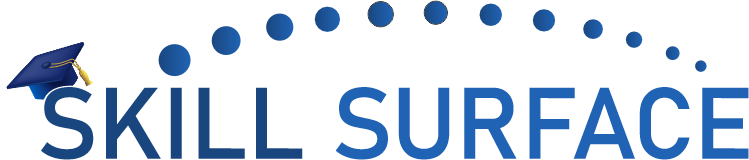Are you facing issues while uploading images on your WordPress site? This can be frustrating, but don’t worry – this step-by-step guide will help you fix the problem and get your images uploaded smoothly.
Uploading images is an essential part of creating a website, and WordPress makes it easy to add images to your site. However, sometimes you may encounter issues while uploading images in WordPress. If you are facing this issue, don’t worry – this guide will help you fix the problem and get your images uploaded smoothly.
Step 1: Check File Size and Format
The first step is to check the file size and format of the images you are trying to upload. WordPress supports various image formats, including JPEG, PNG, and GIF. However, the maximum file size that WordPress allows is 2MB. If your image file size is more than 2MB, you need to reduce the size of the image or compress it before uploading.
Step 2: Check Your Internet Connection
Slow internet speed or a poor internet connection can also cause image upload issues in WordPress. Check your internet connection and make sure it’s stable and fast. If your internet connection is slow, try uploading images in smaller batches.
Step 3: Increase Maximum Upload Limit
WordPress has a default maximum upload limit of 2MB, which can cause issues while uploading larger files. You can increase the maximum upload limit by adding the following code to your functions.php file:
📱 +92 300 8634126, +92 330 0119801
✉️ help@skillsurface.com
📧 sales@skillsurface.com
📍Office 311, 3rd Floor Century Tower, Kalma Chowk.
📍 Gulberg III, Lahore, Punjab, Pakistan
DMCA, GPL | Privacy Policy | Terms & Conditions
All rights reserved by Skill Surface Pvt Ltd.