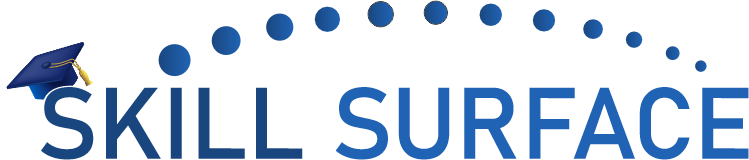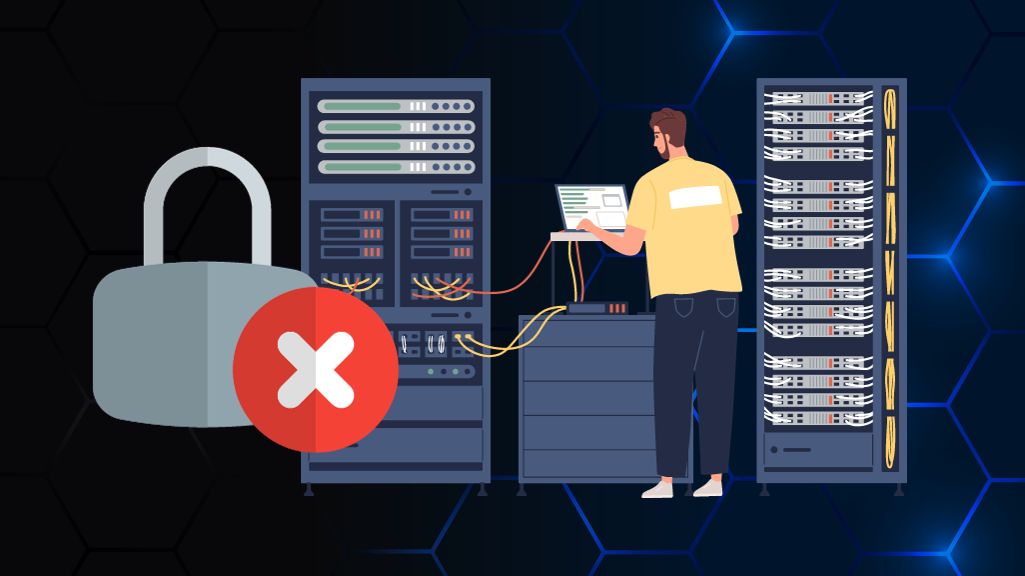As a WordPress user, being locked out of your admin area can be a frustrating experience. This can be caused by a variety of issues such as incorrect login credentials, plugin or theme conflicts, or even a hack. In this article, we’ll provide you with a beginner’s guide and an advanced level solution on how to regain access if you are locked out of your WordPress admin area.
Beginner’s Guide:
Step 1: Reset Your Password The first step in regaining access to your WordPress admin area is to reset your password. To do this, navigate to the WordPress login page and click on the “Lost your password?” link. Follow the prompts to reset your password and regain access to your admin area.
Step 2: Deactivate Plugins and Switch to Default Theme If resetting your password does not work, the next step is to deactivate all plugins and switch to the default theme. This can help identify any plugin or theme conflicts that may be causing the issue. To do this, you can rename the “plugins” folder in your WordPress installation directory and switch to the default theme.
Step 3: Contact Your Hosting Provider If you are still unable to regain access, you can contact your hosting provider for assistance. They may be able to help you identify the issue and regain access to your WordPress admin area.
Advanced Level Solution:
Step 1: Check Your Database The advanced level solution involves checking your database for any issues that may be causing the lockout. To do this, you can use a tool such as phpMyAdmin to access your database. Check the “wp_users” table to ensure that your username is correct and that the password is encrypted.
Step 2: Edit Your wp-config.php File If your database is functioning correctly, the next step is to edit your “wp-config.php” file. To do this, add the following code to the file: define(‘WP_ALLOW_REPAIR’, true); Save the file and access the following URL in your web browser: http://yourdomain.com/wp-admin/maint/repair.php. This will allow you to repair your database and regain access to your WordPress admin area.
Step 3: Manually Reset Your Password If neither of the above solutions work, the final step is to manually reset your password via the database. To do this, access your database using phpMyAdmin and locate the “wp_users” table. Locate the row containing your username and click on the “Edit” button. In the “user_pass” field, enter your new password and select “MD5” from the drop-down menu. Save the changes and attempt to log in to your WordPress admin area with your new password.
In conclusion, being locked out of your WordPress admin area can be a frustrating issue, but there are several solutions available to regain access. By following the steps outlined in this guide, you can easily resolve the issue and ensure that you can access your WordPress admin area once again.