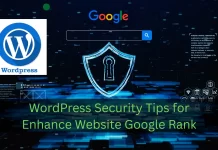Fix WordPress Image Upload & Display Errors – WordPress Image Issues
Solve issue and Fix WordPress Image Upload, broken links, wordpress Display Errors or slow-loading photos in WordPress. Guide helps you fix common image issues fast. Helps you fix common image issues fast. Images are the lifeblood of a modern website. They capture attention, break up text, and are critical for everything from e-commerce products to blog engagement. But when they break, it can be incredibly frustrating and make your site look unprofessional. Whether you’re facing the vague “HTTP error” during an upload, finding your images have vanished, or noticing they’re slowing your entire site down, the good news is that most WordPress image issues are solvable. This guide will walk you through the most common problems and provide clear, step-by-step solutions to get your media library back in perfect health.
Part 1: Solving Image Upload Failures Fix WordPress Image Upload
Nothing stops your workflow faster than an error when you try to upload a new image. Here’s how to troubleshoot the most frequent upload problems.
The Vague “HTTP Error”
This is one of the most common and frustrating errors because it doesn’t tell you what is wrong. It’s a general-purpose error that means something went wrong on the server.
- Solution 1: Refresh and Rename: The simplest fix is often the answer. Wait a few minutes and try uploading again. If it fails, rename the image file. Remove any special characters (like $, &, or #) and keep the name simple (e.g.,
blue-widget.jpginstead ofIMG_9481!_final.jpg). - Solution 2: Check Plugin Conflicts: A new plugin, especially an image optimization or security plugin, could be interfering. Temporarily deactivate all your plugins and try uploading. If it works, reactivate them one by one until the error returns. The last plugin you activated is the culprit.
- Solution 3: Increase PHP Memory: Your server might be running out of memory to process the upload. You can increase the memory limit by editing your
wp-config.phpfile. Add this line just before/* That's all, stop editing! */:PHP Limit Update
define( 'WP_MEMORY_LIMIT', '256M' );
“Unable to create directory wp-content/uploads” Fix WordPress Image Upload
This error is very specific and almost always means one thing: file permissions. WordPress doesn’t have the “permission” from your server to write files into the uploads folder.
- Solution: Correct Folder Permissions: You will need to use an FTP client (like FileZilla) or your hosting provider’s File Manager.
- Navigate to your
wp-contentfolder. - Right-click the
uploadsfolder and select “File Permissions.” - Set the numeric value to 755. This value allows the owner (you) to read, write, and execute, while others can only read and execute, which is secure.
- Make sure to check the box that applies these permissions to all sub-folders as well.
When your media library seems to be working, but the images on your live site are broken, slow, or distorted, it’s a different kind of problem. This is no longer an upload issue; it’s a display or performance issue. Fixing these problems is just as critical, as slow-loading images and broken links directly harm your site’s user experience and, more importantly, your SEO and Core Web Vitals scores. Let’s dive into fixing the images on the front end of your site.
Part 2: Fixing Display & Performance Problems, Fix WordPress Image Upload
Your images uploaded fine, but they look wrong or load slowly. Here’s the fix.
Images Are Broken or Not Displaying
You see a broken image icon or just a blank space where your picture should be.
- Solution 1: Clear All Caches: The first step is always to clear your caches. This includes your browser cache, your WordPress caching plugin (like WP Rocket or W3 Total Cache), and any server-side cache or CDN (like Cloudflare).
- Solution 2: Check File Paths: Did you move your site or change your domain name? The image might be pointing to the old URL. You can fix this by using a plugin like Better Search Replace to find all old image paths (e.g.,
http://old-domain.com/wp-content/) and replace them with the new path (e.g.,https://new-domain.com/wp-content/). - Solution 3: Check Hotlink Protection: Some security services or hosting settings prevent “hotlinking” (other sites embedding your images). If this is misconfigured, it can block your own site from showing your images. Check your hosting panel or security plugin to ensure your domain is whitelisted.
Images are Stretched or Distorted
Your images look squashed, stretched, or pixelated. This often happens after switching your WordPress theme.
- Solution: Regenerate Thumbnails: WordPress creates multiple sizes of each image you upload, based on settings from your theme. When you change themes, the new theme often has different size requirements, but your old images are still using the old dimensions.
- The fix is a free plugin called Regenerate Thumbnails. Install and run it, and it will re-process all your existing images to create new versions that perfectly fit your new theme’s layout.
Images are Taking Too Long to Load
This is a “site killer” that will increase your bounce rate.
- Solution 1: Compress Your Images: Large file sizes are the #1 cause of slow pages. Before you upload, you should compress them. If they are already uploaded, use an image optimization plugin like Smush, ShortPixel, or Optimole. These plugins will automatically compress images without a major loss in quality.
- Solution 2: Use Modern Formats (WebP): WebP is a modern image format from Google that offers much smaller file sizes than JPG or PNG at the same quality. WordPress has supported WebP natively since version 5.8. Many optimization plugins (like the ones listed above) can automatically convert your images to WebP and serve them to compatible browsers.
- Solution 3: Enable Lazy Loading: Lazy loading stops WordPress from loading all images on a page at once. Instead, images only load as the user scrolls down to them. This is now a native feature in WordPress, but optimization plugins often provide more advanced controls for it.
Successfully managing your WordPress media library is a two-part process. First, you must resolve the technical glitches that prevent images from uploading or displaying correctly, such as file permissions and server errors. Once you’ve overcome those hurdles, your focus must shift to optimization. A fast, responsive website is no longer optional in 2025. By compressing images, using modern formats like WebP, and enabling lazy loading, you ensure your visuals enhance your user’s experience rather than detract from it. Mastering both of these areas is the key to a professional, high-performing WordPress site.