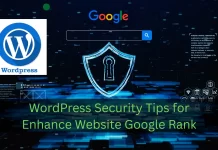Fixing WordPress RSS Feed Errors
WordPress RSS Feed is a built-in feature that allows website owners to provide their readers with a way to keep up-to-date with the latest content on their website. RSS stands for Really Simple Syndication, and it’s a web-based format that allows users to receive automatic updates from websites or blogs.
In WordPress, RSS feeds are generated automatically for every post and page on your website. By default, your WordPress RSS feed will include the title and content of each post, along with a link to the full post on your website. You can also include other elements in your RSS feed, such as images, videos, and custom post types.
There are two types of RSS feeds in WordPress: category-based feeds and tag-based feeds. Category-based feeds allow readers to subscribe to updates for a specific category on your website, while tag-based feeds allow readers to subscribe to updates for a specific tag.
WordPress RSS feeds are an important tool for website owners because they allow readers to stay informed about the latest content on your website without having to manually check for updates. This can help to increase readership and engagement on your website.
To access your WordPress RSS feed, simply add /feed to the end of your website’s URL. For example, if your website’s URL is www.example.com, your RSS feed URL would be www.example.com/feed.
In conclusion, WordPress RSS feeds are a powerful tool for website owners who want to keep their readers up-to-date with the latest content on their website. By default, WordPress generates RSS feeds for every post and page on your website, making it easy for readers to subscribe to updates. With the ability to customize your RSS feed and provide readers with category-based and tag-based options, WordPress RSS feeds are a valuable addition to any website.
WordPress RSS feeds are an essential tool for keeping your readers up-to-date with your latest blog posts. However, RSS feed errors can be a frustrating problem for website owners. These errors can prevent your RSS feed from updating properly, which can lead to a loss of readership. In this article, we will provide a complete guide to fixing WordPress RSS feed errors with both beginner and advanced level solutions.
Beginner Solution: Check for Plugin Conflicts
The first step in fixing WordPress RSS feed errors is to check for plugin conflicts. To do this, deactivate all of your plugins and then reactivate them one by one. Check your RSS feed after each plugin reactivation to see if the issue has been resolved. If the issue disappears after deactivating a particular plugin, that plugin is likely causing the problem. You can either deactivate it permanently or look for a replacement plugin that will not cause conflicts with your RSS feed.
Advanced Solution: Check for Corrupt Feed Files
If the plugin conflict solution does not work, the next step is to check for corrupt feed files. This can happen if your website’s RSS feed files become corrupted or if there are coding errors in your website’s theme files. To check for this issue, first, make a backup of your website files and database.
Next, navigate to your website’s root directory using an FTP client or file manager in your hosting account. Locate the “wp-includes” folder and rename it to “wp-includes-old”. This will disable all WordPress core files and themes.
Now, check your website’s RSS feed to see if the issue has been resolved. If the issue is resolved, then there was a problem with one of the WordPress core files or themes. You can now revert the “wp-includes” folder back to its original name and then reactivate your themes and plugins one by one to determine which one was causing the problem.
If the issue persists, it’s possible that the problem is with your website’s database. In this case, you may need to use a database repair tool to fix any database issues.
WordPress RSS feed errors can be a frustrating problem, but they can be fixed with a few simple steps. By following the beginner and advanced level solutions outlined in this article, you should be able to resolve the issue and ensure that your RSS feed is functioning properly. Remember, if you’re not comfortable making these changes yourself, it’s always a good idea to contact your web host or a WordPress developer for assistance.