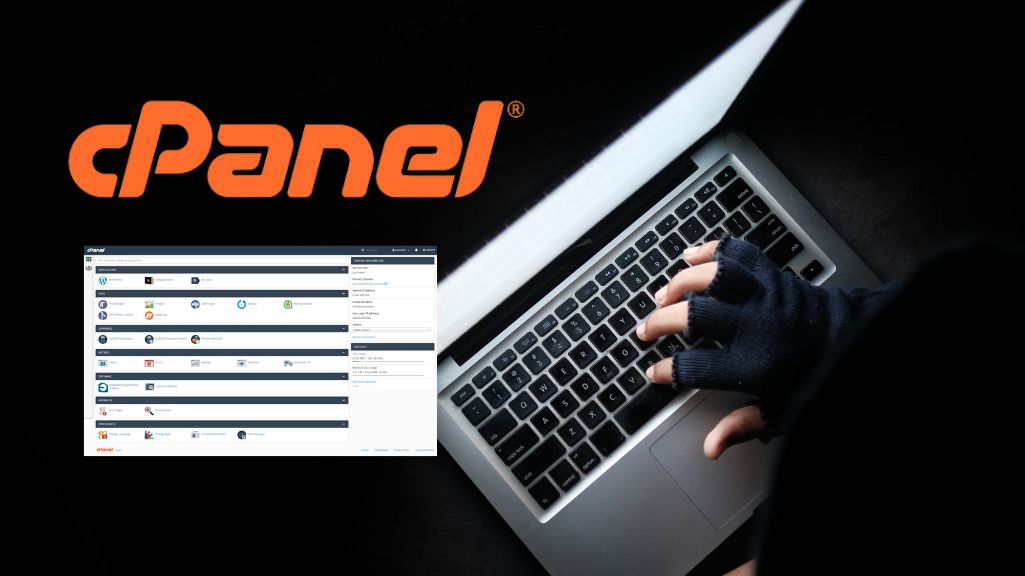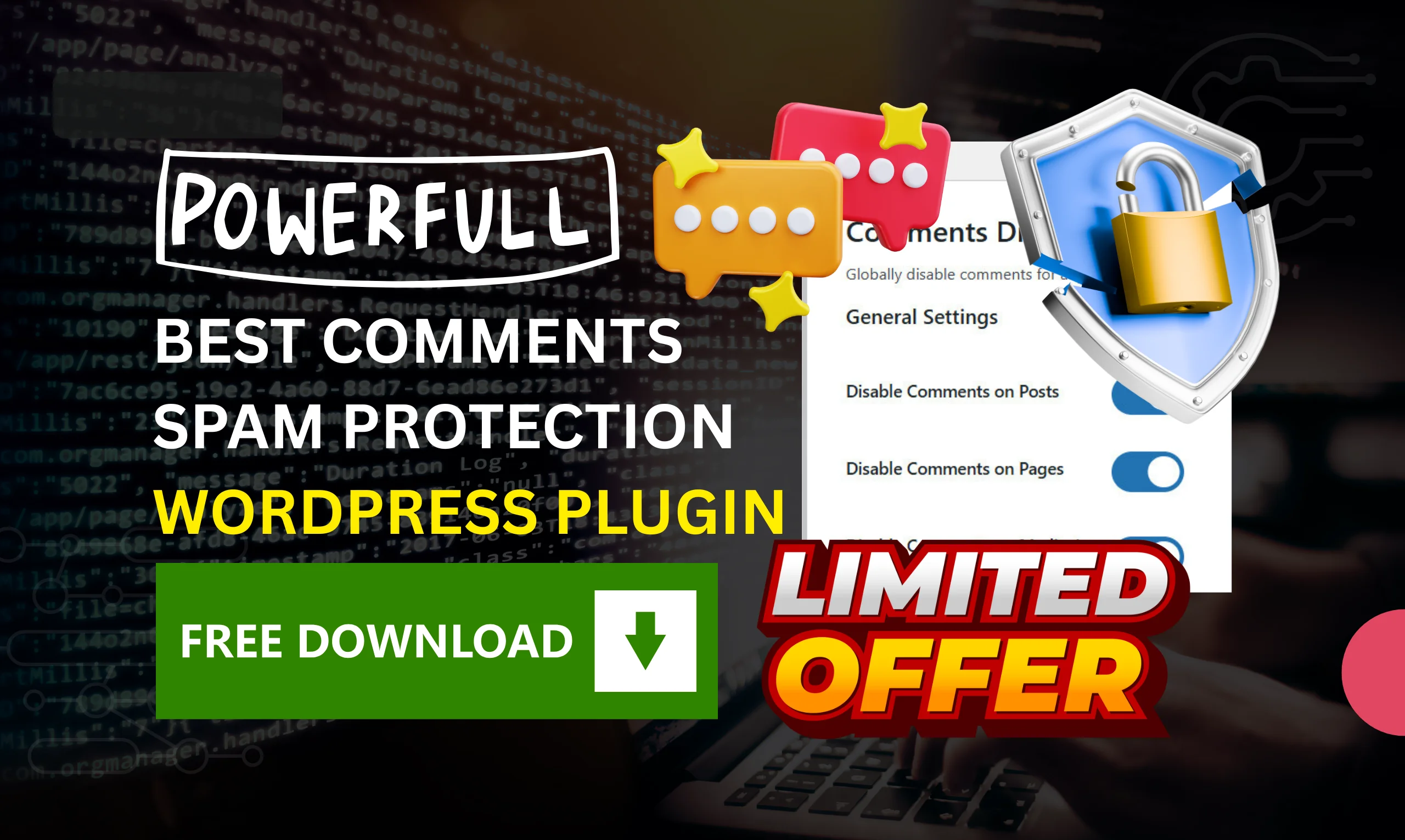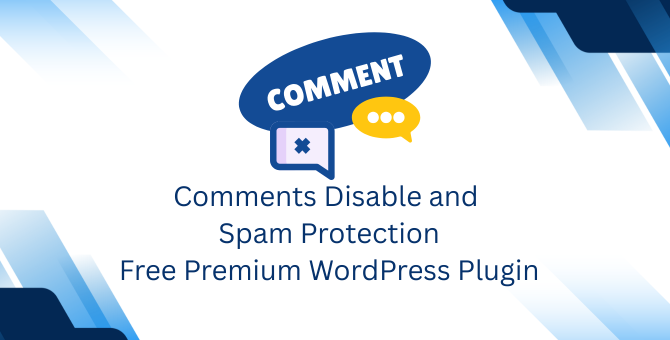A Step-by-Step Guide: Introduction to cPanel
A Step-by-Step Short Guide cPanel. Learn CPanel essentials and unleash the power of easy website management. cPanel is a popular and user-friendly web hosting control panel that simplifies website management tasks, making it easier for users to control and maintain their hosting accounts and websites. Whether you’re new to web hosting or looking to learn more about cPanel, this step-by-step guide will introduce you to its key features and functionalities.
What is cPanel?
cPanel, short for “Control Panel,” is a web-based interface provided by many web hosting providers. It allows users to manage various aspects of their web hosting accounts and websites without needing extensive technical knowledge. With cPanel, you can perform a wide range of tasks, from setting up email accounts to managing databases and installing web applications.
Accessing cPanel
- Login to Your Hosting Account: To access cPanel, first, log in to your web hosting account provided by your hosting provider.
- Locate cPanel: Once logged in, you can usually find the cPanel link in your hosting dashboard. It may be labeled as “cPanel” or “Control Panel.”
- Access cPanel: Click on the cPanel link to access the cPanel dashboard.
cPanel Dashboard Overview
Upon accessing the cPanel dashboard, you’ll see a user-friendly interface with various icons and sections. Here’s an overview of some essential elements:
- Home: The default landing page provides information about your hosting account, including server statistics and resource usage.
- File Manager: Allows you to manage your website files, upload/download files, and create directories.
- Email: Here, you can create and manage email accounts, set up email forwarding, and access webmail.
- Databases: Manage databases, create new ones, and handle database backups and restorations.
- Domains: Add and manage domain names, subdomains, and domain redirects.
- Applications: Install and manage web applications, such as content management systems (e.g., WordPress) and e-commerce platforms.
- Metrics: View website statistics, including visitor traffic, error logs, and bandwidth usage.
- Security: Enhance website security with tools like SSL/TLS management, IP blocking, and directory protection.
- Preferences: Customize cPanel settings, such as your preferred language and contact information.
Key Tasks in cPanel
Now that you’re familiar with the cPanel dashboard, let’s explore some common tasks you can perform using cPanel:
1. Create Email Accounts
- Click on the “Email” section to set up new email accounts for your domain.
2. Upload Website Files
- Use the “File Manager” to upload website files and manage your website’s content.
3. Install Web Applications
- Under “Applications,” you can easily install popular web applications like WordPress, Joomla, or Drupal.
4. Manage Databases
- The “Databases” section allows you to create, backup, and manage databases for your website.
5. View Website Statistics
- Check your website’s performance and visitor data under “Metrics.”
6. Set Up Domain Redirects
- In the “Domains” section, you can configure domain redirects to point visitors to specific URLs.
Advanced Tasks in cPanel
Once you’ve become familiar with the basic functions of cPanel, you can explore some more advanced tasks to further enhance your website management capabilities:
- Backup and Restore: Use the “Backup” section to create full backups of your website, including files, databases, and email accounts. Regular backups ensure you can quickly recover your site in case of data loss or unforeseen issues.
- Subdomains and Addon Domains: In the “Domains” section, you can create subdomains (e.g., blog.yourwebsite.com) and addon domains (e.g., additionalwebsite.com) to manage multiple websites from a single cPanel account.
- SSL Certificate Installation: Enhance website security by installing SSL/TLS certificates. Many hosting providers offer free SSL certificates through cPanel, enabling secure HTTPS connections for your visitors.
- Cron Jobs: Automate routine tasks and scripts on your website using the “Cron Jobs” feature. This is particularly useful for scheduled backups, data updates, and other repetitive processes.
- Advanced DNS Settings: In the “Zone Editor” or “Advanced DNS Zone Editor,” you can configure advanced DNS settings, including custom DNS records like CNAME, MX, and SPF records.
- Hotlink Protection: Prevent other websites from directly linking to your website’s content by enabling hotlink protection in the “Security” section.
Best Practices for cPanel Users
As you explore cPanel’s features and perform various tasks, it’s important to follow best practices to ensure the security and efficiency of your website:
- Regularly Update Software: Keep your website’s software, including content management systems (CMS), plugins, and themes, up to date to patch security vulnerabilities and improve performance.
- Secure Your cPanel Account: Use strong, unique passwords and enable two-factor authentication (2FA) for your cPanel account to prevent unauthorized access.
- Monitor Resource Usage: Keep an eye on your website’s resource usage in the “Metrics” section to ensure it stays within your hosting plan’s limits.
- Back Up Your Data: Regularly back up your website’s data and databases to prevent data loss in case of unforeseen events.
- Implement Security Measures: Take advantage of cPanel’s security features, such as IP blocking, to protect your website from potential threats.
- Optimize Website Performance: Use the “Optimize Website” feature to enable compression and improve website loading times for a better user experience.
- 7. Review Logs: Periodically review error and access logs in the “Metrics” section to identify and address any issues on your website.
Additional Tips and Considerations
As you delve further into managing your website using cPanel, here are some additional tips and considerations to keep in mind:
- Resource Allocation: Be aware of your hosting plan’s resource limitations, including bandwidth, disk space, and CPU usage. Ensure that your website’s demands align with your hosting package to prevent performance issues.
- File Permissions: Familiarize yourself with file permissions in cPanel. Assign appropriate permissions to files and directories to maintain security and restrict unauthorized access.
- Database Optimization: Regularly optimize your databases using tools like phpMyAdmin, available in cPanel. This process removes unnecessary data and improves database efficiency.
- Email Filtering: Set up email filters and spam protection in the “Email” section to reduce unwanted emails and enhance email security.
- File Backups: Configure automatic file backups through cPanel to safeguard critical website files. These backups can be a lifesaver in case of accidental data loss or corruption.
- Server-Level Security: Collaborate with your hosting provider to ensure server-level security measures are in place. This includes server firewall rules, intrusion detection systems, and regular security audits.
- Content Delivery Networks (CDNs): Consider integrating a CDN with your website to improve content delivery speed and reduce server load. Many CDNs can be easily integrated via cPanel.
- Staying Informed and Learning
The world of web hosting and website management is continually evolving. To stay informed and make the most of cPanel, consider the following:
- Community Forums and Documentation: Most hosting providers offer community forums and extensive documentation related to cPanel. These resources can provide valuable insights, troubleshooting tips, and updates on new features.
- Online Courses and Tutorials: Explore online courses and tutorials on cPanel to enhance your skills and discover advanced techniques for managing your website efficiently.
- Webinars and Seminars: Attend webinars or seminars hosted by your hosting provider or cPanel experts to learn about the latest trends and best practices in web hosting.
- Regular Updates: Keep an eye on cPanel updates and new releases. Updates often include security patches and feature enhancements that can benefit your website.
Empowerment Through Knowledge
cPanel is a versatile and user-friendly tool that empowers website owners to take control of their online presence. By familiarizing yourself with cPanel’s features, following best practices, and staying informed about web hosting trends, you can effectively manage your website, enhance its security, and ensure optimal performance. With the right knowledge and resources, you have the tools needed to navigate the dynamic world of web hosting successfully and make the most of your online endeavors. Explore, learn, and let cPanel be your gateway to a powerful and efficient website management experience.