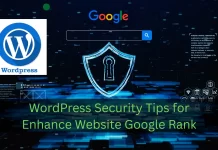Best Way to Create MySql Database from Cpanel Step by Step
Create a MySQL Database in cPanel: The 5-Minute Guide
Create MySql Database is an important step when setting up a WordPress,PHP and laravel Website Building with database for Business, Newspaper, ecommerce online Shop. Launching a new website for WordPress, Joomla, or any other powerful web application requires a database. Think of this database as your website’s “brain” or a dedicated digital filing cabinet. It’s where every post, page, user profile, and setting is stored and organized. While it sounds technical, cPanel provides a simple, guided tool called the MySQL® Database Wizard that streamlines this entire process, turning a complex task into a few simple clicks. This guide will walk you through that easy wizard, getting you from zero to a ready-to-use database in minutes.
Why You Need a Database (and What It Does)
Before we start, let’s be clear on what this is. A MySQL database is an essential service that runs on your server. When a visitor comes to your WordPress site, their browser requests a page. WordPress then “asks” the database to retrieve the correct post title, the content, the author’s name, and the comments. The database instantly finds and delivers all this information, which WordPress then assembles into the webpage you see. Without this database, your website is just a collection of empty files.
How to Create Your Database (The Easy Wizard Method)
This is the fastest and most recommended method for 99% of users. It ensures you don’t miss a step.
Step 1: Find the MySQL® Database Wizard
First, log in to your web hosting cPanel. Your hosting provider (like Hostinger, Namecheap, etc.) should have provided a link and login details when you signed up.
Once you’re on the main cPanel dashboard, scroll down to the “Databases” section. Look for and click the icon named “MySQL® Database Wizard.”
Step 2: Create a New Database
The wizard’s first step is to name your database. Your cPanel username will be automatically added as a prefix (like username_).
- New Database: Type a short, memorable name. For a WordPress site, something like
wp123ormysiteis perfect. - The full database name will be
username_wp123.
Click “Next Step.”
Step 3: Create a Database User
Now, you need to create a “user” that has permission to access this database. This is what your web application (like WordPress) will use to log in.
- Username: Create a short username (e.g.,
wpuser). - Password: This is critical. Use the Password Generator button to create a long, secure, and random password (e.g.,
j!8a(Z#kP^$f@_). - Important: Copy this strong password and paste it into a secure text file or notepad immediately. You will need it.
Click “Create User.”
Step 4: Assign Privileges to the User
You’ve made a database and a user. This final step connects them and gives the user permission to manage the database.
- You will see a list of checkboxes. Select the checkbox at the very top labeled “ALL PRIVILEGES.”
- This will automatically check every other box, giving your new user full control to read, write, and change data—exactly what WordPress needs.
Click “Make Changes” or “Next Step.”
Step 5: You’re Done!
The wizard will now show a “Task Complete” screen. It will list your final:
- Database Name:
username_wp123 - Username:
username_wpuser - Password: (The one you saved)
Copy these three pieces of information. This is exactly what you will need to enter into your WordPress wp-config.php file or any other application installer.
You have now successfully used the cPanel Database Wizard. This streamlined tool combines what was once a three-part manual process (creating a database, creating a user, and then linking them) into one simple, foolproof workflow. You have all the credentials you need to proceed with your website’s installation, confident that the “brain” of your site is ready to go.
The “Manual” Method (Alternative for Advanced Users)
If your cPanel doesn’t have the wizard, you can do these steps manually from the main “MySQL® Databases” page. It’s the same process, just not guided:
- Create New Database: Use the first form to create the database.
- Create New User: Scroll down to the “MySQL Users” form to create the user and password.
- Add User to Database: Scroll to the last form, “Add User to Database.” Select the user and the database you just made, click “Add,” and then assign “ALL PRIVILEGES” on the next screen.
Your Next Steps
You are now finished with the cPanel part. You have the three essential “keys” to your database: the database name, the username, and the password. When you run the famous 5-minute WordPress install or set up another application, it will ask for this exact information. Simply paste in the credentials you just created, and your website will connect to its new “brain” and spring to life.