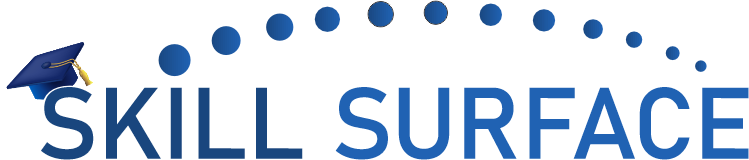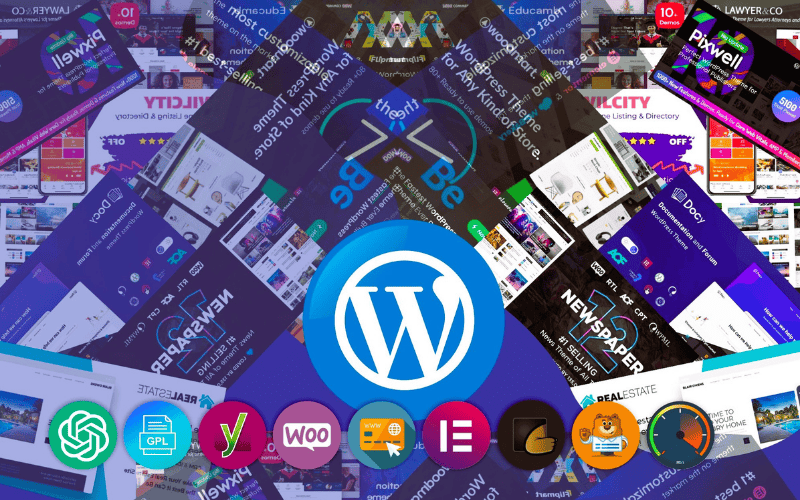Syntax errors are a common issue that WordPress users encounter while building or maintaining their website. A syntax error can cause your website to stop functioning properly or even display a blank screen. However, don’t panic! Syntax errors are typically easy to fix if you follow the right steps.
A syntax error in WordPress can occur due to a variety of reasons, including incorrect code in a theme or plugin, an issue with the WordPress core files, or a problem with the database. In this article, we’ll provide you with a step-by-step guide on how to fix a syntax error in WordPress.
Step 1: Identify the Error The first step in fixing a syntax error is to identify the line of code that is causing the problem. If your website displays an error message, it will usually indicate the line number and the file name where the error is occurring.
Step 2: Access the File Manager Once you’ve identified the line of code causing the error, you’ll need to access the file manager in your hosting account. You can do this by logging into your hosting account and finding the “File Manager” option.
Step 3: Edit the File Once you’re in the file manager, locate the file that contains the error and open it in the code editor. Scroll to the line that was indicated in the error message and fix the syntax error. Save the file.
Step 4: Check Your Website After you’ve made the changes, go back to your website and refresh the page. If you’ve fixed the syntax error, your website should now be functioning properly.
Step 5: Backup Your Website As a precautionary measure, it’s important to back up your website after fixing a syntax error. This ensures that you have a backup copy in case anything goes wrong.
Fixing a syntax error in WordPress can be done quickly and easily if you follow these simple steps. By identifying the error, accessing the file manager, editing the file, checking your website, and backing up your website, you can get your website back up and running in no time. Remember to always be careful when editing files in your website and to back up your website regularly to avoid any potential issues.