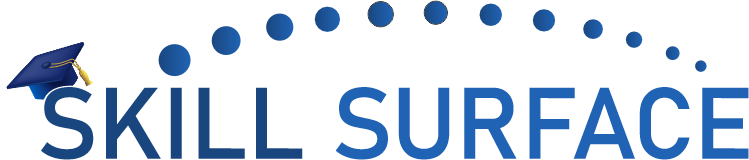As a WordPress user, encountering the “This Site is Experiencing Technical Difficulties” error can be a frustrating experience. This error can manifest in different ways, including a blank screen, a white screen of death, or an error message. However, it’s important to remember that this error is not uncommon and can be fixed with the right steps.
The “This Site is Experiencing Technical Difficulties” error can be caused by several factors, including plugin conflicts, theme issues, and WordPress core files problems. In this article, we’ll provide you with a step-by-step guide on how to fix this error in WordPress.
Step 1: Check the Error Message The first step in fixing the “This Site is Experiencing Technical Difficulties” error is to check the error message. The error message can provide insight into the cause of the error and help you to identify the problem. Some common error messages associated with this error include “500 Internal Server Error” and “502 Bad Gateway Error.”
Step 2: Disable Plugins and Themes If the error message indicates that the problem is caused by a plugin or theme, the next step is to disable all plugins and switch to a default WordPress theme. This can be done by accessing your website’s file manager or via FTP.
Step 3: Update WordPress Core Files If the error persists, the next step is to update your WordPress core files. This can be done by logging into your WordPress dashboard and clicking on “Updates.” From there, you can update WordPress to the latest version.
Step 4: Contact Your Hosting Provider If none of the previous steps work, you may need to contact your hosting provider. The hosting provider can help you to identify the cause of the error and provide solutions to fix the problem.
This Site is Experiencing Technical Difficulties” error is a common problem that can be fixed with the right steps. By following the steps outlined in this article, you can quickly and easily fix the error and get your website back up and running. Remember to always back up your website before making any changes to ensure that you don’t lose any data.