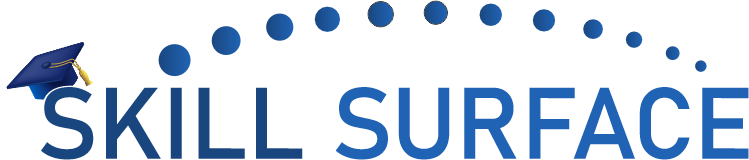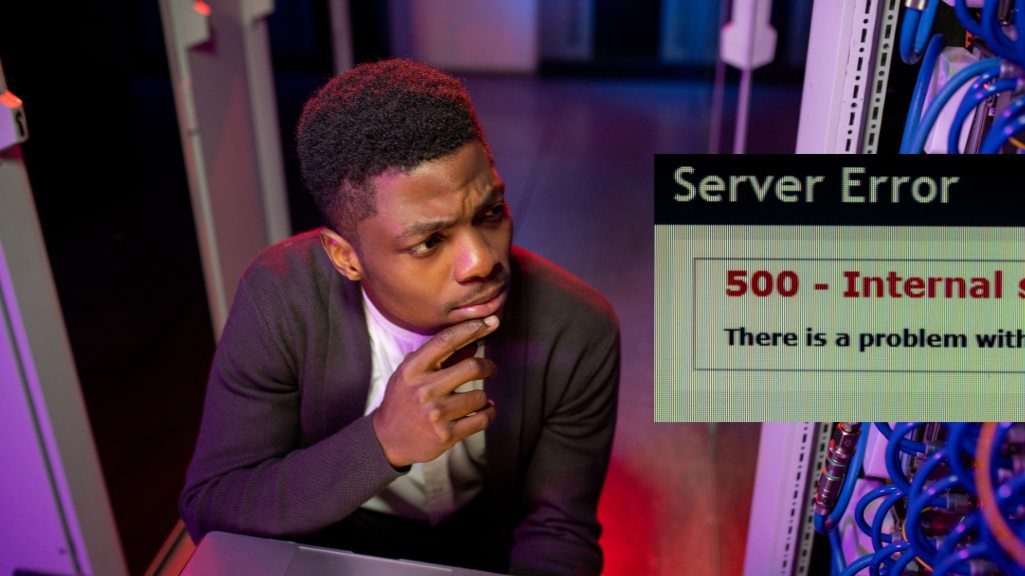WordPress is one of the most popular content management systems out there. It’s easy to use and has a wide range of features that make it perfect for creating a website. However, like any software, WordPress is prone to errors that can cause frustration for users. One of the most common errors is the Internal Server Error.
The Internal Server Error can be caused by a number of things, including problems with your server, issues with your website’s code, or problems with your WordPress installation. Fortunately, fixing the Internal Server Error is usually a straightforward process.
In this article, we’ll provide you with a step-by-step guide on how to fix the Internal Server Error in WordPress. We’ll cover everything from identifying the cause of the error to fixing the problem and getting your website back up and running.
Step 1: Identify the Cause of the Error The first step in fixing the Internal Server Error is to identify the cause of the problem. This can be done by checking the server logs and error logs. If you don’t have access to these logs, you can contact your hosting provider for assistance.
Step 2: Deactivate All Plugins If the server logs indicate that the error is caused by a plugin, the next step is to deactivate all plugins. This can be done by renaming the plugins folder in your WordPress installation. If the error is caused by a specific plugin, you can reactivate the other plugins one by one until you find the culprit.
Step 3: Switch to a Default Theme If deactivating plugins doesn’t fix the problem, the next step is to switch to a default WordPress theme. This can be done by renaming your current theme’s folder.
Step 4: Increase PHP Memory Limit If the error persists, you may need to increase the PHP memory limit. This can be done by editing your website’s php.ini file.
Step 5: Reinstall WordPress Core Files If none of the previous steps work, you may need to reinstall the WordPress core files. This can be done by downloading the latest version of WordPress and replacing the core files in your installation.
Internal Server Error is a common problem that can be frustrating for WordPress users. However, by following the steps outlined in this article, you can quickly and easily fix the problem and get your website back up and running. Remember to always back up your website before making any changes to ensure that you don’t lose any data.