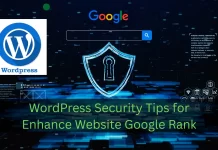Establishing Database Connection in WordPress – Fix issue WordPress Database Error
Don’t panic! Fix the “Error Establishing a Database Connection” in WordPress with our easy guide. Troubleshoot credentials, repair your WordPress Database Error, and get back online fast. It’s a heart-stopping moment for any website owner. You go to check your WordPress site, and instead of your beautiful homepage, you’re greeted with a stark, terrifying message: “Error Establishing a Database Connection.”
This is one of the most common—and most panic-inducing—errors in the WordPress ecosystem. It’s the digital equivalent of your website’s brain (the database) being unable to talk to its body (the WordPress files). This critical error makes your entire website inaccessible to visitors, which can impact your reputation and revenue.
But don’t worry. While it looks disastrous, this problem is almost always fixable. This guide will walk you through the most common causes and provide advanced, step-by-step solutions to get your site back online.
Step 1: Check Your wp-config.php Credentials (The Usual Suspect)
Your wp-config.php file is the central configuration file for WordPress. It’s the primary file that tells WordPress how to connect to your database. The slightest typo here will break your entire site.
This is the number one reason for the database connection error, especially after migrating a site or changing hosting providers.
- Access Your Files: Log in to your site using an FTP client (like FileZilla) or the File Manager in your hosting cPanel.
- Locate the File: The
wp-config.phpfile is in the root directory of your WordPress installation. - Check These Four Lines: Open the file and look for these specific lines of code:
// ** MySQL settings - You can get this info from your web host ** //
/** The name of the database for WordPress */
define( 'DB_NAME', 'your_database_name' );
/** MySQL database username */
define( 'DB_USER', 'your_database_username' );
/** MySQL database password */
define( 'DB_PASSWORD', 'your_database_password' );
/** MySQL hostname */
define( 'DB_HOST', 'localhost' );
-
Verify Everything:
-
Cross-reference the
DB_NAME,DB_USER, andDB_PASSWORDwith the exact credentials in your hosting account’s “MySQL Databases” section. -
Advanced Tip: Pay special attention to
DB_HOST. While “localhost” is the default for 99% of hosts, some managed hosting providers (like WP Engine, Kinsta, or GoDaddy) use a specific server address or IP. Verify this value with your host’s documentation.
-
If you find a mistake, correct it, save the file, and reload your website. If the error is gone, you’ve found the culprit!
Step 2: Use the Built-in WordPress Database Repair Tool
If your credentials are correct, your database itself might be corrupted. This can happen from a failed plugin update, a theme installation gone wrong, or just random bad luck.
WordPress has a built-in, but hidden, repair function you can activate.
-
Edit
wp-config.php: Open yourwp-config.phpfile again. -
Add the Code: Just before the line that says
/* That's all, stop editing! Happy publishing. */, add the following single line of code:PHP Source Codedefine( 'WP_ALLOW_REPAIR', true ); -
Save and Visit: Save the file. Now, open your web browser and go to this specific URL:
https://yourwebsite.com/wp-admin/maint/repair.php -
Run the Repair: You will see a simple screen with two options. Click the “Repair Database” button. (The “Repair and Optimize” button is also fine, but a simple repair is all that’s needed now).
WordPress will run its script and fix any corrupted tables. Once it’s done, reload your website. If it’s working, you’re all set!
IMPORTANT: Once your site is working, you must go back into your wp-config.php file and remove the define( 'WP_ALLOW_REPAIR', true ); line. Leaving this active is a massive security risk, as anyone can access that repair page without being logged in.
Step 3: Check if Your Database Server is Down
Sometimes, the problem isn’t your website—it’s the server it lives on. Your MySQL server (the software that manages your database) can crash or become unresponsive, especially on shared hosting plans where resources are tight.
Here’s how to check:
-
Check Other Sites: Do you have other websites on the same hosting account? Are they also showing a database error? If so, the server is almost certainly the problem.
-
Try Accessing phpMyAdmin: In your cPanel or hosting dashboard, try to open phpMyAdmin (the database management tool). If you can’t connect to the database via your hosting panel, WordPress can’t either. You’ll likely see a different connection error here.
If you suspect the server is down, there is no “fix” you can perform. You must contact your hosting provider’s technical support immediately. Tell them, “I believe my MySQL server is unresponsive,” which will help them pinpoint the issue faster than a generic “my website is down” ticket.
A Note on Bad Advice: The Memory Limit Myth
You may find other guides telling you to increase your PHP memory limit by adding define( 'WP_MEMORY_LIMIT', '256M' ); to your wp-config.php file.
While increasing the memory limit is a valid solution for the “white screen of death” or errors related to image processing, it will rarely, if ever, fix an “Error Establishing a Database Connection.” These are two completely different problems. Stick to the steps above for a relevant and effective solution.
Breathe Easy and Be Prepared
Seeing the “Error Establishing a Database Connection” is a frightening experience, but it’s rarely a permanent disaster. By methodically checking your wp-config.php credentials, running the WordPress database repair tool, or contacting your host about a down server, you can almost always resolve the issue.