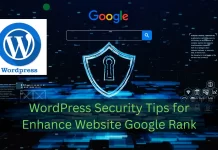Fix WordPress Posts Returning 404 Error and WordPress 404 Error
Are your WordPress posts suddenly showing a 404 error? It’s a common issue that can leave your audience frustrated, affecting user experience and search rankings. Fortunately, the “WordPress posts returning 404 error” or WordPress 404 Error is usually fixable with a few quick steps. We are fix your WordPress Posts Returning 404 Error, WordPress 404 Error. It’s a common issue that can leave your audience, affecting search rankings.
Why Does the WordPress 404 Error Occur?
A WordPress 404 error happens when a post or page is requested but cannot be found on your server. There are several potential causes for this, such as:
- Incorrect Permalinks: The structure of the URL might not align with your site’s settings.
- Corrupted .htaccess File: A common issue that can break post links.
- Plugin Conflicts: Some plugins can interfere with your website’s URL structure, resulting in 404 errors.
- Server Issues: Server misconfigurations or database issues could also trigger this error.
Step-by-Step Guide to Fix WordPress Posts Returning 404 Error
Here are some simple, effective fixes for resolving WordPress 404 errors in 2025 and 2026.
Step 1: Check Permalink Settings
First, check your website’s permalink structure. An incorrect permalink setup is one of the most common causes of 404 errors. Follow these steps:
- Log into your WordPress dashboard.
- Navigate to Settings > Permalinks.
- Review the current permalink structure and ensure it matches the URL of the post that’s causing the error.
If your permalinks are set incorrectly, make adjustments to match your desired structure.
Step 2: Reset Permalinks for WordPress 404 Error
If the permalink settings appear fine, try resetting them. This can refresh your website’s URL structure.
Here’s how to reset:
- Go to Settings > Permalinks.
- Click the Save Changes button without making any changes. This action will flush your permalink settings and often resolve issues.
Step 3: Check the .htaccess File for WordPress 404 Error
A corrupted .htaccess file can cause WordPress to display a 404 error. To fix it:
- Access your website’s file manager via your hosting provider’s cPanel or an FTP client.
- Locate the
.htaccessfile in your website’s root directory. - Rename it to
.htaccess-oldto disable it temporarily. - Return to your WordPress dashboard and go to Settings > Permalinks, then click Save Changes again. This creates a new .htaccess file.
Step 4: Disable All Plugins for Wordpress 404 Error
If the error persists, it could be caused by a plugin conflict. To test this:
- Access your wp-content folder through your file manager or FTP client.
- Rename the plugins folder to plugins-old to deactivate all plugins at once.
- Check if the 404 error is resolved. If so, you can reactivate plugins one by one to identify the culprit.
Step 5: Contact Your Hosting Provider
If none of the previous steps work, there may be server-side issues affecting your website. Contact your hosting provider to investigate and resolve any server-related problems.
Bonus Tip: Backup Before Changes
Before making any major changes to your website, always back up your data. This ensures you can revert to the previous version if anything goes wrong.
Fixing WordPress posts returning a 404 error is easier than you might think. With these simple, actionable steps, you can resolve the issue and prevent it from recurring. Stay proactive by regularly checking your permalink settings and updating plugins to keep your website running smoothly.