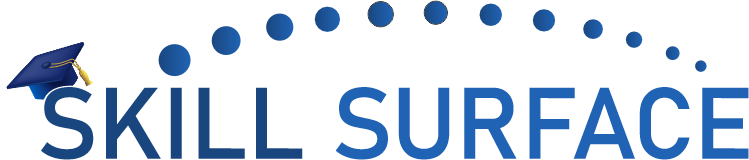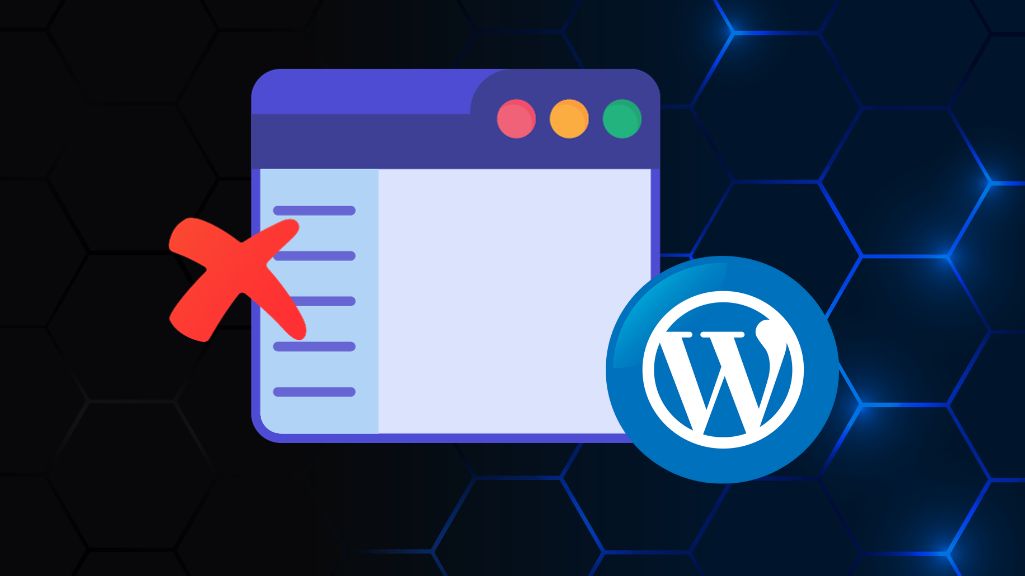The Sidebar Below Content Error in WordPress is a common issue that can occur when the sidebar of your website moves below the content area, causing a break in the layout. This error can be caused by a variety of issues, such as conflicting CSS styles, plugin conflicts, or incorrect HTML coding. In this article, we’ll provide you with a step-by-step guide on how to fix the Sidebar Below Content Error in WordPress.
Step 1: Check Your Theme Settings The first step in fixing this error is to check your theme settings. Navigate to the Appearance > Customize > Layout section of your WordPress dashboard and check that the “Sidebar” option is selected as “Right” or “Left.”
Step 2: Disable All Plugins If the issue persists, the next step is to disable all plugins. Navigate to the Plugins section of your WordPress dashboard and select all plugins. Click on the “Deactivate” option to disable all plugins.
Step 3: Check Your HTML Coding If disabling plugins doesn’t work, the issue may be due to incorrect HTML coding. Open your website’s index.php file in a code editor and ensure that the HTML structure is correct. Check that the “sidebar” code appears before the “content” code.
Step 4: Check CSS Styles If the HTML coding is correct, the issue may be due to conflicting CSS styles. Open your website’s style.css file in a code editor and check for conflicting styles between the sidebar and content sections. You may need to remove or modify certain styles to fix the error.
Step 5: Contact Your Theme Developer If the issue persists, you may need to contact your theme developer for support. They may be able to provide you with specific instructions on how to fix the Sidebar Below Content Error in WordPress for your particular theme.
Sidebar Below Content Error in WordPress can be frustrating, but it’s usually easy to fix. By checking your theme settings, disabling plugins, checking your HTML coding, checking CSS styles, and contacting your theme developer, you can quickly and easily resolve this error and get your website’s layout looking correct again. Remember to always back up your website before making any changes to ensure that you don’t lose any data.