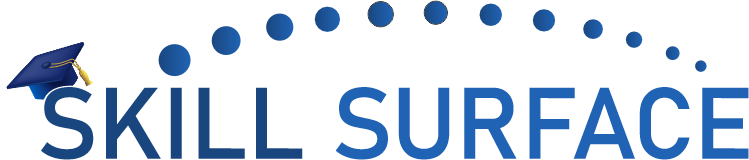The “WordPress Posts Returning 404 Error” is a common issue that can occur for various reasons, including incorrect permalinks, corrupted .htaccess files, or plugin conflicts. This error can cause your website’s posts to stop displaying and return a 404 error page instead. In this article, we’ll provide you with a step-by-step guide on how to fix the “WordPress Posts Returning 404 Error.”
Step 1: Check Permalinks Settings The first step in fixing this error is to check your website’s permalinks settings. You can do this by accessing your website’s WordPress dashboard and navigating to Settings > Permalinks. Check that the selected permalink structure matches the structure in the URL of the post that’s returning a 404 error.
Step 2: Reset Permalinks If the permalinks settings are correct, the next step is to reset permalinks. You can do this by navigating to Settings > Permalinks and clicking on the “Save Changes” button.
Step 3: Check .htaccess File If resetting permalinks doesn’t work, the issue may be due to a corrupted .htaccess file. You can check this by accessing your website’s file manager and navigating to the root directory. Rename the .htaccess file to .htaccess-old and then create a new .htaccess file by navigating to Settings > Permalinks and clicking on the “Save Changes” button.
Step 4: Disable All Plugins If the issue persists, the next step is to disable all plugins. You can do this by accessing your website’s file manager and navigating to the wp-content folder. Rename the “plugins” folder to “plugins-old” to disable all plugins.
Step 5: Contact Your Hosting Provider If none of the previous steps work, the issue may be due to server issues. In this case, you may need to contact your hosting provider to resolve the issue.
WordPress Posts Returning 404 Error” can be a frustrating issue, but it’s usually easy to fix. By checking your website’s permalinks settings, resetting permalinks, checking the .htaccess file, disabling all plugins, and contacting your hosting provider, you can quickly and easily resolve this error and get your website’s posts displaying correctly. Remember to always back up your website before making any changes to ensure that you don’t lose any data.