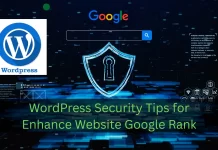Best way to Connect WordPress Website with Cloudflare CDN: 2025, 2026 Speed & SSL Guide
Best Way to connect your WordPress with Cloudflare CDN and SSL Our 2025, 2026 guide covers setup to get free SSL best for faster race secure websites in World. Cloudflare is a popular content delivery network (CDN) and security service that can be used to enhance the performance and security of your WordPress website. By using Cloudflare, you can speed up your website, protect it from malicious attacks, and even get a free SSL certificate for life. We will discuss what Cloudflare is and how you can connect your WordPress website with it to activate free SSL and improve its performance. We will also cover some basic configurations that you should consider when setting up Cloudflare for your website.
This guide will walk you through the modern, correct way to connect your WordPress website to Cloudflare. We’ll skip the confusing, outdated methods and focus on the two essential parts: the core nameserver setup and the official WordPress plugin integration for flawless performance.
What is Cloudflare (And Why You Need It)
Think of Cloudflare as a global network of bouncers and express-delivery-couriers for your website. It sits between your visitors and your web host (e.g., your cPanel server).
- As a CDN (Speed): Cloudflare copies your site’s static content (like images, CSS, and JavaScript) and stores it on its servers in hundreds of cities worldwide. When a visitor from Sydney, Australia, opens your site, they get the content from Cloudflare’s Sydney server, not from your host in Texas. This dramatically reduces loading time.
- As a Security Shield (Protection): Before a visitor even reaches your site, they must pass through Cloudflare’s firewall. It automatically blocks millions of known threats, spam comments, and DDoS (Distributed Denial of Service) attacks that try to knock your site offline.
- As an SSL Provider (Trust): Cloudflare provides a universal free SSL certificate. This gives you the “https” padlock in the browser, encrypting all data between your visitors and your site, which is essential for user trust and Google rankings.
Part 1: The Core Cloudflare Setup (The 10-Minute-Wait)
This is the most critical part of the process. You are not making changes in cPanel; you are telling the entire internet to find your site at Cloudflare first.
Step 1: Create Your Free Cloudflare Account
Go to the Cloudflare website and sign up. Select the Free plan. It has everything you need to get started, including the CDN and free SSL.
Step 2: Add Your Domain and Select the Plan
Cloudflare will ask for your domain name (e.g., yourwebsite.com). Enter it, select the Free plan, and click “Continue.” Cloudflare will then scan your domain’s existing DNS records. This may take about 60 seconds. It will show you a list of records (A, CNAME, MX, etc.). Don’t worry about these; just confirm they look right and click “Continue.”
Step 3: Change Your Nameservers (The Most Important Step)
This is the one step that connects everything. Cloudflare will now give you two new nameservers. They will look something like this:
ana.ns.cloudflare.comfelipe.ns.cloudflare.com
Your job is to replace your current nameservers with these two.
Where do you do this? NOT in cPanel. You do this at your Domain Registrar—the company where you bought your domain name (e.GET, GoDaddy, Namecheap, Google Domains, etc.).
- Log in to your Domain Registrar.
- Find the “DNS” or “Nameservers” settings for your domain.
- Change the setting from “Default Nameservers” to “Custom Nameservers.”
- Delete your old nameservers and paste in the two new ones Cloudflare gave you.
- Click Save.
That’s it! Now, go back to the Cloudflare dashboard and click the “Done, check nameservers” button.
Note: DNS propagation can take anywhere from 5 minutes to 24 hours, but it’s usually very fast. Cloudflare will email you as soon as your site is active.
Part 2: Optimizing Cloudflare for WordPress
Your site is now protected by Cloudflare, but it’s not yet optimized for WordPress. This is where the official plugin comes in.
Step 4: Install the Official Cloudflare Plugin
Log in to your WordPress admin dashboard.
- Go to Plugins > Add New.
- Search for “Cloudflare”.
- Install and activate the official plugin by Cloudflare, Inc.
Step 5: Configure Your SSL/TLS Mode
This is a critical security step. In your Cloudflare dashboard (not WordPress), navigate to the “SSL/TLS” tab on the left.
- You will see several options. Select “Full (Strict)”.
- Why? This is the most secure option. It ensures traffic is encrypted from the visitor to Cloudflare and from Cloudflare to your server.
- Prerequisite: “Full (Strict)” requires you to already have an SSL certificate on your hosting server. Most cPanel hosts provide a free Let’s Encrypt SSL. Make sure that is active first.
Step 6: Connect the Plugin and Optimize
Back in your WordPress admin, go to Settings > Cloudflare.
- Click “Sign in here” and enter your Cloudflare email and API Key. (Click “Get your API Token from here” to find it).
- Once connected, you will see a settings page. Click the button that says “Apply Recommended Cloudflare Settings for WordPress.”
- This one-click action will automatically enable Automatic HTTPS Rewrites (to fix mixed content errors) and other essential performance settings.
Congratulations! Your WordPress site is now fully connected and optimized, running on a global CDN, and secured with a top-tier firewall and “Full (Strict)” SSL.
In the race for a faster, more secure website, every millisecond and every layer of defense counts. Your WordPress site might feel fast to you, but deploying it to a global audience introduces lag and new security risks. This is where Cloudflare steps in. It’s not just a service; it’s the single most powerful upgrade you can give your site, acting as a global CDN (Content Delivery Network) and a formidable security shield—and the best part is, its core plan is completely free.